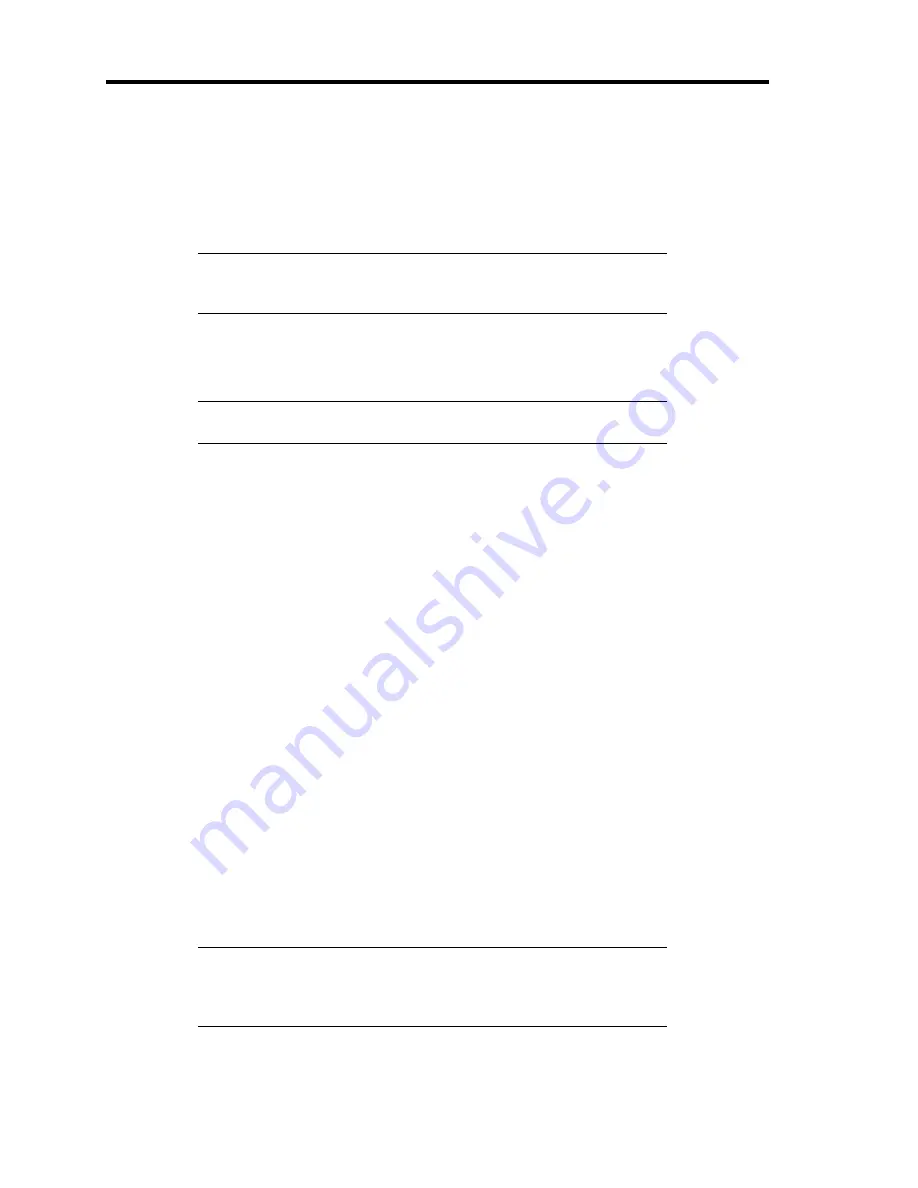
5-10 Installing the Operating System with Express Setup
5.
The message, "Do you want to use the parameters file in order to set up the Express server
or workstation?", appears.
If you want to use the parameters file, click [Yes]. If not, click [No].
6.
"NOTE" appears. Click [Confirm] after reading that.
NOTE:
If any operating systems have been installed on the hard disk
drive already, the message that prompts you to select continuing or
stopping appears.
7.
If you select "Yes" at step 5, place a floppy disk into the floppy disk drive mounted on the server.
If not, go on the next step.
NOTE:
If you set the floppy disk at this step, do not remove the floppy disk
from the server until the message as removing the floppy disk appears.
[Using the existing Configuration Disk]
The parameters files in the floppy disk is listed in dialogue-box.
1) Select a parameters file to use in the Express Setup.
After the parameters file is specified, the message "Do you want to review or modify
the Setup File parameters?" appears.
2) If you want to modify or confirm the parameters file, click [Review]. If not, click [Skip].
Click [Review]
→
Go on the next step.
Click [Skip]
→
Go on the step 9.
[Using a blank disk]
1) Click the box under [Setup File Name: (A)] or press
A
.
The dialog box appears.
2) Input the file name and click [Use].
8.
If you are using a blank floppy disk or if you have chosen to review/change parameters, a
series of configuration file screens display as below.
If you have a RAID board installed, the [Configure RAID] screen displays first. Confirm
the parameters, modify if necessary, and then click [OK].
The Express Setup automatically performs the RAID configuration, creating Maintenance
partition and installing several utilities.
NOTE:
If you have RAID hardware installed or the onboard RAID
controller is enabled, and the [Configure RAID] screen fails to display,
you must resolve the RAID problem in order to continue with the
installation. Refer to the RAID documentation or Chapter 4.
If you do not have RAID, the [Operating System Installation] screen displays.
Summary of Contents for N8100- 1241F
Page 68: ...2 36 General Description This page is intentionally left blank...
Page 194: ...6 26 Installing and Using Utilities This page is intentionally left blank...
Page 206: ...7 12 Maintenance This page is intentionally left blank...
Page 296: ...9 56 Upgrading Your Server This page is intentionally left blank...
Page 308: ...C 2 IRQ This page is intentionally left blank...
Page 354: ...E 24 Installing Windows Server 2003 This page is intentionally left blank...
Page 358: ...F 4 Product Configuration Record Table This page is intentionally left blank...
















































