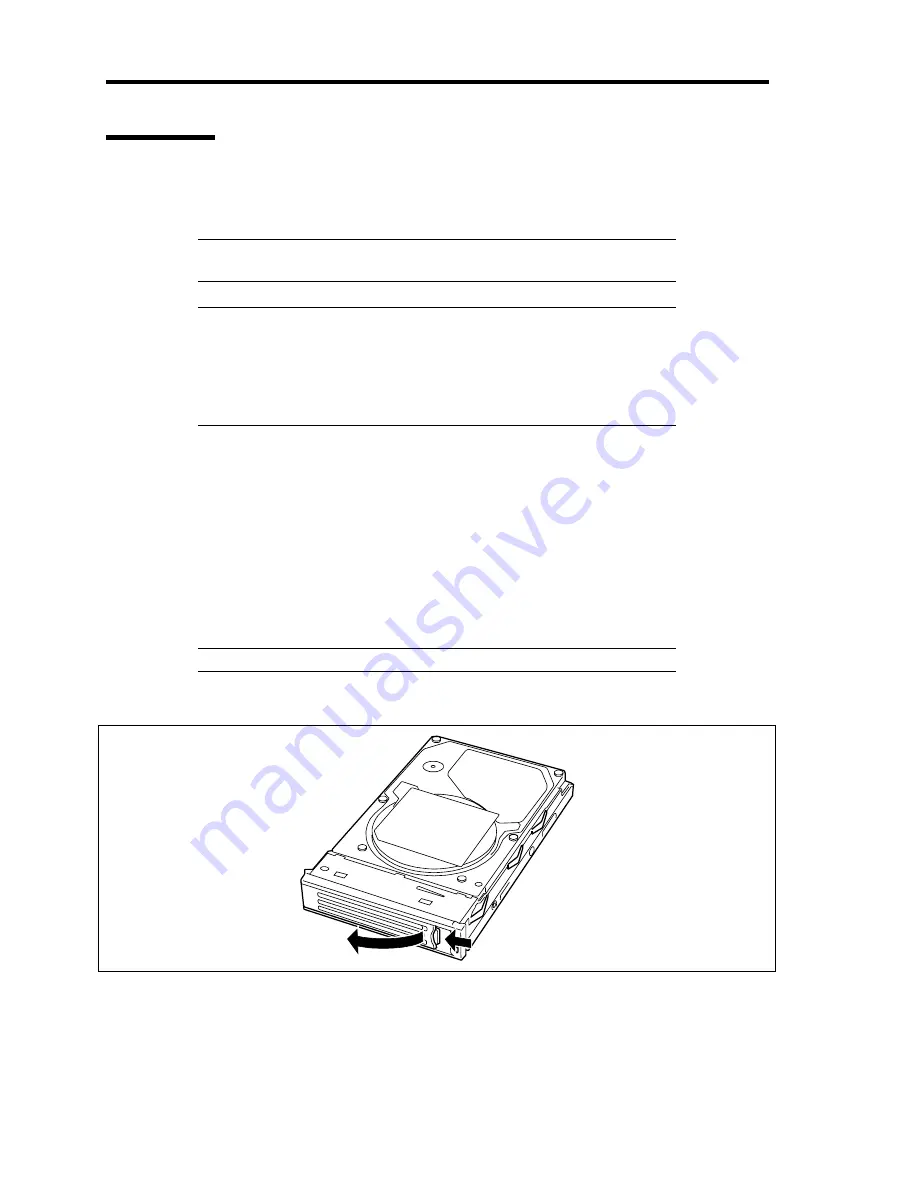
9-10 Upgrading Your Server
Installation
Take the following steps to install a hard disk drive. This procedure applies to all the hard disk drive
bays. See the next section for the procedure installing a hard disk drive in the flex bay.
NOTE:
Any hard disk drive can be installed or removed in or from the
server only by removing the front bezel.
IMPORTANT:
In the disk array configuration, use the hard disk drives having the
same specification including the capacity.
Do not press the POWER switch during the installation or removal
of the hard disk drive if your server is running.
SATA/SAS 3.5-inch Hot-swap Hard Disk Drive
1.
See the section "Preparing for Installation and Removal" described earlier to prepare.
2.
Unlock the front bezel with the security key and remove the front bezel.
3.
Locate the slot in which you are going to install a hard disk drive.
The server has three slots. Install the hard disk drives from the left vacant slot.
4.
Remove the dummy block or drive carrier if installed.
IMPORTANT:
Keep the dummy block for future use.
5.
Unlock the hard disk drive handle.
Summary of Contents for N8100- 1241F
Page 68: ...2 36 General Description This page is intentionally left blank...
Page 194: ...6 26 Installing and Using Utilities This page is intentionally left blank...
Page 206: ...7 12 Maintenance This page is intentionally left blank...
Page 296: ...9 56 Upgrading Your Server This page is intentionally left blank...
Page 308: ...C 2 IRQ This page is intentionally left blank...
Page 354: ...E 24 Installing Windows Server 2003 This page is intentionally left blank...
Page 358: ...F 4 Product Configuration Record Table This page is intentionally left blank...






























