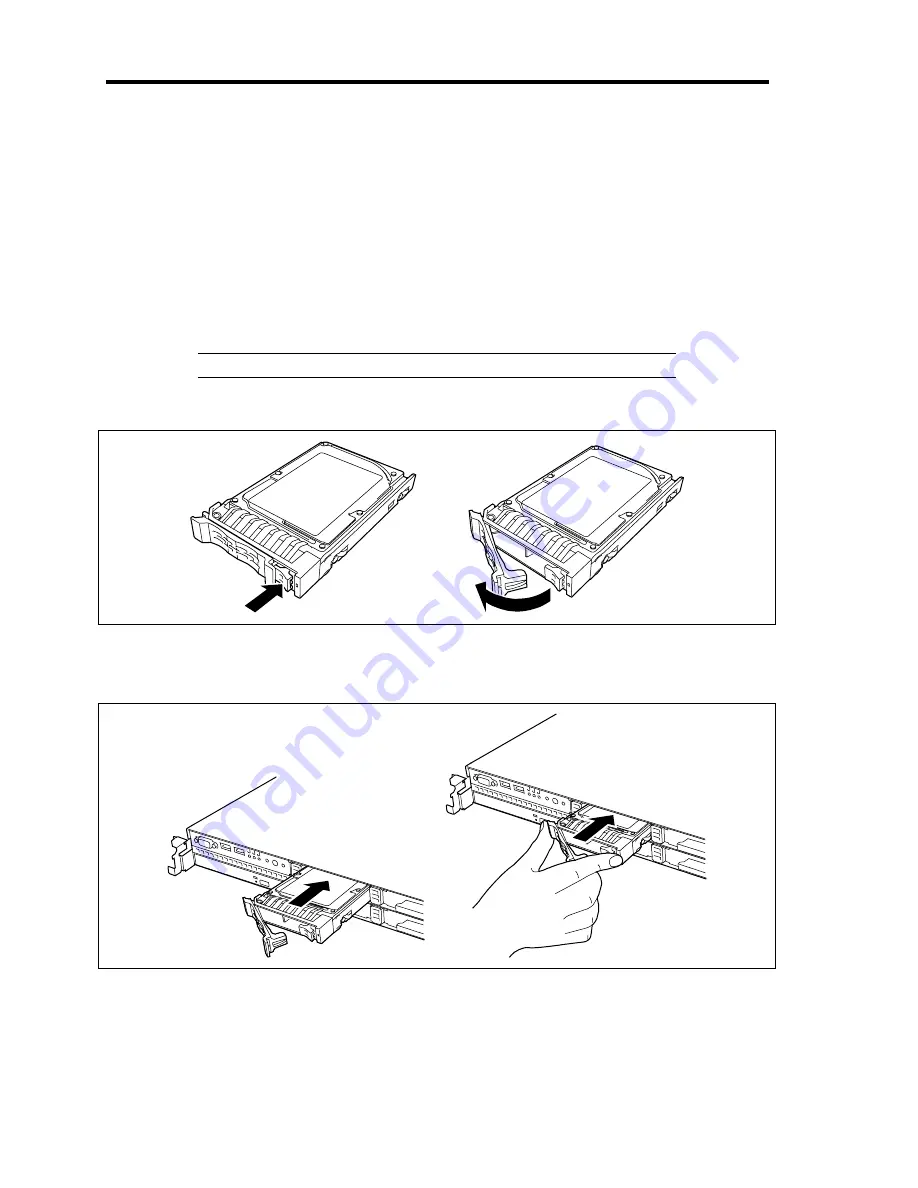
9-12 Upgrading Your Server
2.5-inch SAS Hard Disk Drive
1.
See the section "Preparing for Installation and Removal" described earlier to prepare.
2.
Unlock the front bezel with the security key and remove the front bezel.
3.
Locate the slot in which you are going to install a hard disk drive.
The server has six slots. Fill the vacant slots with hard disk drives from the lower port
number.
4.
Remove the dummy block or drive carrier if installed.
IMPORTANT:
Keep the dummy block for future use.
5.
Unlock the hard disk drive handle.
6.
With the handle in the fully open position, firmly hold the drive carrier and handle, and
insert it into the chassis.
Summary of Contents for N8100- 1241F
Page 68: ...2 36 General Description This page is intentionally left blank...
Page 194: ...6 26 Installing and Using Utilities This page is intentionally left blank...
Page 206: ...7 12 Maintenance This page is intentionally left blank...
Page 296: ...9 56 Upgrading Your Server This page is intentionally left blank...
Page 308: ...C 2 IRQ This page is intentionally left blank...
Page 354: ...E 24 Installing Windows Server 2003 This page is intentionally left blank...
Page 358: ...F 4 Product Configuration Record Table This page is intentionally left blank...
















































