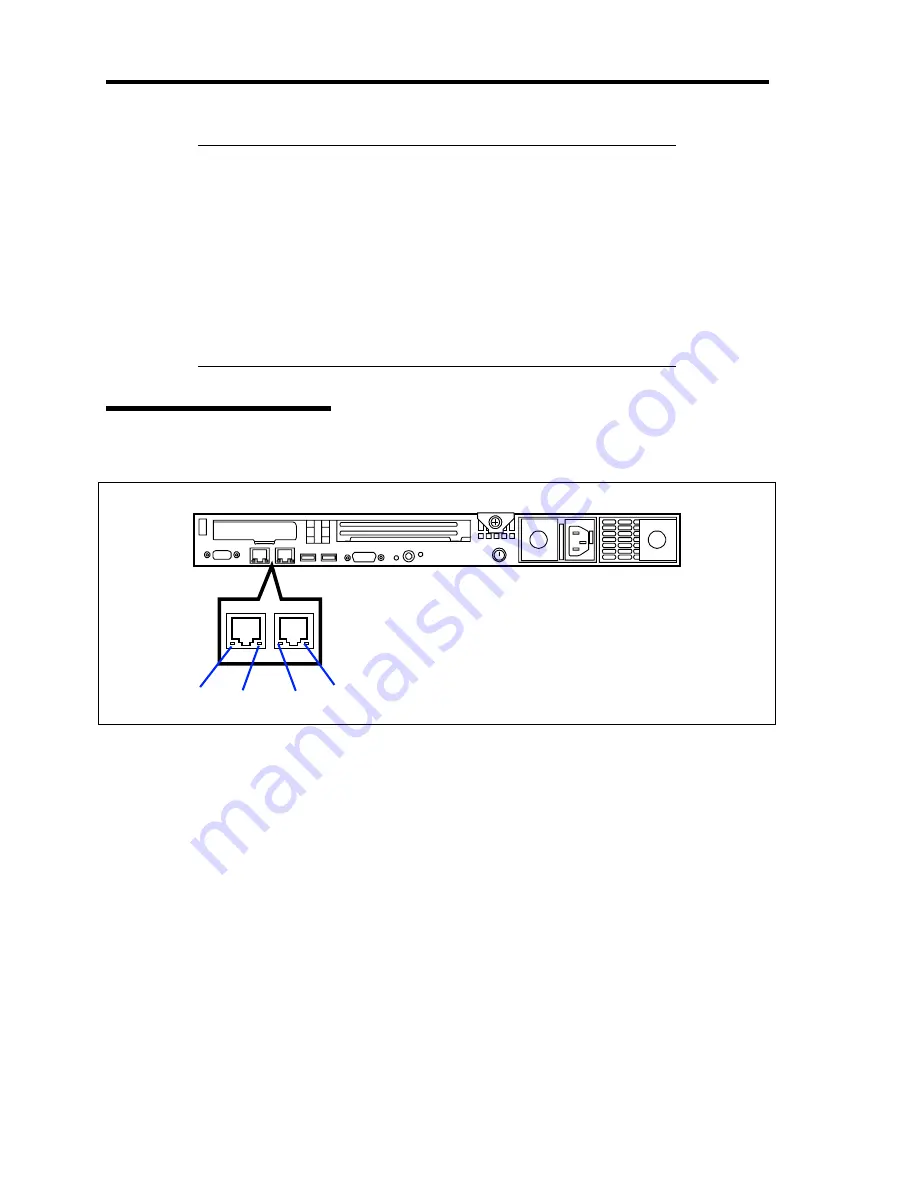
2-14 General Description
IMPORTANT:
If the server is turned off during rebuild processing, the
processing is stopped. Restart the server, mount the new hard disk in
hot swap mode, and then perform rebuild processing again. Observe
the following notes on using the auto-rebuild function.
Do not turn the power off. (Once the power is turned off, the auto-
build function does not start.)
Let 90 seconds or more pass between when dismounting a failing
hard disk and when mounting the new one.
Do not replace a failing hard disk while rebuild processing is being
performed for another hard disk.
LAN Connector Lamps
There are two lamps for each of the two LAN ports (connectors) on the rear panel.
LINK/ACT lamps
Each LINK/ACT lamp indicates the status of the standard network port of the server.
While power is supplied to the server and HUB and the connection is correct, the lamp is
on (green). The lamp turns green and flashes while the network port is
transmitting/receiving data.
If the lamp does not go on when the LINK state is placed, check if the network cable is in
normal state and if it is connected correctly. If the lamp does not go on yet when the
network cable is normal, the network (LAN) controller may be faulty. In this case,
contact your sales representative.
Speed lamp
This lamp indicates whether each of the network ports normally equipped with the server
is operated through the 1000BASE-T, 100BASE-TX or 10BASE-T network interface. If
the lamp is lit amber, the network port is operated through 1000BASE-T. If the lamp is
lit green, the network port is operated through 100BASE-TX. If the lamp is off, the
network port is operated through 10BASE-T.
SPEED
LINK/ACT
LINK/ACT
SPEED
Summary of Contents for Express5800/120Re
Page 12: ...iv This page is intentionally left blank ...
Page 34: ...1 16 Notes on Using Your Server This page is intentionally left blank ...
Page 136: ...4 38 Configuring Your Server This page is intentionally left blank ...
Page 182: ...5 46 Installing the Operating System with Express Setup This page is intentionally left blank ...
Page 206: ...6 24 Installing and Using Utilities This page is intentionally left blank ...
Page 218: ...7 12 Maintenance This page is intentionally left blank ...
Page 316: ...C 2 IRQ This page is intentionally left blank ...
Page 346: ...F 4 Product Configuration Record Table This page is intentionally left blank ...
















































