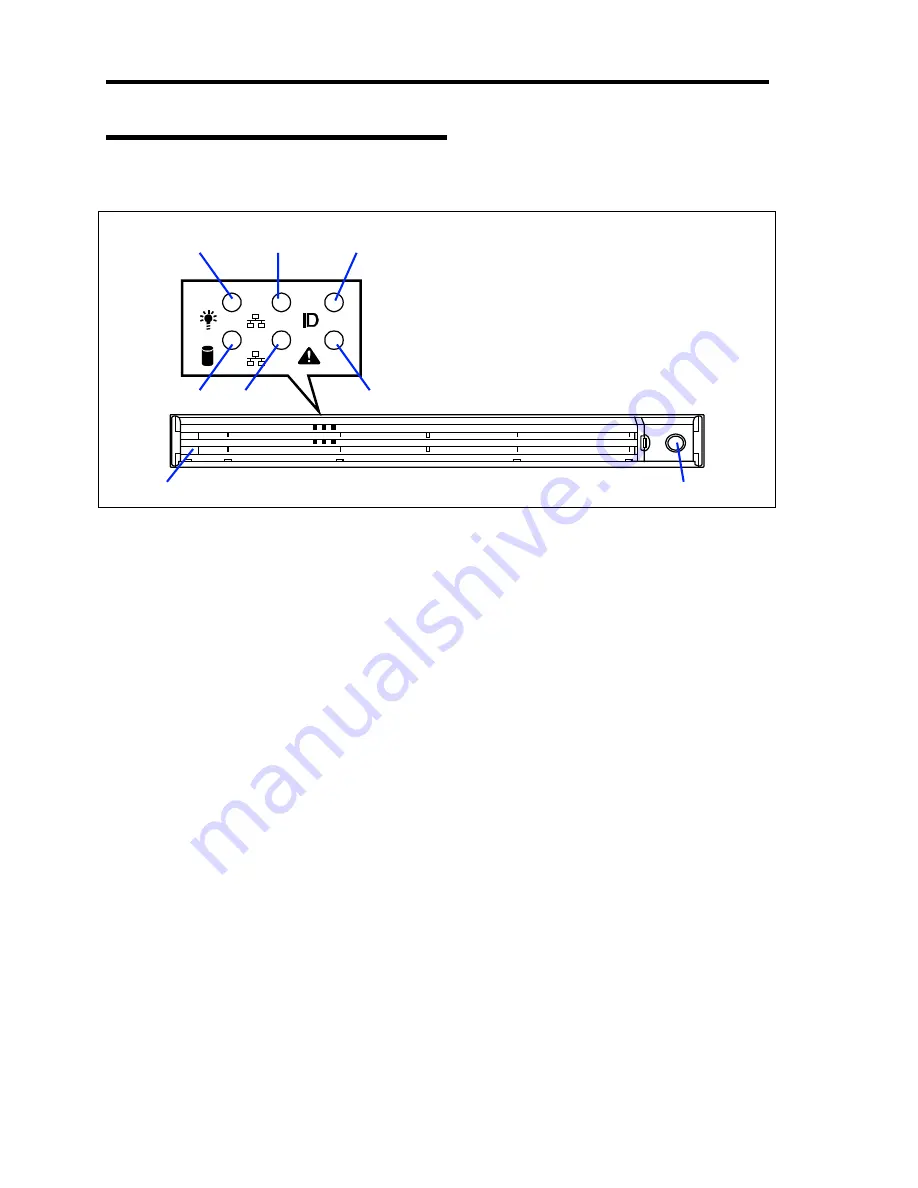
2-4 General Description
Front View with Front Bezel Closed
The following figure shows the location of the front system features.
1 Front bezel
The front bezel is a cover protecting the front devices during daily operation. A security key
is provided to lock the cover.
2 Key slot
Insert the security key into this slot when unlocking the front bezel.
3 POWER lamp (green)
This lamp turns green when the power is turned on.
4 DISK ACCESS lamp (green/amber)
This lamp is green during access to the internal hard disks. The lamp turns amber when
even one of the internal hard disks fails.
5 ACT lamp (green)
This lamp is on while the system is connected to the network. The number "1" on the icon
indicates LAN port 1, and the number "2" indicates LAN port 2.
6 UID lamp (blue)
This lamp goes on when the UID switch is pressed. (The lamp also goes on or flashes when
software issues a command.)
7 STATUS lamp (green/amber) (on the front panel)
This lamp indicates the server status. The lamp is green during normal operation. The
lamp turns amber or flashes when the server enters the abnormal state.
3
5
-1
6
7
5
-2
4
1
2
Summary of Contents for Express5800/120Re
Page 12: ...iv This page is intentionally left blank ...
Page 34: ...1 16 Notes on Using Your Server This page is intentionally left blank ...
Page 136: ...4 38 Configuring Your Server This page is intentionally left blank ...
Page 182: ...5 46 Installing the Operating System with Express Setup This page is intentionally left blank ...
Page 206: ...6 24 Installing and Using Utilities This page is intentionally left blank ...
Page 218: ...7 12 Maintenance This page is intentionally left blank ...
Page 316: ...C 2 IRQ This page is intentionally left blank ...
Page 346: ...F 4 Product Configuration Record Table This page is intentionally left blank ...
















































