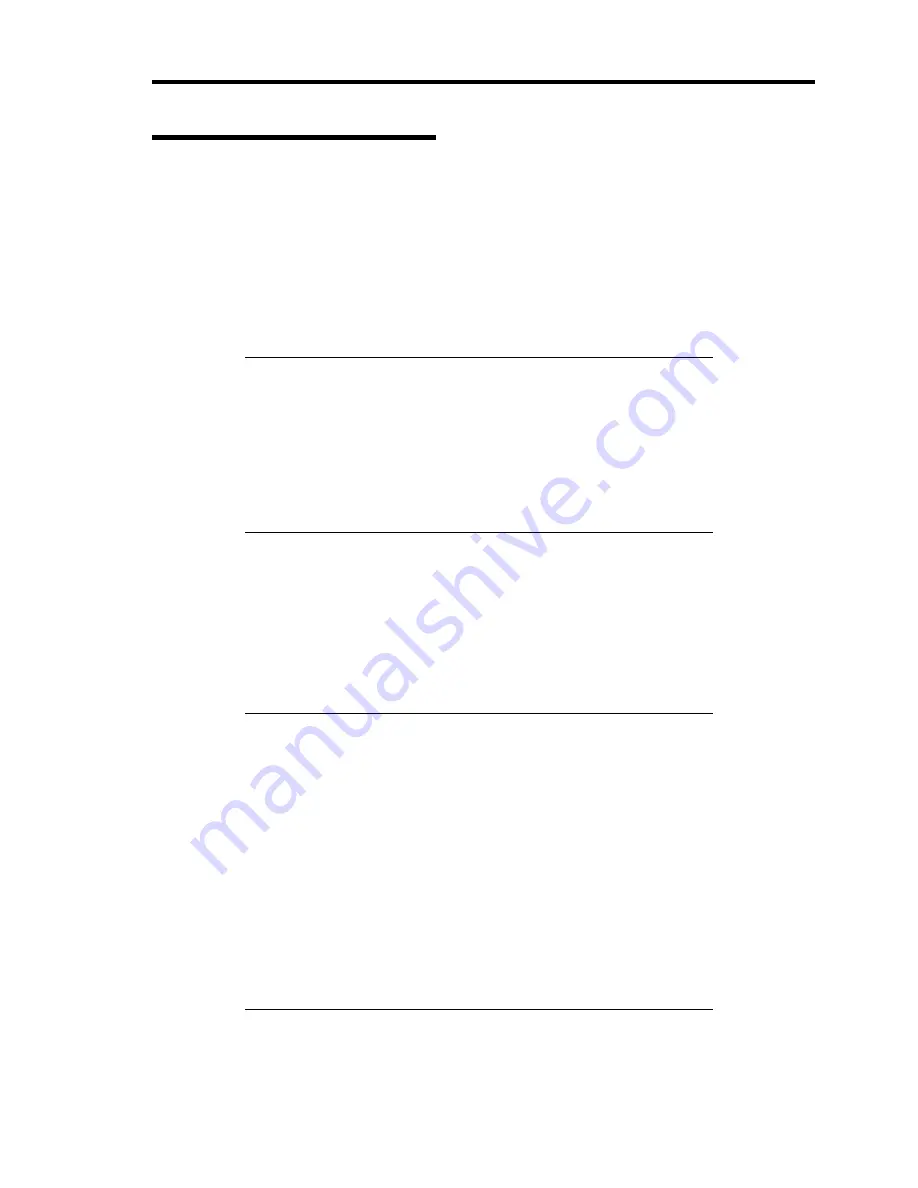
Installing the Operating System with Express Setup 5-17
Setting for Solving Problems
Setup the following issue in advance so that your computer can recover from any trouble precisely
and as soon as possible when it should occur.
Memory Dump (Debug Information)
This section describes the procedures for collecting memory dump (debug information) in the
server.
IMPORTANT:
Cautions for the Memory Dump
The staff of maintenance service representative is in charge of
collecting memory dump. Customers need only to specify the
memory dump.
If any trouble occur after specifying the process below, the
message to inform that the system is in short of virtual memory
may appear, but continue to start the system. If you re-start the
system in such case, memory dump may not be stored correctly.
Follow the procedure below to specify.
1.
Select [Control Panel] and click [System].
The [System Properties] dialog box appears.
2.
Select [Advanced] tab.
3.
Click [Settings] on the [Startup and Recovery] group box.
IMPORTANT:
To specify "Complete Memory Dump" to write the debug
information is recommended.
If the mounted memory size is larger than 2GB, "Complete
Memory Dump" cannot be specified so that specify "Kernel
Memory Dump" instead.
Specify the drive where there is a free area more than the size of
"the memory capacity mounted on Express 12MB".
In case the mounted memory size exceeds 2GB due to the added
memory, change the write debugging information to [Kernel
Memory Dump] before adding memory. The size of debugging
information (memory dump) to be taken also changes due to
adding memory. Verify the size of the empty space in the
debugging information (memory dump) write destination drive.
Summary of Contents for Express5800/120Re
Page 12: ...iv This page is intentionally left blank ...
Page 34: ...1 16 Notes on Using Your Server This page is intentionally left blank ...
Page 136: ...4 38 Configuring Your Server This page is intentionally left blank ...
Page 182: ...5 46 Installing the Operating System with Express Setup This page is intentionally left blank ...
Page 206: ...6 24 Installing and Using Utilities This page is intentionally left blank ...
Page 218: ...7 12 Maintenance This page is intentionally left blank ...
Page 316: ...C 2 IRQ This page is intentionally left blank ...
Page 346: ...F 4 Product Configuration Record Table This page is intentionally left blank ...






























