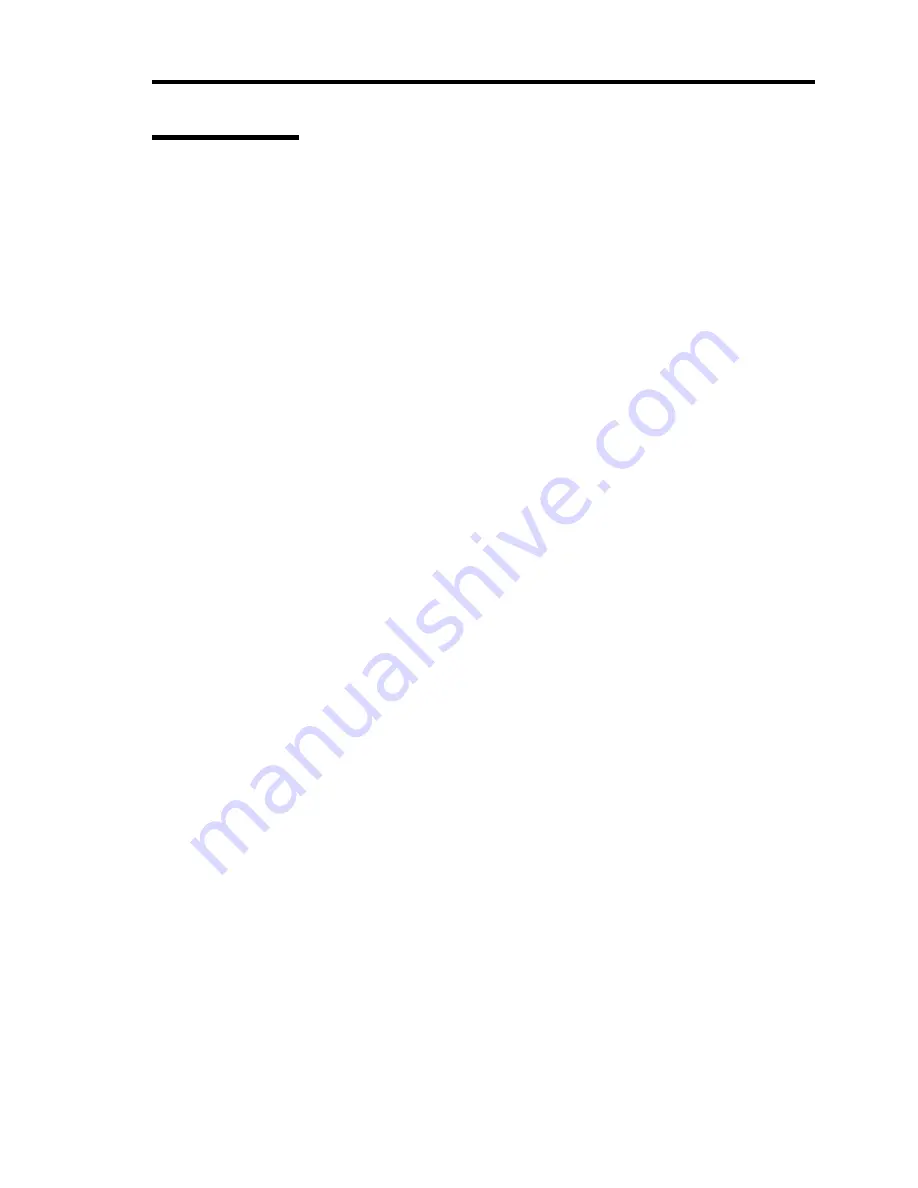
Installing Windows Server 2003 D-13
Network Driver
Specify the details of network driver.
One standard network driver that is mounted will be installed automatically, but the link speed and
Duplex mode need to be specified manually.
[When PROSet is not installed]
1.
The [Local Area Connection Properties] dialog box appears.
* The procedure in the case of the standard start menu
1. Click Start menu, Click [Control Panel], Click [Network Connections], and Click
[Local Area Connection].
* The procedure in the case of the classic start menu
1. Click Start menu, Click [Settings] and Click [Network Connections].
The [Network Connections] dialog box appears.
2. Right-click [Local Area Connection] and click [Properties] from pop-up menu.
2.
Click [Configure].
The property dialog box for network adapter appears.
3.
Click the [Advanced] and specify the [Link Speed & Duplex] value the same as the value
specified for HUB.
4.
Click [OK] on the property dialog box for network adapter.
[When PROSet is installed]
1.
The [Intel(R) PROSet for Wired Connections] dialog box appears.
* The procedure in the case of the standard start menu
Click Start menu, point to [Control Panel] and click [Intel(R) PROSet Wired].
* The procedure in the case of the classic start menu
1. Click Start menu, point to [Settings] and click [Control Panel].
2. Double-click [Intel(R) PROSet Wired] on the [Control Panel] window.
2.
Click [(Network Adapter Name)] in the list.
3.
Click the [Speed] and specify the [Link Speed & Duplex Settings] value the same as the
value specified for HUB.
4.
Click [Apply] and click [OK].
Also, add or delete any protocols and services if necessary.
You can operate the process on the property dialog box for local area network which can be
appeared from [Network and Dial-up Connection].
Summary of Contents for Express5800/120Re
Page 12: ...iv This page is intentionally left blank ...
Page 34: ...1 16 Notes on Using Your Server This page is intentionally left blank ...
Page 136: ...4 38 Configuring Your Server This page is intentionally left blank ...
Page 182: ...5 46 Installing the Operating System with Express Setup This page is intentionally left blank ...
Page 206: ...6 24 Installing and Using Utilities This page is intentionally left blank ...
Page 218: ...7 12 Maintenance This page is intentionally left blank ...
Page 316: ...C 2 IRQ This page is intentionally left blank ...
Page 346: ...F 4 Product Configuration Record Table This page is intentionally left blank ...
















































