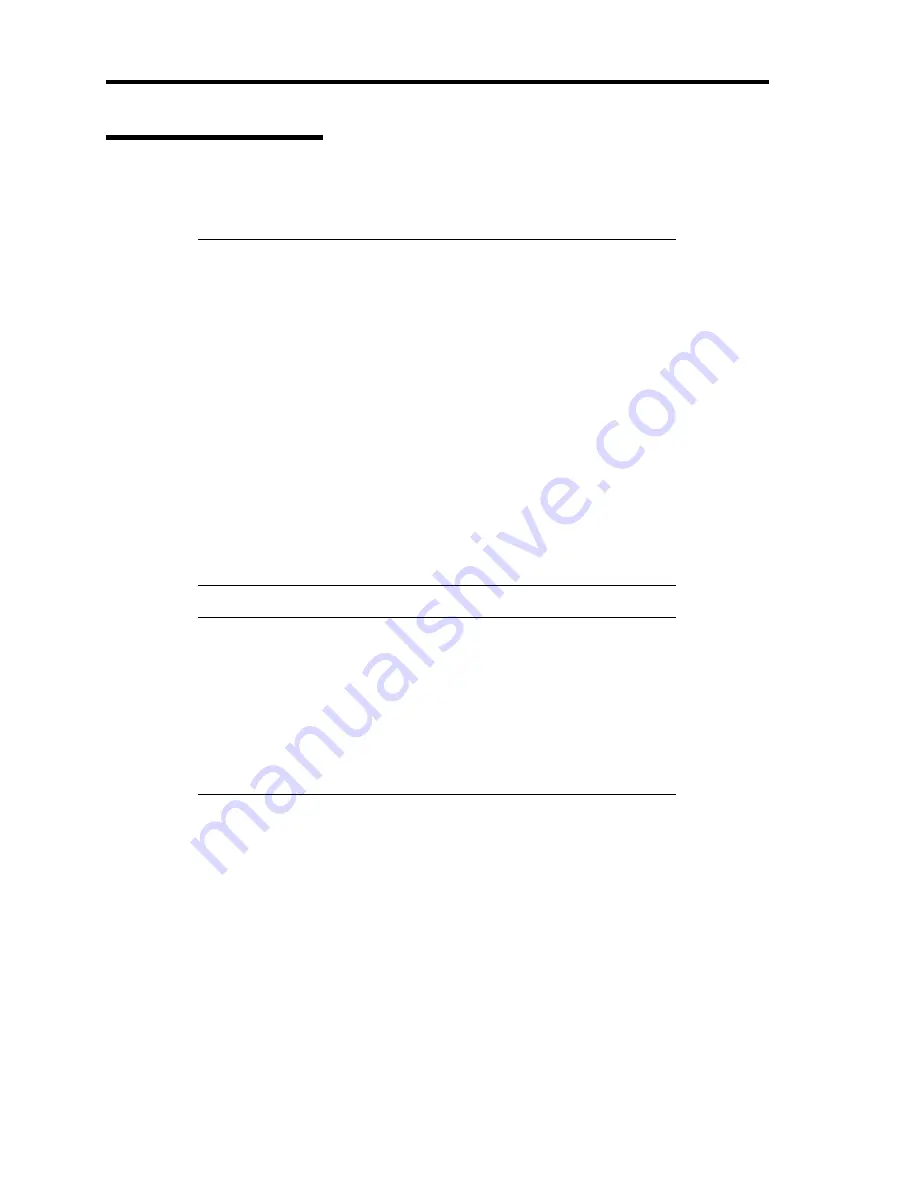
9-38 Upgrading Your Server
RAID Controller Board
Using the optional RAID controller allows you to use hard disks in the device bays of the server and
those in the optional expansion disk cabinet in the disk array configuration.
IMPORTANT:
The disk array controller board is extremely sensitive to static
electricity. Make sure to touch the metal frame of the Server to
discharge static electricity from your body before handling the disk
array controller board. Do not touch the disk array controller board
terminals or on-board parts by a bare hand or place the disk array
controller board directly on the desk. For static notes, see the section
"Anti-static Measures" described earlier.
Making hard disks in the disk array configuration or changing the
RAID level initializes hard disks. If the hard disk to be configured
in the array has your valuable data stored, make sure to make a
backup copy of the data in another hard disk before installing the
disk array controller board and configuring the array.
The disk array configuration requires at least two hard disks.
Use hard disks of the same capacity and performance (e.g.,
revolution) for each pack to configure them in the array.
NOTES:
Before installing a disk array controller board, start the SETUP
utility, select [Advanced]
→
[PCI Configuration], and confirm that
[Enabled] is set for the parameter [PCI Slot xx ROM] (xx: PCI slot
number).
A disk array configuration of RAID1 or RAID5 increases disk
reliability. However, the actually available capacity becomes smaller
than the total hard disk capacity in the disk array configuration.
When you use the onboard RAID controller, refer to the following documentation.
SCSI RAID controller: Online document in the NEC EXPRESSBUILDER CD-ROM
SATA RAID controller: Chapter 4 in this manual
Summary of Contents for Express5800/120Re
Page 12: ...iv This page is intentionally left blank ...
Page 34: ...1 16 Notes on Using Your Server This page is intentionally left blank ...
Page 136: ...4 38 Configuring Your Server This page is intentionally left blank ...
Page 182: ...5 46 Installing the Operating System with Express Setup This page is intentionally left blank ...
Page 206: ...6 24 Installing and Using Utilities This page is intentionally left blank ...
Page 218: ...7 12 Maintenance This page is intentionally left blank ...
Page 316: ...C 2 IRQ This page is intentionally left blank ...
Page 346: ...F 4 Product Configuration Record Table This page is intentionally left blank ...
















































