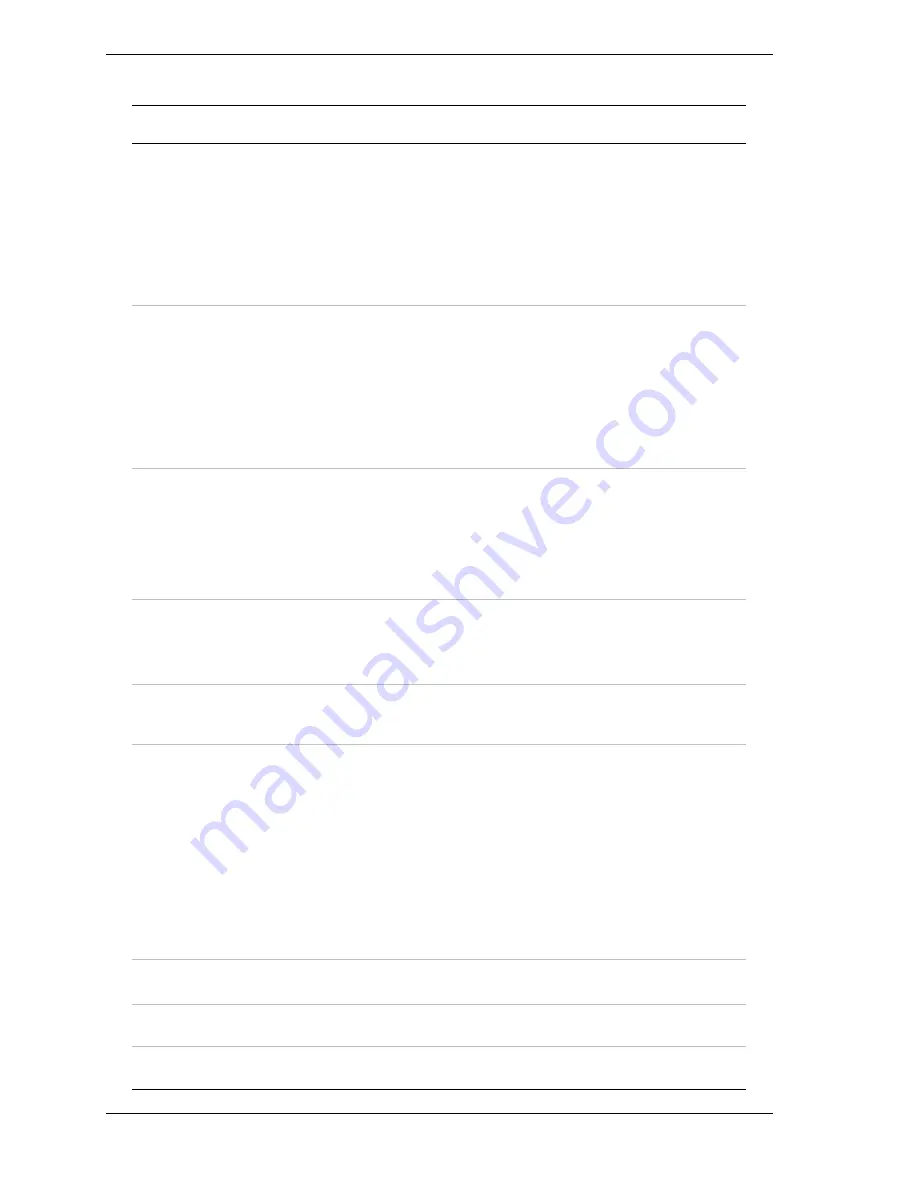
3-8
Configuring Your System
Peripheral Configuration Submenu
Feature
Choices or
Display Only
Description
Your Setting
Serial Port 1:
(COM 1)
Disabled
3F8, IRQ3
3F8, IRQ4
2F8, IRQ3
2F8, IRQ4
3E8, IRQ3
3E8, IRQ4
2E8, IRQ3
2E8, IRQ4
Auto
Disables serial port 1 or
selects the base address and
interrupt (IRQ) for serial port 1.
Serial Port 2:
(COM 2)
Disabled
3F8, IRQ3
3F8, IRQ4
2F8, IRQ3
2F8, IRQ4
3E8, IRQ3
3E8, IRQ4
2E8, IRQ3
2E8, IRQ4
Auto
Disables serial port 2 or
selects the base address and
interrupt (IRQ) for serial port 2.
Parallel Port
Disabled
378, IRQ5
378, IRQ7
278, IRQ5
278, IRQ7
3BC, IRQ5
3BC, IRQ7
Auto
Disables the parallel port or
selects the base address and
interrupt (IRQ) for the Parallel
port.
Parallel Mode
Output only
Bi-directional
EPP
ECP, DMA1
ECP, DMA3
Selects the parallel port
operation mode.
Diskette Controller
Disabled
Enabled
Configure using these options:
(Disabled) No configuration.
(Enabled) User configuration
Mouse
Disabled
Enabled
Auto Detect
Disabled
prevents any
installed PS/2 mouse from
functioning, but frees up
IRQ12.
Enabled
forces the PS/2
mouse port to be enabled
regardless if a mouse is
present.
Auto Detect
enables the PS/2
mouse only if present.
OS Controlled
is displayed
only if the OS controls the
mouse.
SCSI Controller
Disabled
Enabled
Disables or enables on-board
SCSI controller.
LAN Controller
Disabled
Enabled
Disables or enables on-board
LAN controller.
USB Controller
Disabled
Enabled
Disables or enables on-board
USB controller.
Summary of Contents for Express5800/120Mc2 series
Page 1: ... U s e r s G u i d e EXPRESS5800 120Mc2 ...
Page 2: ...xxx ...
Page 3: ... U s e r s G u i d e EXPRESS5800 120Mc2 ...
Page 50: ...2 18 Setting Up the System ...
Page 106: ...4 34 Upgrading Your System Plugging in the AC Power Cords ...
Page 154: ...B 22 Management Workstation Application ...
Page 155: ...C System Status Hardware Support Information ...
Page 166: ...10 Glossary ...
Page 171: ...xx ...
Page 172: ... 456 01524 000 ...
















































