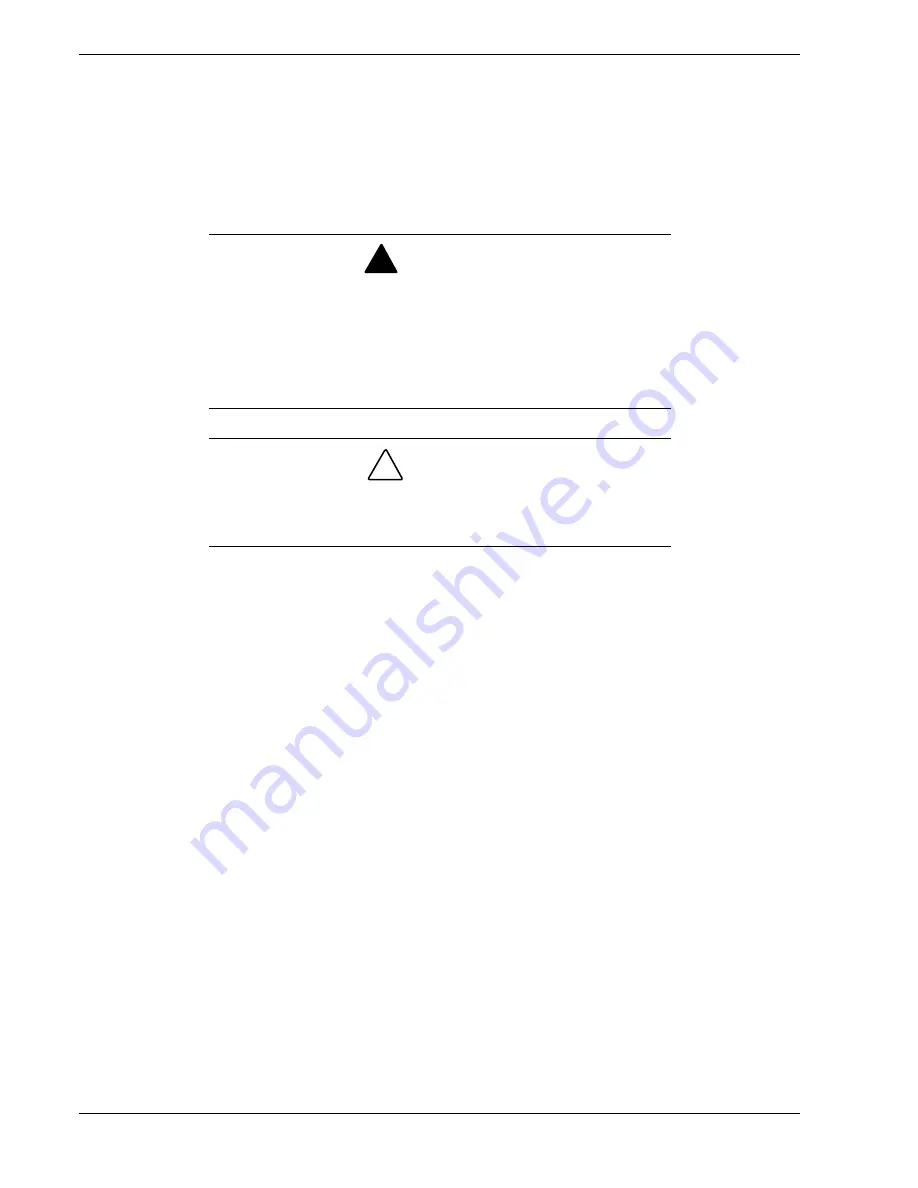
5-2
Problem Solving
Problem Solving
This chapter helps you identify and solve problems that may occur during system
installation or while using your system. The first section of this chapter tells you how to
reset your system in the event of problems. The next few sections provide
troubleshooting checklists and procedural steps that help you isolate specific system
problems. The last section includes BIOS, system, and disk status user information.
!
WARNING
The DC push-button on/off switch on the front panel does not turn off
the system AC power. Also, +5vdc is present on the system board
whenever the AC power cord is connected between the system and
an AC outlet. Before doing the procedures in this manual, make sure
that your system is powered off and unplug the AC power cords from
the back of the chassis. Failure to disconnect power before opening
your system can result in personal injury and equipment damage
!
CAUTION
Operating your system with the side panels removed can damage
your system components. For proper cooling and airflow, always
replace the side panels before powering on your system.
Static Precautions
An electrostatic discharge (ESD) can damage disk drives, option boards, and other
components. You can provide some ESD protection by wearing an antistatic wrist strap
attached to chassis ground when handling system components.
Electronic devices can be easily damaged by static electricity. To prevent damage, keep
them in their protective packaging when they are not installed in your system.
Summary of Contents for Express5800/120Mc2 series
Page 1: ... U s e r s G u i d e EXPRESS5800 120Mc2 ...
Page 2: ...xxx ...
Page 3: ... U s e r s G u i d e EXPRESS5800 120Mc2 ...
Page 50: ...2 18 Setting Up the System ...
Page 106: ...4 34 Upgrading Your System Plugging in the AC Power Cords ...
Page 154: ...B 22 Management Workstation Application ...
Page 155: ...C System Status Hardware Support Information ...
Page 166: ...10 Glossary ...
Page 171: ...xx ...
Page 172: ... 456 01524 000 ...
















































