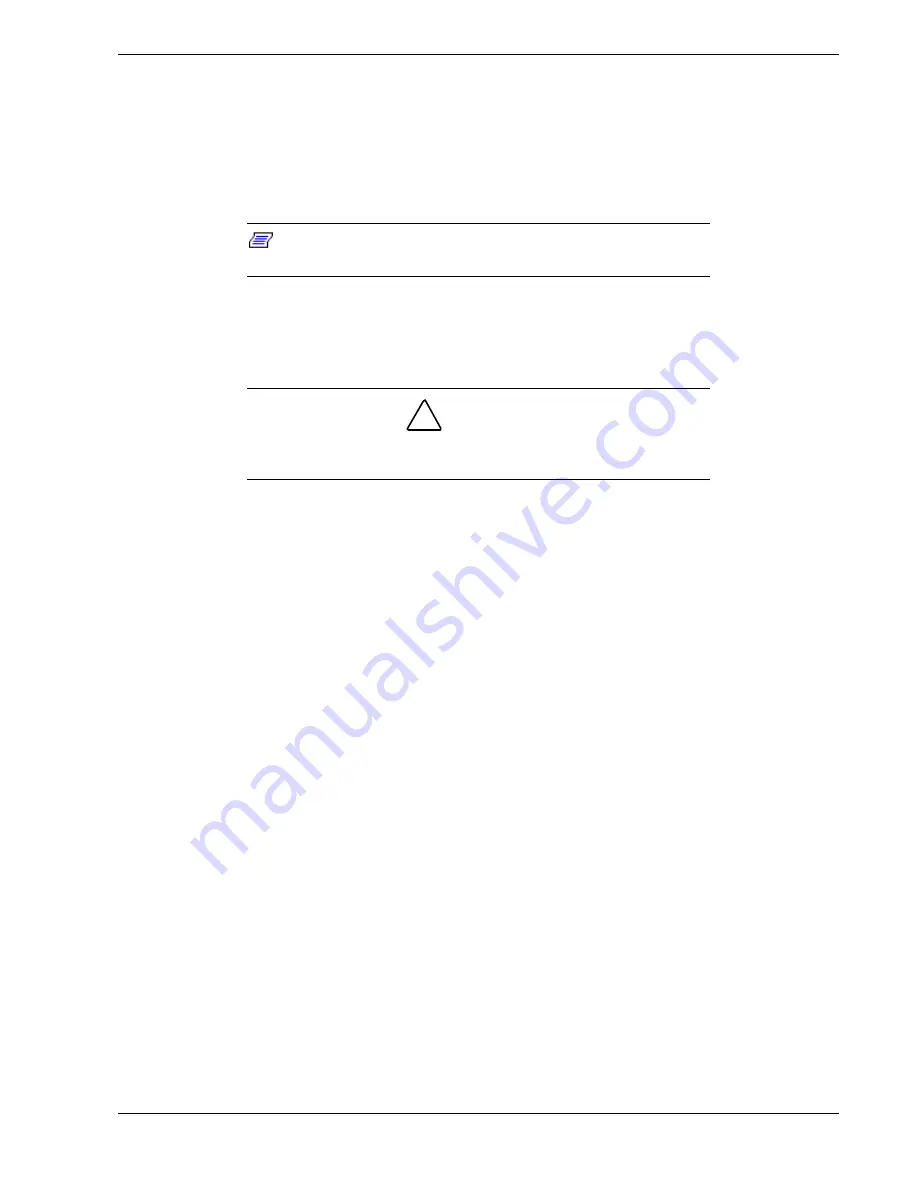
System Overview 1-17
ACPI
The Advanced Configuration and Power Interface (ACPI) aware operating system can
place the system into a state where the hard drives spin down, the system fans stop, and
all processing is halted. However, in this state the power supply is still on and the
processors are still dissipating some power such that the power supply fan and
processor fans are still running.
Note:
ACPI requires an operating system that supports its
feature.
This server system BIOS supports sleep states s0, s1, s4, and s5. However, with future
versions of Microsoft Windows 9X that support ACPI, the system BIOS only supports
sleep states s0, s1, and s5. With future versions of Microsoft Windows NT that support
ACPI, the system BIOS will only support sleep states s0, s1, s4, and s5.
!
CAUTION
Only when the AC power is disconnected is the system completely
off.
The sleep states are defined as follows:
!
s0: Normal running state.
!
s1: Processor sleep state.
No context will be lost in this state and the processor caches will maintain
coherency.
!
s4: Hibernate or Save to Disk.
The memory and machine state are saved to disk. Pressing the power button or other
wakeup event restores the system state from the disk and resumes normal operation.
This assumes that no hardware changes have been made to the system while it was
off.
!
s5: Soft off.
Only the RTC section of the chip set and the BMC are running in this state.
AC Link Mode
The AC link mode allows the system to monitor its AC input power so that when the
AC input power is lost and then restored the system will return itself to one of three pre-
selected settings, listed as follows:
!
Power On
!
Last State (Factory Default Setting)
!
Stay Off.
The AC link mode settings can be changed by running the BIOS Setup Utility (F2).
Refer to Chapter 3 "Configuring Your System."
Summary of Contents for Express5800/120Mc2 series
Page 1: ... U s e r s G u i d e EXPRESS5800 120Mc2 ...
Page 2: ...xxx ...
Page 3: ... U s e r s G u i d e EXPRESS5800 120Mc2 ...
Page 50: ...2 18 Setting Up the System ...
Page 106: ...4 34 Upgrading Your System Plugging in the AC Power Cords ...
Page 154: ...B 22 Management Workstation Application ...
Page 155: ...C System Status Hardware Support Information ...
Page 166: ...10 Glossary ...
Page 171: ...xx ...
Page 172: ... 456 01524 000 ...
















































