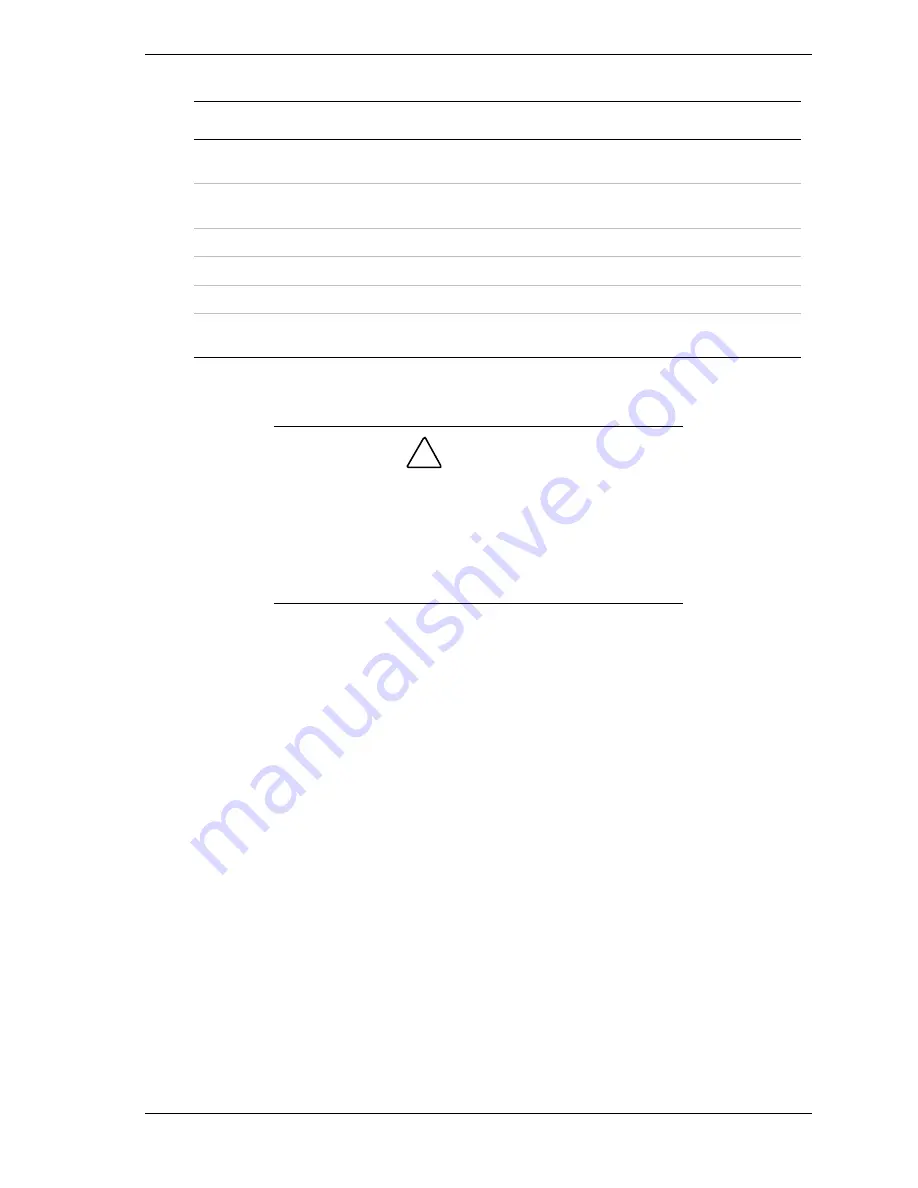
Configuring Your System 3-21
System Board Jumper Summary
Jumper
Function
Jumper On/Off
(default in bold)
What it does at system reset.
1.
CMOS clear
Off, Protect
On, Erase
Preserves the contents of CMOS.
Clears CMOS.
2.
Password disable
Off, Enable
On, Disable
Enables password protection.
Disables the password.
3.
Reserved
Off, Not Used
Required. Do Not Change.
4.
Reserved
Off, Not Used
Required. Do Not Change.
5.
Reserved
Off, Not Used
Required. Do Not Change.
6.
Spare
Off, Not Used
On, Spare
Provides a spare jumper.
Moving System Board Jumpers
!
CAUTION
Before doing the procedures in this section, make sure that
your system is powered off and unplug the AC power cords
from the back of the chassis. Failure to disconnect power
before moving the jumpers can result in personal injury and
equipment damage.
Observe static precautions. Use an antistatic wrist strap.
To configure the system board options:
1.
Power off the system and remove the left panel as described in Chapter 4 of
this guide.
2.
Check to ensure the system power cord is removed from the back of the
system.
3.
Locate the position of the jumpers on the system board you are changing. To
change a jumper setting, use a pair of needle-nose pliers or your fingers to
remove the jumper from its current location. Position the jumper over the
two pins for the desired setting and press it onto the pins. Be careful not to
bend the pins. Refer the System Board Summary table for system board
jumper settings.
4.
Install the system cover and power up the system.
Summary of Contents for Express5800/120Mc2 series
Page 1: ... U s e r s G u i d e EXPRESS5800 120Mc2 ...
Page 2: ...xxx ...
Page 3: ... U s e r s G u i d e EXPRESS5800 120Mc2 ...
Page 50: ...2 18 Setting Up the System ...
Page 106: ...4 34 Upgrading Your System Plugging in the AC Power Cords ...
Page 154: ...B 22 Management Workstation Application ...
Page 155: ...C System Status Hardware Support Information ...
Page 166: ...10 Glossary ...
Page 171: ...xx ...
Page 172: ... 456 01524 000 ...
















































