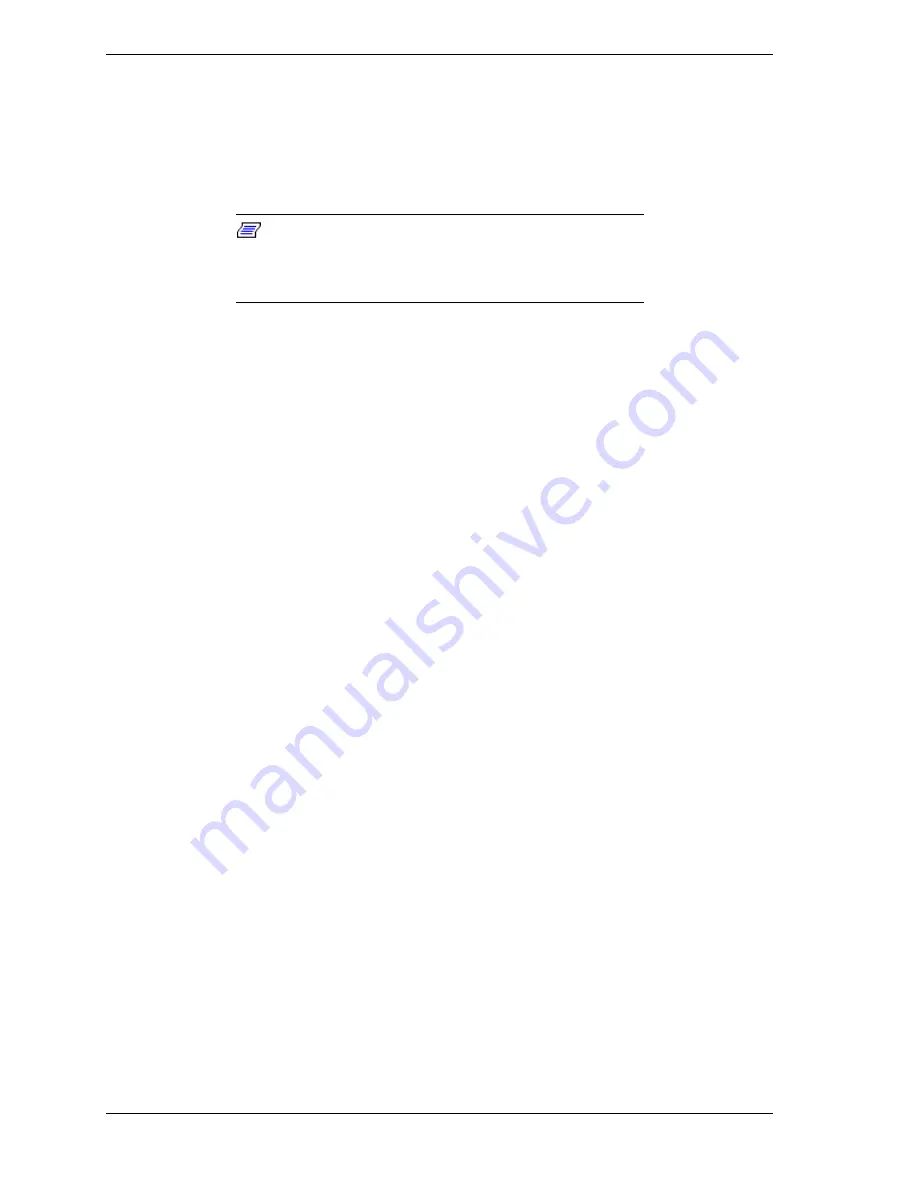
4-18
Upgrading Your System
12.
Connect any external cables (if they are needed) to the installed option
board.
13.
Replace the left side panel; plug in the system power cord, and power on the
system.
Removing an Option Board
Note:
Expansion slot covers must be installed on all
vacant slots to maintain the electromagnetic emissions
characteristics of the system and to assure proper cooling of
the system components.
1.
Power off the system and remove the left side panel as described earlier in
this chapter.
2.
Disconnect any cables attached to the option board you are removing.
3.
Remove and save the expansion slot retainer bar by pressing down on its top
fastener and pulling the bar out.
4.
Hold the board at each end and carefully rock it back and forth until the edge
connectors pull free. Make sure that you do not scrape the board against
other components.
5.
Remove the board from the expansion slot and place it in an antistatic
wrapper. If you are replacing a board, go to "Installing an Option Board"
earlier in this chapter, otherwise continue.
6.
Install an expansion slot cover over the vacant slot.
7.
Install the previously removed expansion slot retainer bar by pressing its top
fastener into the lock plate at the top of the expansion slot frame. The
bottom tapered tab of the expansion slot retainer bar fits into the mating slot
on the bottom of the expansion slot frame.
8.
Replace the left side panel; plug in the system power cords, and power on
the system.
9.
If you removed a non-Plug-and-Play ISA option board, run the BIOS Setup
utility (press
F2
at the startup screen) to configure the system as described in
the “Configuring Your System” Chapter 3.
Summary of Contents for Express5800/120Mc2 series
Page 1: ... U s e r s G u i d e EXPRESS5800 120Mc2 ...
Page 2: ...xxx ...
Page 3: ... U s e r s G u i d e EXPRESS5800 120Mc2 ...
Page 50: ...2 18 Setting Up the System ...
Page 106: ...4 34 Upgrading Your System Plugging in the AC Power Cords ...
Page 154: ...B 22 Management Workstation Application ...
Page 155: ...C System Status Hardware Support Information ...
Page 166: ...10 Glossary ...
Page 171: ...xx ...
Page 172: ... 456 01524 000 ...






























