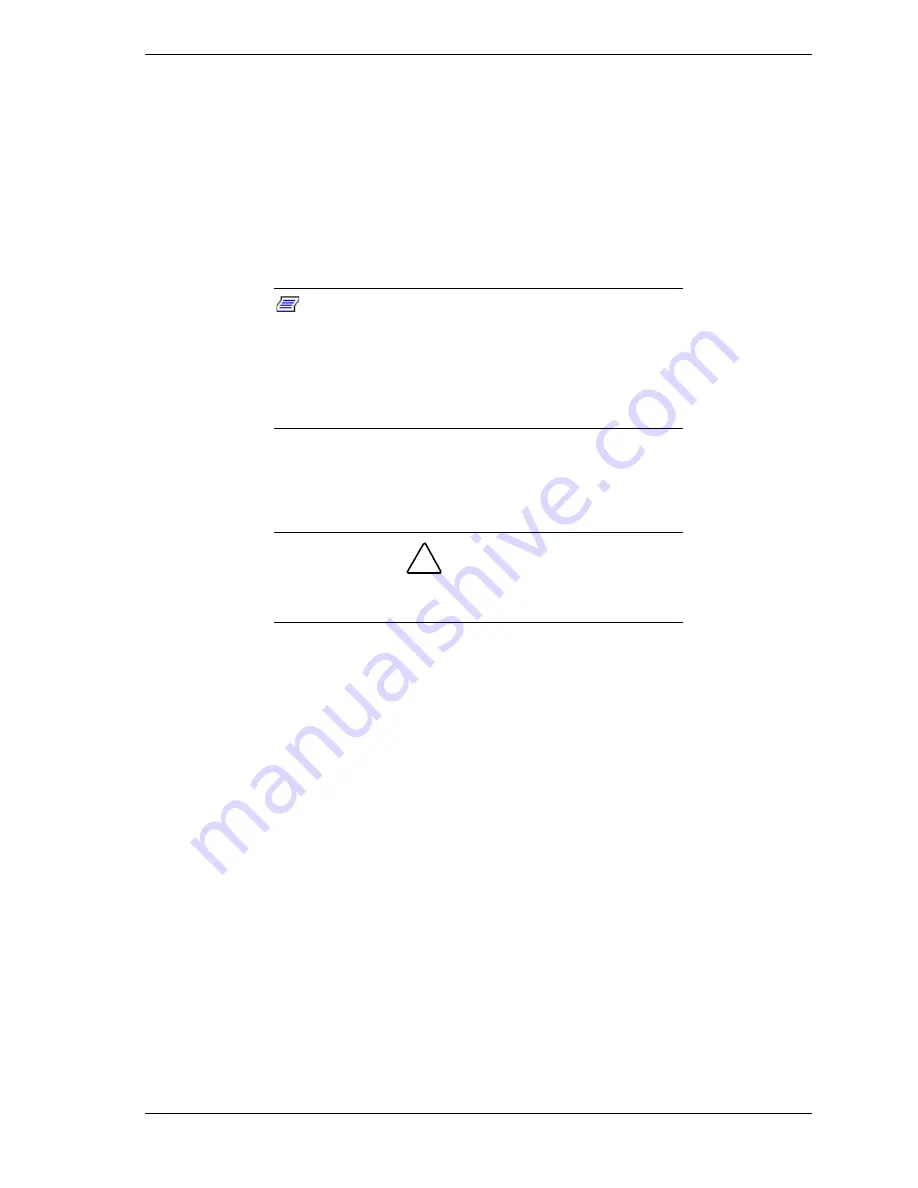
Setting Up the System 2-17
Powering On Your System
Power on your system as follows.
1.
Make sure all external devices, such as a video display, keyboard, and
mouse have been connected, and the power cords are connected.
2.
Power on the video display and any other external devices.
3.
Press the push-button power on/off switch on the front panel. Verify that the
system power-on LED is lit.
Note:
The server management logic on your system
board monitors and logs system voltage changes. When
powering up or down your system you may experience a
1–5 second delay from the time you press the push-button
power on/off switch on the front panel and your system
powering down. This is normal system operation and is
required by the server management logic.
After a few seconds your system begins the internal Power-On Self Tests
(POST). POST automatically checks the system board, CPU module, memory,
keyboard, and most installed peripheral devices.
!
CAUTION
Always allow POST to complete before powering down your
system.
If you have problems powering on your system, refer to
Problem Solving
in
Chapter 5 of this User’s Guide.
After you have successfully powered on your system, insert the
E
XPRESS
B
UILDER
CD-ROM into the CD-ROM device, reboot the system and
follow the screen prompts to run E
XPRESS
B
UILDER
.
Summary of Contents for Express5800/120Mc2 series
Page 1: ... U s e r s G u i d e EXPRESS5800 120Mc2 ...
Page 2: ...xxx ...
Page 3: ... U s e r s G u i d e EXPRESS5800 120Mc2 ...
Page 50: ...2 18 Setting Up the System ...
Page 106: ...4 34 Upgrading Your System Plugging in the AC Power Cords ...
Page 154: ...B 22 Management Workstation Application ...
Page 155: ...C System Status Hardware Support Information ...
Page 166: ...10 Glossary ...
Page 171: ...xx ...
Page 172: ... 456 01524 000 ...






























