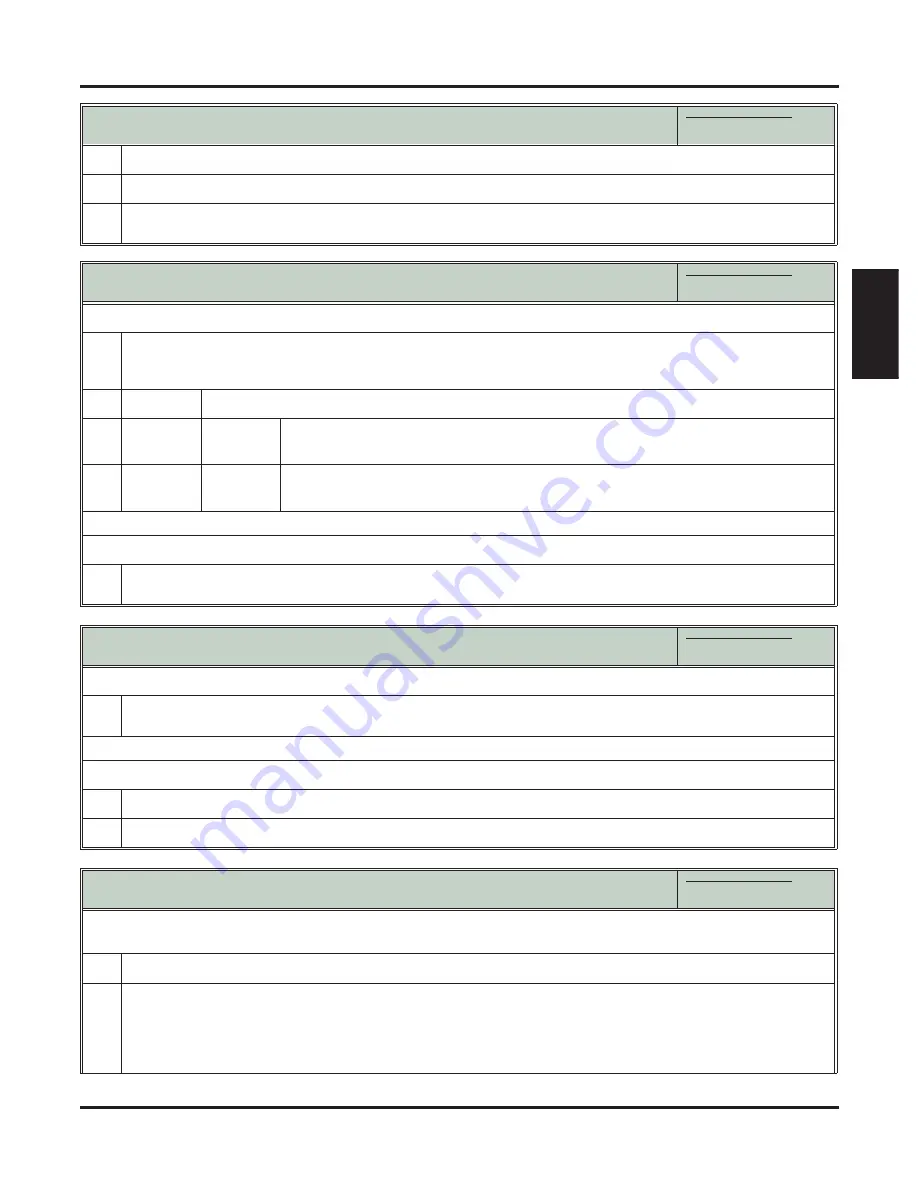
Hold
DSX Software Manual
Features
◆
205
Features
1.
Lift the handset and press
INTERCOM
.
2.
Dial
*4
.
3.
Dial the number of the line that is on Hold.
• For example, dial
01
for line 1.
Using Exclusive Hold
In these instructions:
[Super Display Soft Key]
[Keyset Soft Key]
To place an outside call on Exclusive Hold:
1.
Press
HOLD
twice.
• For you, the line key winks (on green) while on Hold,
fl
ashes slowly while recalling.
• For your co-workers, the line key is on red while on Hold,
fl
ashes slowly (red) while recalling.
If a call on Hold recalls, you see one of the following.
a.
If the extension that placed to call on Hold doesn’t have a name:
Hold Recall
STA 301
b.
If the extension that placed the call on Hold has a programmed name:
Hold Recall
300: Attendant
To pick up an outside call on Exclusive Hold:
1.
Press the
fl
ashing line key.
• The line key lights solid (green).
Using Intercom Hold
In these instructions:
[Super Display Soft Key]
[Keyset Soft Key]
To place an Intercom call on Hold:
1.
Press
HOLD
.
•
INTERCOM
fl
ashes with a double-wink (on green) while on Hold - slow
fl
ash (green) while recalling.
To pick up an Intercom call from Hold:
1.
Lift the handset
2.
If you are not connected to the Intercom call, press
INTERCOM
.
Using Hold at a Single Line Telephone
In these instructions:
[Super Display Soft Key]
[Keyset Soft Key]
To place an outside or Intercom call on Exclusive Hold:
• Single line telephones cannot place calls on System Hold.
1.
Hook
fl
ash.
2.
Dial
*7
and hang up.
• If you leave the call on Hold too long, it will recall to you.
• If you hook
fl
ash and hang up without dialing
*7
, the call will recall immediately.
• If you have a call on Exclusive Hold and have a Camped-On call waiting, dialing
*7
will answer the waiting
call. See
Split (Alternate)
(page 323) for more.
Using System Hold
In these instructions:
[Super Display Soft Key]
[Keyset Soft Key]






























