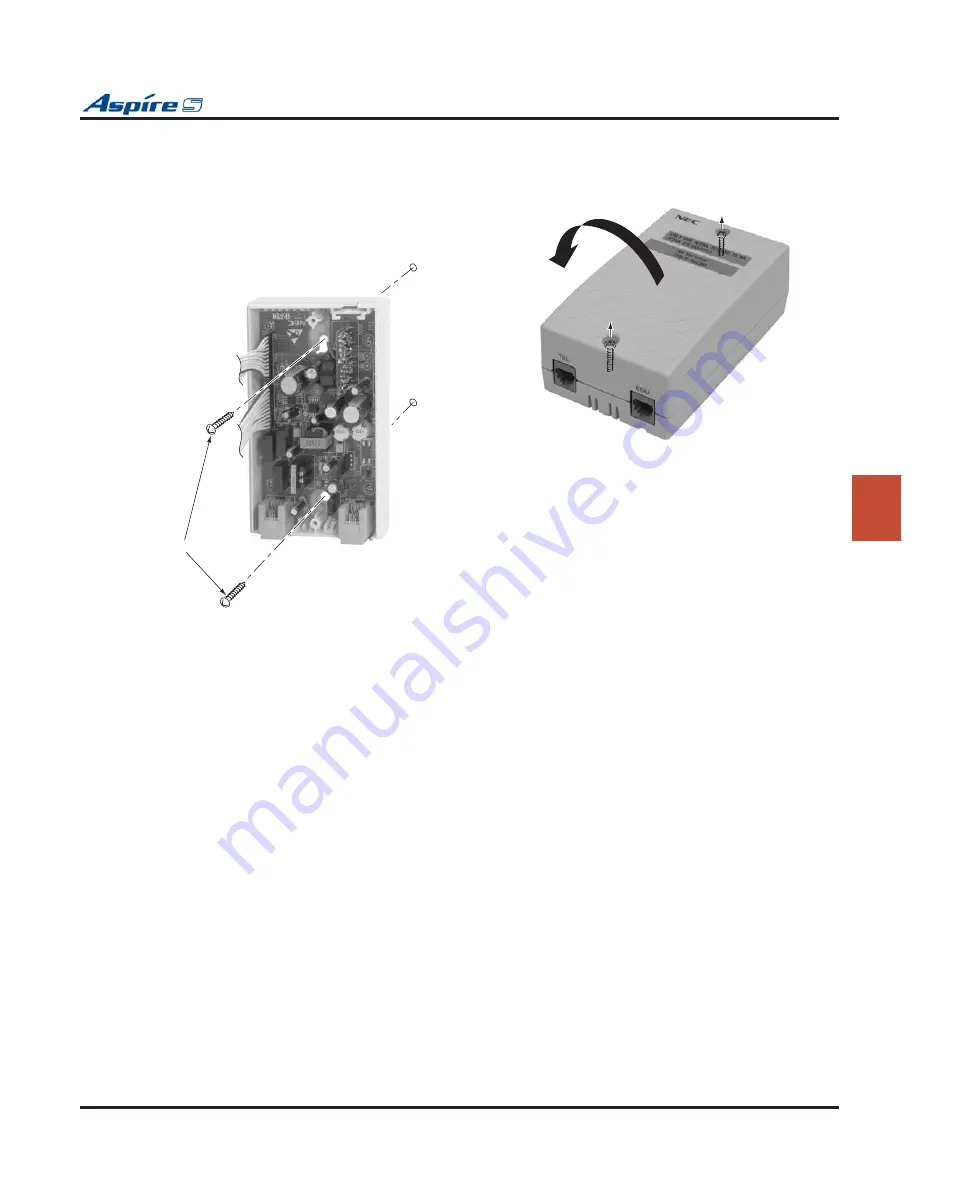
Section 4: Telephones and Optional Equipment
Aspire S Hardware Manual
Section 4: Telephones and Optional Equipment
◆
4-59
4
Wall-Mounting the SLT Adapter
1.
Unplug the two line cords from the SLT Adapter.
2.
Remove the two screws from the front of the SLT Adapter.
3.
Lift the cover off the adapter.
4.
Using the two screws provided with the
SLT Adapter, attach the back cover to the
desired location.
5.
Replace the front cover and the two screws removed in Step 2.
6.
Plug the two modular line cords back into the SLT Adapter which were removed in Step 1.
0893100 - 65
Figure 4-57: REMOVING THE COVER
0893100 - 64
Tighten two screws
Figure 4-58: ATTACHING THE UNIT
















































