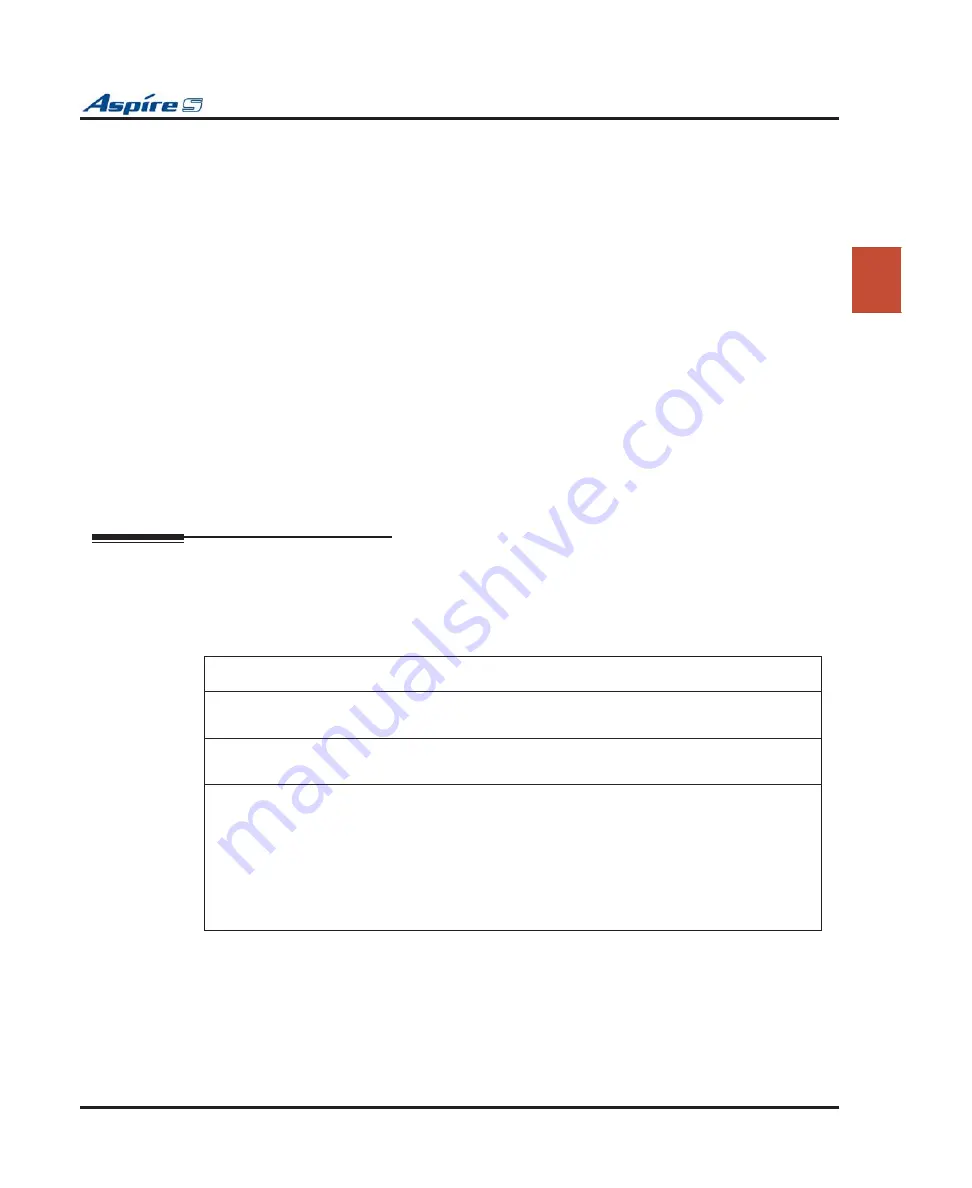
Section 2: PCB Installation and Startup
Aspire S Hardware Manual
Section 2: PCB Installation and Startup
◆
2-1
2
Section 2:
PCB Installation and Startup
Section 2: PCB Installation and Startup
PCB LAYOUT
PCB Location
Determine the slot position for each PCB. In the cabinet:
●
Slots 3 - 8 are universal (any type of PCB can be installed).
The only restriction is that an ESIU PCB
can not be placed into slots 7 or 8 as there are not enough conversation channels.
Important Notes
•
Make sure to follow the steps indicated in
system install. This will ensure that you start the system with the default system settings.
•
To delete a PCB from the system,
power down the system and then remove the PCB from the sys-
tem cabinet
. Power the system back up and use Program 90-05-01 to delete the slot de
fi
nition.
•
Whenever powering down the system, check to make sure the only LED
fl
ashing on the CPU
card itself (in the lower left-hand corner) is the LD2 LED (the LED located farthest right in the
line of LEDs).
This LED is located in the lower left-hand corner of the CPU. It should be
fl
ash-
ing 0.5 seconds on/off (a slow
fl
ash). If it’s
fl
ashing fast or if any other LEDS are
fl
ashing on the
CPU, wait until they stop or else the system data may be corrupted.
After turning the power on, the user must wait approximately 10 seconds (so that only the LD2
LED is
fl
ashing) if the system must be powered down again.






























