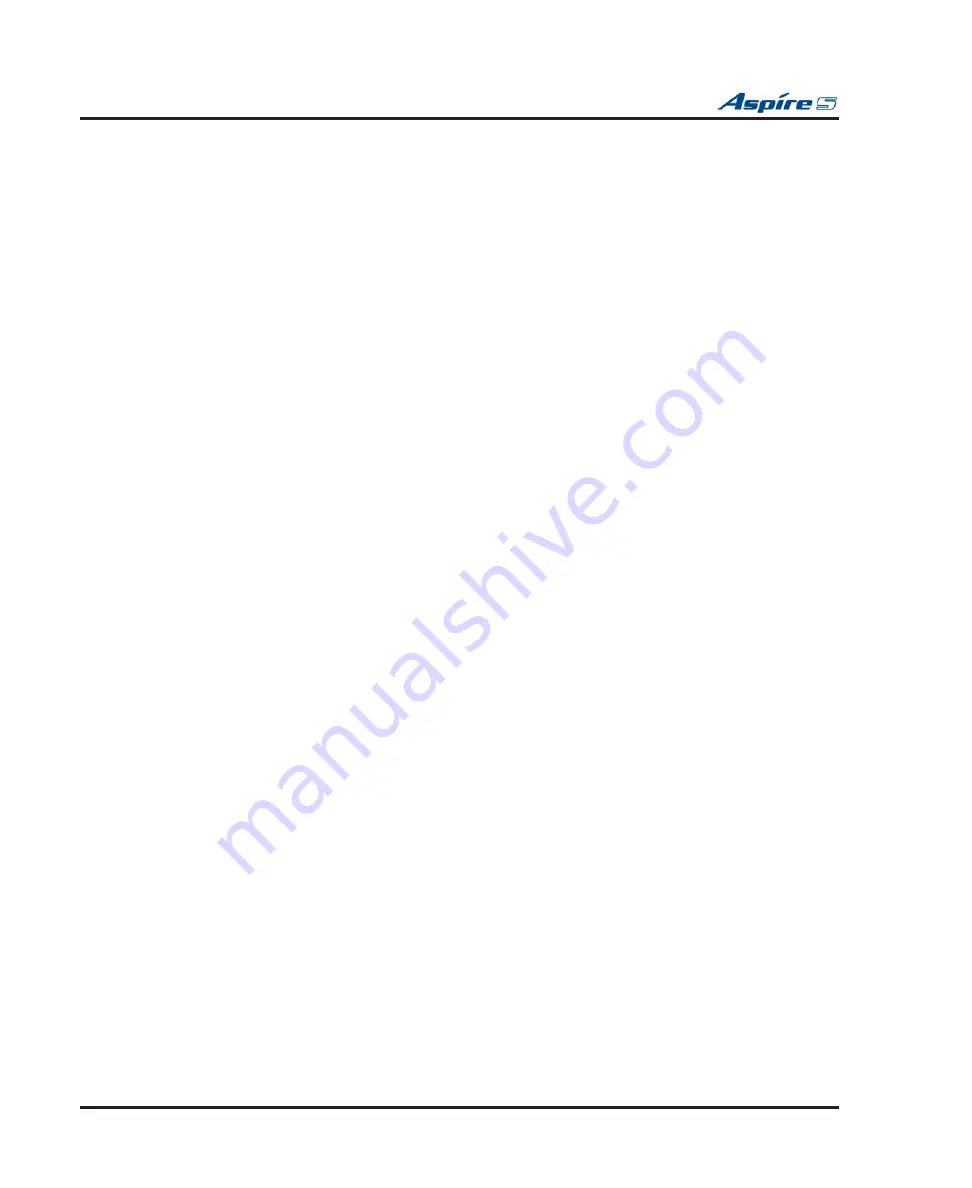
Section 2: PCB Installation and Startup
2-12
◆
Section 2: PCB Installation and Startup
Aspire S Hardware Manual
●
When the system software is upgraded, the
fl
ash memory is updated with the new software version. You
can use the Hot or Cold start-up methods or upgrade your system software using the steps which follow.
●
Customer information is stored in the RAM memory and, in case of a power failure, will be restored.
The lithium battery in the system saves the RAM memory when power is lost.
Resetting the System:
! IMPORTANT !
While the system is powered up, data may be written to the S-RAM or
fl
ash memory at any time.
Before powering down the system, verify that of the 4 LEDs in the lower left corner of the CPU, only
LD2 is
fl
ashing (this is the LED located farthest right of the LEDs). It should be
fl
ashing 0.5 seconds
on/off (a slow
fl
ash). If it’s
fl
ashing fast or if any other LEDS are
fl
ashing on the CPU, wait until they
stop.
Turning off the power when other LEDs are
fl
ashing may corrupt the
fl
ash or S-RAM data. If the
fl
ash memory becomes corrupted, the system may not come up. If the S-RAM data is corrupted, the
telephones may have erratic operation.
To Perform a Cold Start:
1.
If installed, pull out the compact
fl
ash card.
With the compact
fl
ash card installed, the system will error and not boot up correctly.
2.
Push the power button on the cabinet to power down the system.
When powering the system up or down, wait 10 seconds before pressing the button again. This
allows the system to complete the startup/shutdown process.
3.
Once the system has powered down, push in and hold the Load button.
4.
Press the power button to power the system back up.
5.
Continue holding the Load button for approximately 3 seconds.
6.
Release the Load button.
7.
When the system has completed reloading the software (approximately 2 minutes), the Status LED
(LD2) will be
fl
ashing on the CPU.
To Perform a Hot Start:
System software loaded from
fl
ash memory and the customer data is loaded from RAM memory.
1.
Push the power button on the cabinet to power down the system. Once it has powered down, wait
10 seconds then press the button again to power the system back up.
When powering the system up or down, wait 10 seconds before pressing the button again. This
allows the system to complete the startup/shutdown process.
2.
Wait approximately 2 minutes.
3.
When the system has completed reloading the software, the Status LED (LD2) will be
fl
ashing on the
CPU.
Performing a Software Upgrade:
Refer to
Backing Up/Restoring a Database
Flash Cards for System Software
(page 2-45), and
(page 2-46) for complete details
on how to work with the system software with the CPU.






























