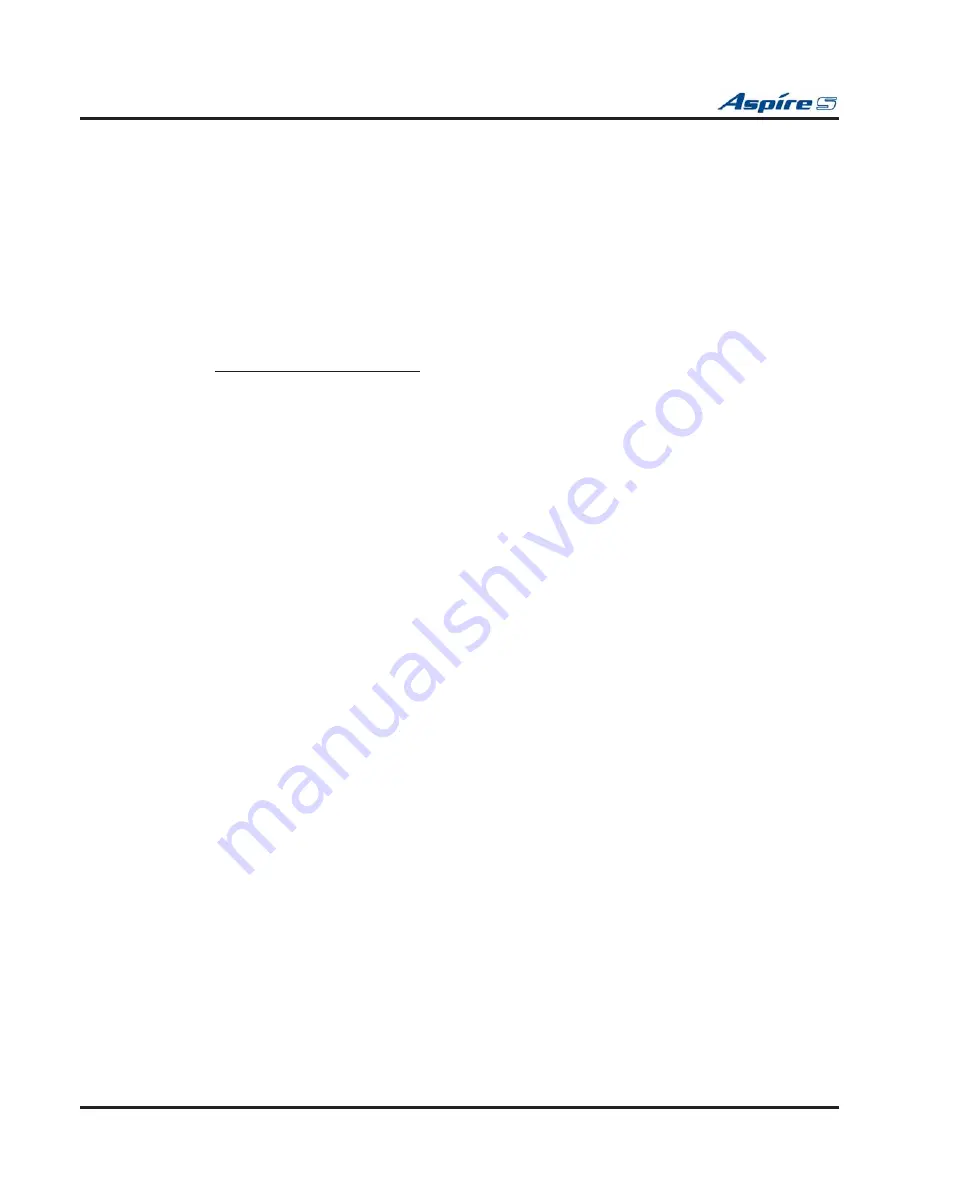
Section 2: PCB Installation and Startup
2-38
◆
Section 2: PCB Installation and Startup
Aspire S Hardware Manual
Upgrading Your VOIPU-S Firmware
1.
Copy the updated
fi
rmware
fi
le (VoIPU.bin) to the compact
fl
ash card.
2.
Power down the system.
3.
Insert the CF (compact
fl
ash) card into the VOIPU-S PCB’s CN14 slot.
4.
Move the Load jumper (JP6) to pins 2-3.
5.
Insert the PCB into the cabinet.
6.
Power up the system.
7.
Remove the CF card once the status LED1 on the VOIPU-S PCB starts
fl
ashing green.
8.
Set the Load jumper (JP6) back to pins 1-2.
OR
Using an RS232 Connection:
1.
Copy the updated
fi
rmware
fi
le (VoIPU.bin) to the compact
fl
ash card.
2.
Power down the system.
3.
Connect a PC to the serial connector (CN1) on the Aspire S using an RS232 cross cable.
4.
Open HyperTerminal on the PC.
The settings for the HyperTerminal session should be:
Baud Rate: 38400, Data Bit: 8, Non Parity, Stop Bit: 1
5.
Set the SW3 switch on the Aspire S CPU to the “6” side.
6.
Insert the CF (compact
fl
ash) card into the VOIPU-S PCB’s CN14 slot.
7.
Move the Load jumper (JP6) to pins 2-3.
8.
Insert the PCB into the cabinet.
9.
Power up the system.
10. Remove the CF card once the status LED1 on the VOIPU-S PCB starts
fl
ashing green.
11. Enter “slot info x” (x=the slot number) from HyperTerminal.
12. Con
fi
rm the version number.
13. Set the Load jumper (JP6) back to pins 1-2.
14. Set the SW3 switch on the Aspire S to the “4” side.






























