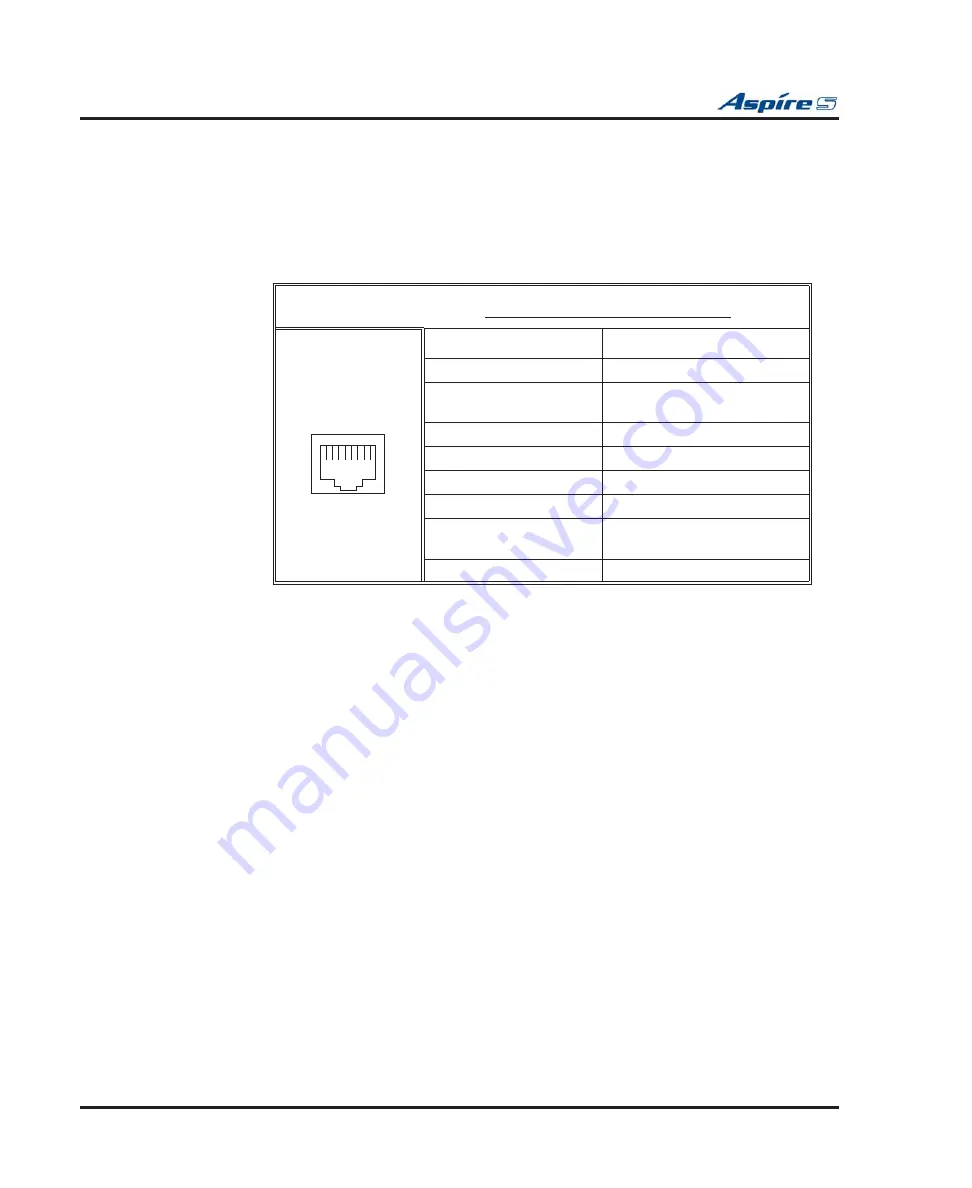
Section 4: Telephones and Optional Equipment
4-54
◆
Section 4: Telephones and Optional Equipment
Aspire S Hardware Manual
Installing the Power Failure Telephones:
1.
Connect an RJ-61 connector to the CN5 connector on the COIU PCB installed in the Aspire S.
2.
Install a modular jack for the single line telephone supporting PF operation. The modular jack
should be within six feet of the phone.
3.
Run one-pair 24 AWG station cable from the cross-connect block to a modular jack.
4.
Terminate the extension leads to GRN/RED of the modular jack. Terminate the unused leads to the
jack.
RJ61 Cable Connector - CN5
The CN5 connector is
polarity sensitive (tip to tip, ring to ring)
.
Pin No.
Connection
1
-
2
SLT Interface
Power Failure Circuit - Tip
3
Circuit 2 - Tip
4
Circuit 1 - Ring
5
Circuit 1 - Tip
6
Circuit 2 - Ring
7
SLT Interface
Power Failure Circuit - Ring
8
-
12345678
















































