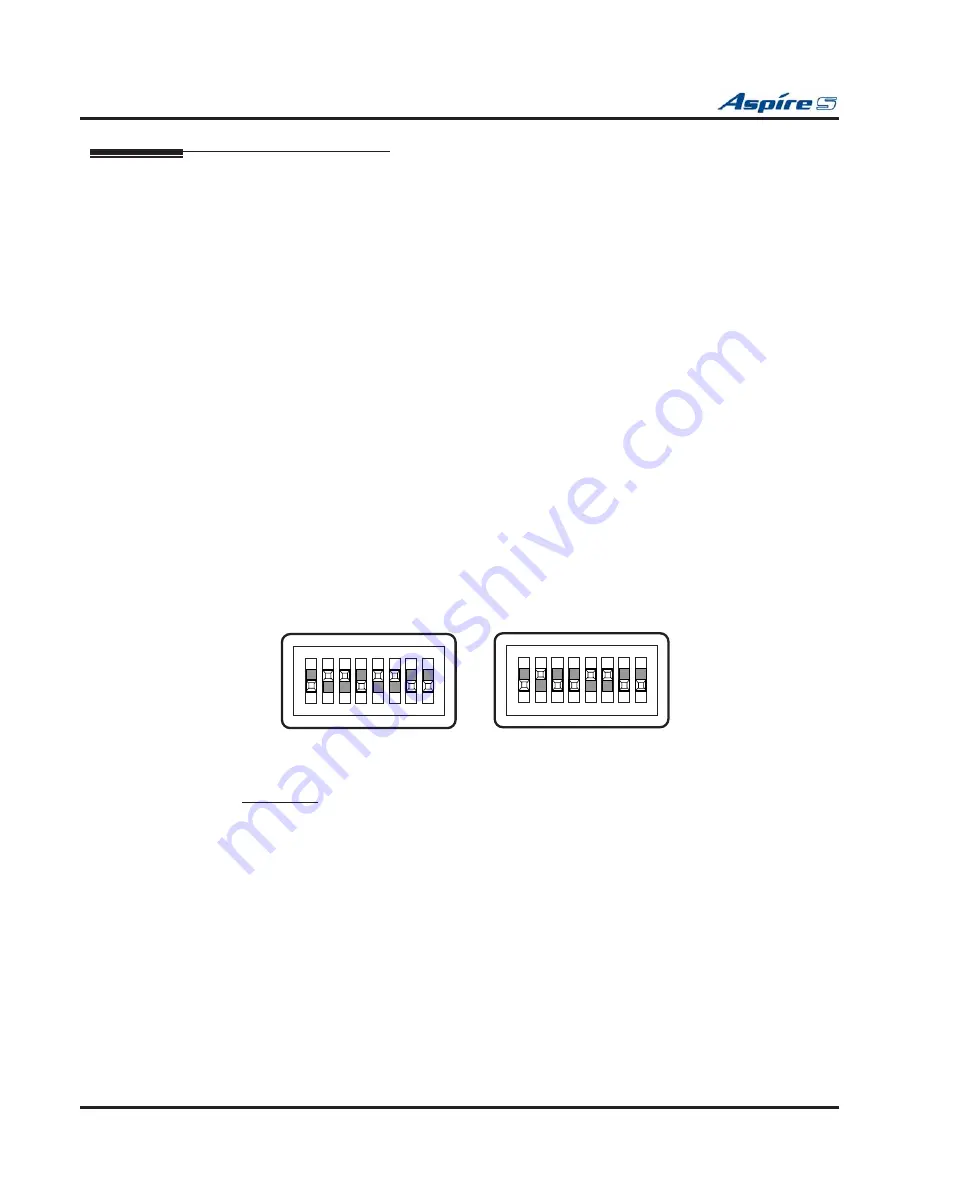
Section 4: Telephones and Optional Equipment
4-44
◆
Section 4: Telephones and Optional Equipment
Aspire S Hardware Manual
CTU Adapter
The CTU Adapter provides a USB connector. This can be used for TAPI (1.4) applications, SMDR, or sys-
tem reporting. The CTU requires a driver installation. This driver can be downloaded from the NEC Techni-
cal Support web site (http://ws1.necii.com). Refer to the CTI Installation Manual, P/N 0893102, for details
on installing the driver. A maximum of 24 CTU Adapters can be installed in a system.
An AC-R AC/DC
adapter (P/N 780135) is required for power for each CTU Adapter installed.
As this adapter requires the
AC power adapter, it can not be installed on a phone with an APR or Speakerphone adapter, which also
require power. The placement of the AC power adapter plug will not allow the unit placed on the left of the
phone to receive power.
This optional adapter cannot be installed on an Aspire 2-button phone or IPhone.
When installing or removing the adapters,
the keyset should
fi
rst be unplugged from the system
. Telephones
with any adapters installed cannot be wall-mounted. The bracket will not accommodate the adapter(s).
Installing the CTU Adapter:
1.
Unplug the line cord from the keyset.
2.
If the keyset on which the CTU adapter is to be connected was previously installed, unde
fi
ne the
circuit type in Program 10-03-01 for the extension (enter 0 as the circuit type).
3.
If only one adapter is to be installed on the phone, the adapter should be installed on the right-hand
side of the phone (beneath the handset). Using a
fl
at-head screwdriver, remove the plastic punch-
out piece covering the connector.
4.
Set the dip switches on the CTU adapter to the required position.
●
The DSW settings are
For CTI connection:
2, 3, 5, 6 = on / 1, 4, 7, 8 = off (default factory setting)
For non-procedure (SMDR) mode:
2, 5, 6 = on / 1, 3, 4, 7, 8 = off.
Figure 4-43: DIP SWITCH SETTINGS
5.
Program the system for the feature to be used with the adapter.
For SMDR:
●
15-02-19 : Multi-Line Telephone Basic Data Setup - CTA/CTU Data Communication Mode
Set to "1" (non-procedure mode). (When using PCPro or WebPro, select "Direct Print Mode".)
●
15-02-20 : Multi-Line Telephone Basic Data Setup - Baud Rate for CTA/CTU
Set the baud rate (for USB connections, this setting should not matter).
●
14-01-06 : Basic Trunk Data Setup - SMDR Print Out
Set to "1" for each trunk to be included in SMDR.
●
15-01-03 : Basic Extension Data Setup - SMDR Print Out
Set to "1" for each extension to be included in SMDR.
●
35-01-01 : SMDR Options - Output Port Type
Set to "4" (CTU) as the output type.
●
35-01-02 : SMDR Options - Output Destination Number
Enter the CTU extension number.
1
ON
2 3 4 5 6 7 8
CTI Mode
1
ON
2 3 4 5 6 7 8
Non-Procedure Mode
0893100-108






























