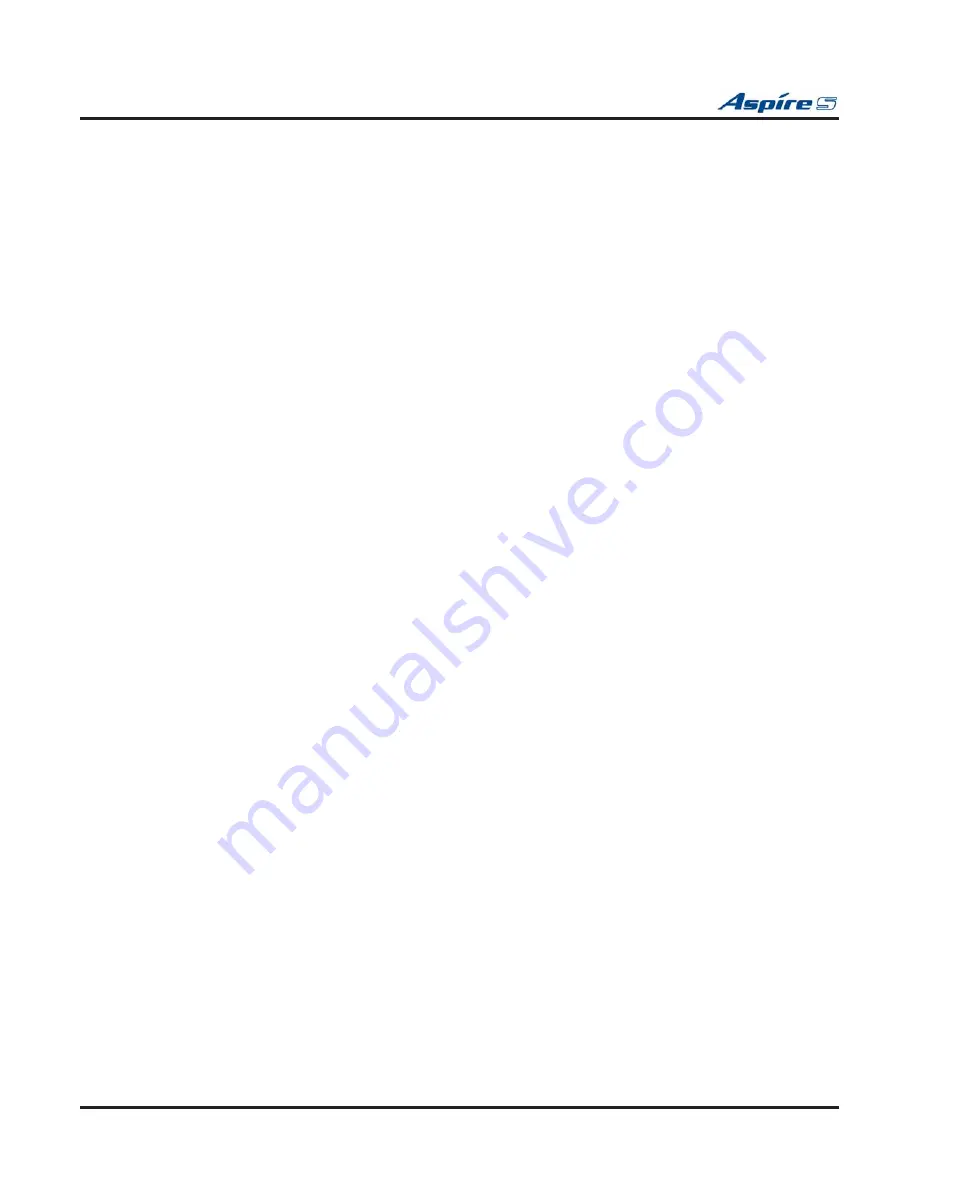
Section 4: Telephones and Optional Equipment
4-46
◆
Section 4: Telephones and Optional Equipment
Aspire S Hardware Manual
10. Hook the two plastic prongs into the bottom of the phone.
11. Push the connector into place. The top latch on the top of the adapter should lock into place when it
is properly positioned.
12. Plug the line cord back into the keyset.
13. Connect the USB cable from the adapter to the USB device to be connected.
To avoid any hardware problems, when removing the adapter,
fi
rst unplug the line cord, then
the power cord, then any other adapter cables.
To print from the CTU to a printer, you must connect the CTU to a PC, with the printer then
connected to the PC (you can not have a direct CTU-to-printer connection).
14. Con
fi
rm in Program 10-03-04 that the CTU adapter is recognized for the keyset's port.
15. You can now con
fi
rm the port assignment using the Windows Device Manager (click
Start - Set-
tings - Control Panel - System - Hardware - Device Manager
). Under the
Ports (COM & LPT)
section should be displayed
NEC-I CTU Communications Port (Com x)
. Use the port number
displayed here when connecting via your communications program (such as HyperTerminal). Note
that the baud rate in HyperTerminal does not matter when connecting via USB.






























