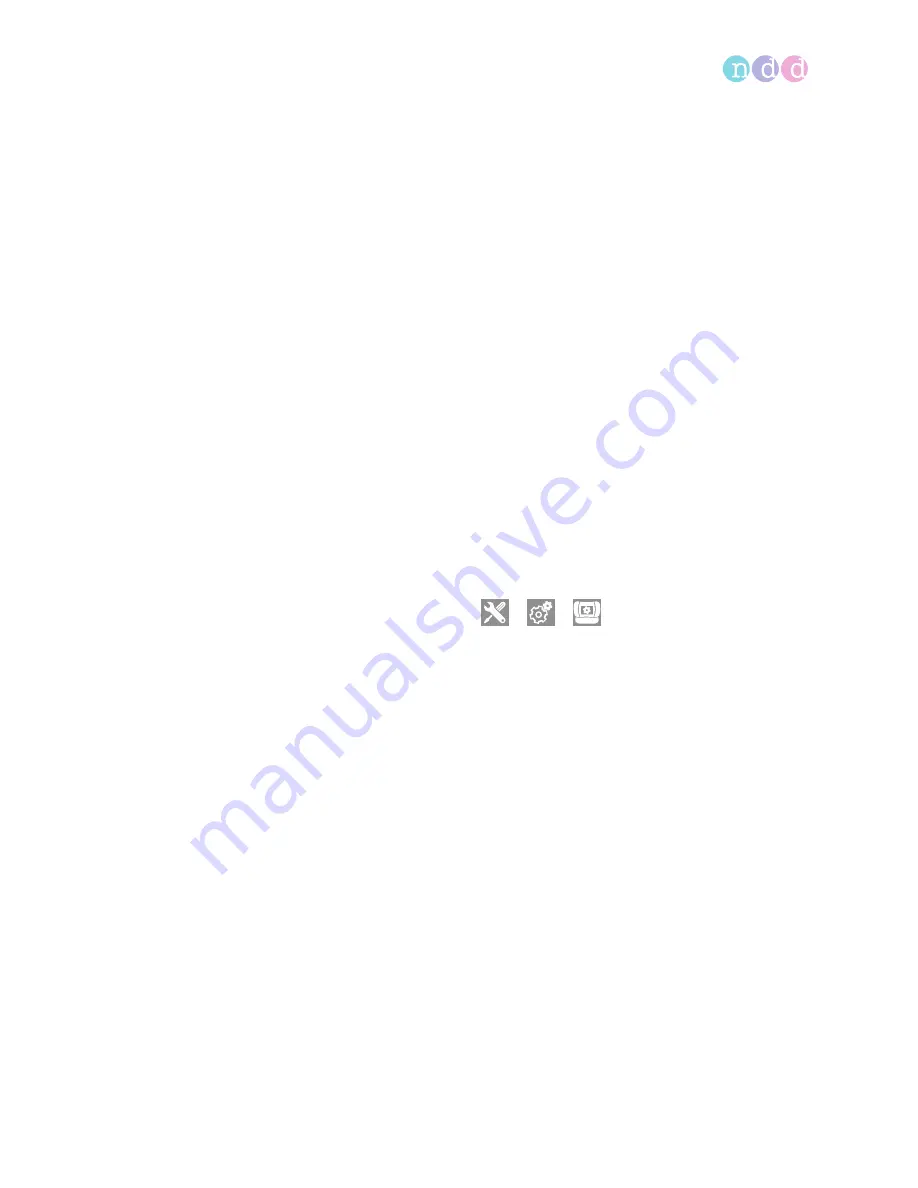
Performing spirometry
Operator’s Manual V1.1 • EasyOne Air • EasyOne Connect
© ndd Medizintechnik AG • Technoparkstrasse 1, 8005 Zurich, Switzerland • www.ndd.ch
74
4
Choose
End
.
The home screen is displayed.
List of cleaning solutions for EasyOne Air, 81
About interpreting results, 72
7.6
Performing spirometry using
EasyOne Connect
in combination
with
EasyOne Air
7.6.1
Connecting
EasyOne Air
to
EasyOne Connect
To use
EasyOne Connect
in combination with
EasyOne Air
, you need to
connect
EasyOne Air
to your PC over Bluetooth.
Prerequisite
On your PC, Bluetooth is enabled.
A USB Bluetooth adapter is supplied with
EasyOne Air
in case your PC
does not have Bluetooth built-in.
If
EasyOne Air
is directly connected to a PC over USB, performing tests is not
possible. Leakage currents could harm the patient. Connect
EasyOne Air
to
your PC wirelessly, only.
1
On
EasyOne Air
, choose
>
>
.
2
Select the
Bluetooth
check box and keep the menu open.
EasyOne Air
is discoverable over Bluetooth by other devices.
3
On your PC, navigate to the Bluetooth menu to add Bluetooth devices.
Where to find the Bluetooth menu varies between the versions of
Microsoft Windows
. For assistance, open the
Control Panel
in any
Windows
version and press the
F1
key.
In the list of available devices, you see “
EasyOne Air
” followed by its
serial number.
4
On your PC, select
EasyOne Air
for pairing.
5
Exchange the Bluetooth pairing key as advised by your PC and by
EasyOne Air
.
Your PC and
EasyOne Air
are now paired. Whenever Bluetooth is
enabled on both devices and both devices are within range, your PC and
EasyOne Air
reconnect automatically.






























