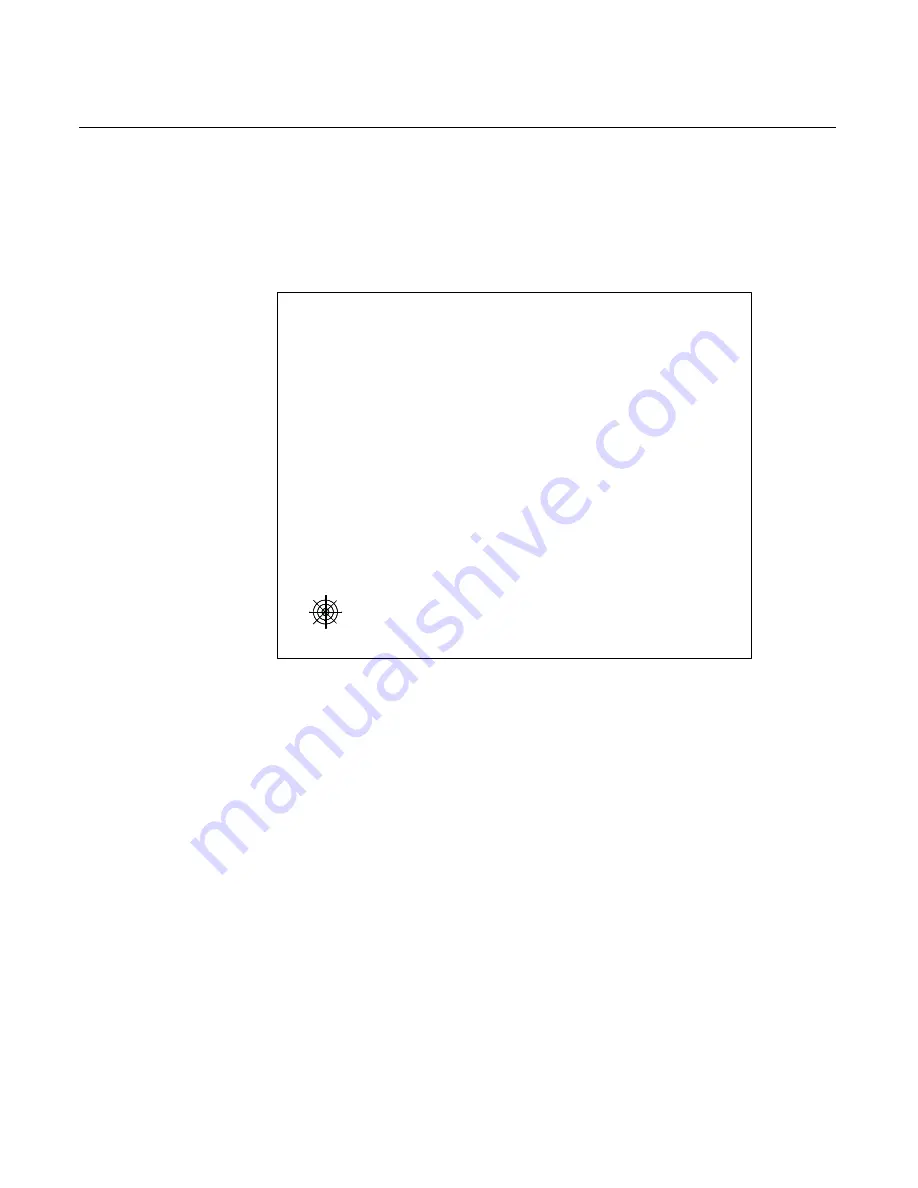
Chapter 3: Touch Screen Calibration – Windows (MT 7.12) 3-15
4.
Three
targets
are
displayed,
one
at
a
time.
Touch
the
center
of
the
green
target
in
the
lower
left
‐
hand
corner
of
the
screen.
Hold
down
for
a
couple
of
seconds
and
then
liftoff.
This
position
calculates
at
liftoff,
at
which
time
the
target
turns
red.
25408
For
best
results:
•
Face
the
monitor
directly.
•
Perform
the
calibration
in
the
position
(sitting
or
standing)
that
you
normally
expect
to
use
the
touch
screen.
•
Touch
the
calibration
target
firmly
and
precisely
with
your
fingertip.
During
calibration,
be
careful
to
keep
your
fingernails
and
other
fingers
away
from
the
touch
screen
as
you
touch
each
target.
5.
Repeat
this
procedure
for
the
second
target.
6.
Touch
the
third
target
to
complete
the
calibration.
This
point
registers
immediately
when
you
touch
the
screen.
Summary of Contents for RealPOS 70
Page 1: ...NCR RealPOS 70 7402 Release 1 4 User Guide B005 0000 1463 Issue N ...
Page 18: ...xvi ...
Page 96: ...3 34 Chapter 3 Touch Screen Calibration Windows MT 7 12 ...
Page 103: ...Chapter 4 Touch Screen Calibration Windows MT 5 64 SR4 4 7 8 Select Finish 9 Select Calibrate ...
Page 119: ...Chapter 4 Touch Screen Calibration Windows MT 5 64 SR4 4 23 2 Select the Advanced button ...
Page 124: ......
Page 148: ...5 24 Chapter 5 Touch Screen Calibration Windows MT 5 64 SR6 ...
Page 152: ...6 4 Chapter 6 Touch Screen Calibration DOS ...
Page 218: ...9 18 Chapter 9 Installing the Terminal in an Integrated Configuration ...
Page 223: ...Chapter 10 2x20 Customer Display Interface 10 5 CP437 ...
Page 224: ...10 6 Chapter 10 2x20 Customer Display Interface CP858 ...
Page 225: ...Chapter 10 2x20 Customer Display Interface 10 7 CP866 ...
Page 226: ...10 8 Chapter 10 2x20 Customer Display Interface CP932 ...
Page 238: ...11 12 Chapter 11 APA Customer Display Interface 5X7 Character Table ...
Page 239: ...Chapter 11 APA Customer Display Interface 11 13 10x14 Character Table ...
Page 268: ......
Page 280: ...14 6 Chapter 14 Maintenance ...
Page 288: ...16 4 Chapter 16 BIOS Updating Procedures ...
Page 302: ...B 4 Appendix B Feature Kits ...






























