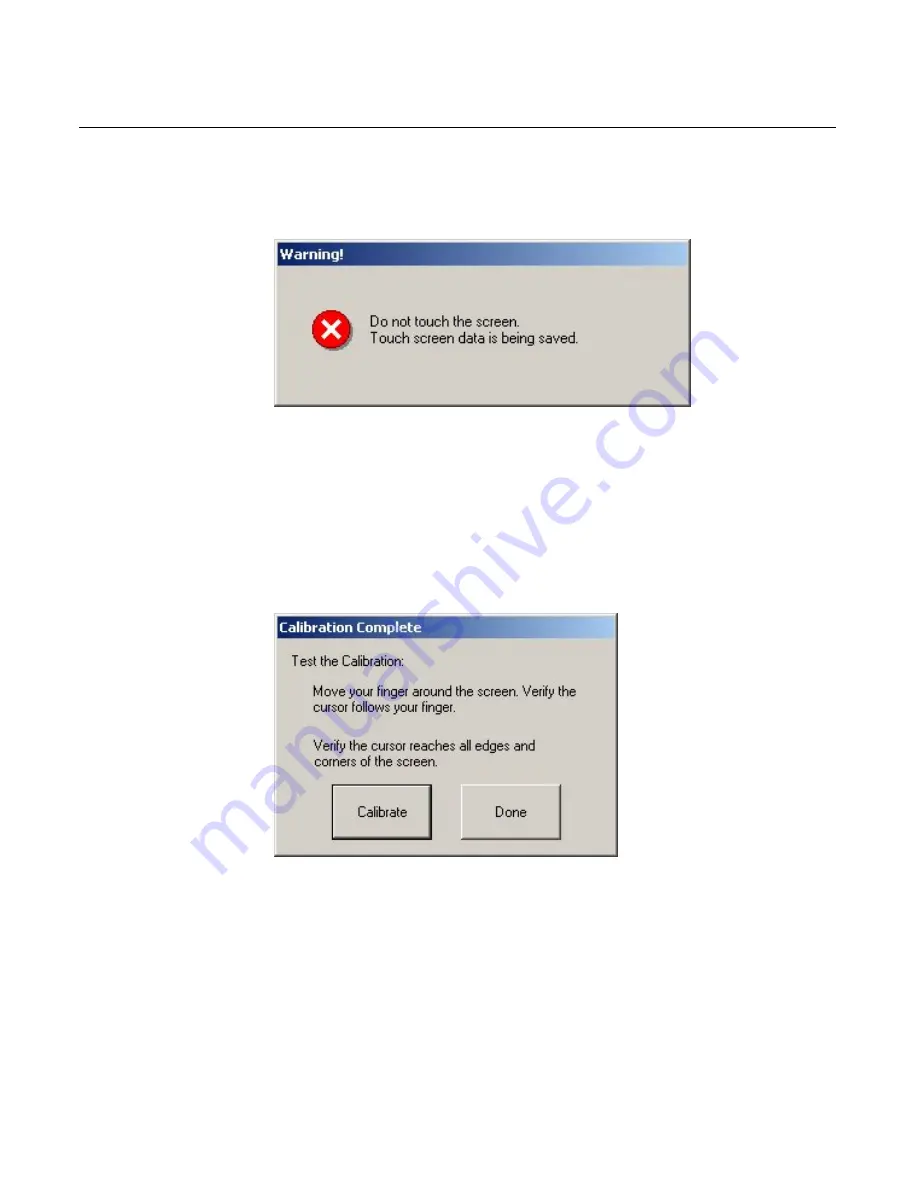
4-12 Chapter 4: Touch Screen Calibration – Windows (MT 5.64, SR4)
17.
A
Warning
dialog
box
is
displayed
while
the
data
is
saved.
Do
not
touch
the
screen
until
this
dialog
box
is
no
longer
displayed.
18.
Test
the
calibration
by
moving
your
finger
around
on
the
screen
and
verifying
that
the
cursor
follows
your
finger.
It
is
also
suggested
that
you
Touch
all
4
Corners
and
verify
that
the
cursor
moves
deeply
into
the
corners.
19.
Select
Done
.
20.
If
you
are
satisfied
with
the
calibration
results
you
can
select
Close
to
exit
the
TouchWare
program.
If
the
system
is
still
out
of
calibration
after
performing
the
2
‐
Point
Calibration
then
perform
the
Cursor
Stabilization
procedure
(follow
the
flow
chart
beginning
at
Cursor
Stabilization
).
Summary of Contents for RealPOS 70
Page 1: ...NCR RealPOS 70 7402 Release 1 4 User Guide B005 0000 1463 Issue N ...
Page 18: ...xvi ...
Page 96: ...3 34 Chapter 3 Touch Screen Calibration Windows MT 7 12 ...
Page 103: ...Chapter 4 Touch Screen Calibration Windows MT 5 64 SR4 4 7 8 Select Finish 9 Select Calibrate ...
Page 119: ...Chapter 4 Touch Screen Calibration Windows MT 5 64 SR4 4 23 2 Select the Advanced button ...
Page 124: ......
Page 148: ...5 24 Chapter 5 Touch Screen Calibration Windows MT 5 64 SR6 ...
Page 152: ...6 4 Chapter 6 Touch Screen Calibration DOS ...
Page 218: ...9 18 Chapter 9 Installing the Terminal in an Integrated Configuration ...
Page 223: ...Chapter 10 2x20 Customer Display Interface 10 5 CP437 ...
Page 224: ...10 6 Chapter 10 2x20 Customer Display Interface CP858 ...
Page 225: ...Chapter 10 2x20 Customer Display Interface 10 7 CP866 ...
Page 226: ...10 8 Chapter 10 2x20 Customer Display Interface CP932 ...
Page 238: ...11 12 Chapter 11 APA Customer Display Interface 5X7 Character Table ...
Page 239: ...Chapter 11 APA Customer Display Interface 11 13 10x14 Character Table ...
Page 268: ......
Page 280: ...14 6 Chapter 14 Maintenance ...
Page 288: ...16 4 Chapter 16 BIOS Updating Procedures ...
Page 302: ...B 4 Appendix B Feature Kits ...
















































