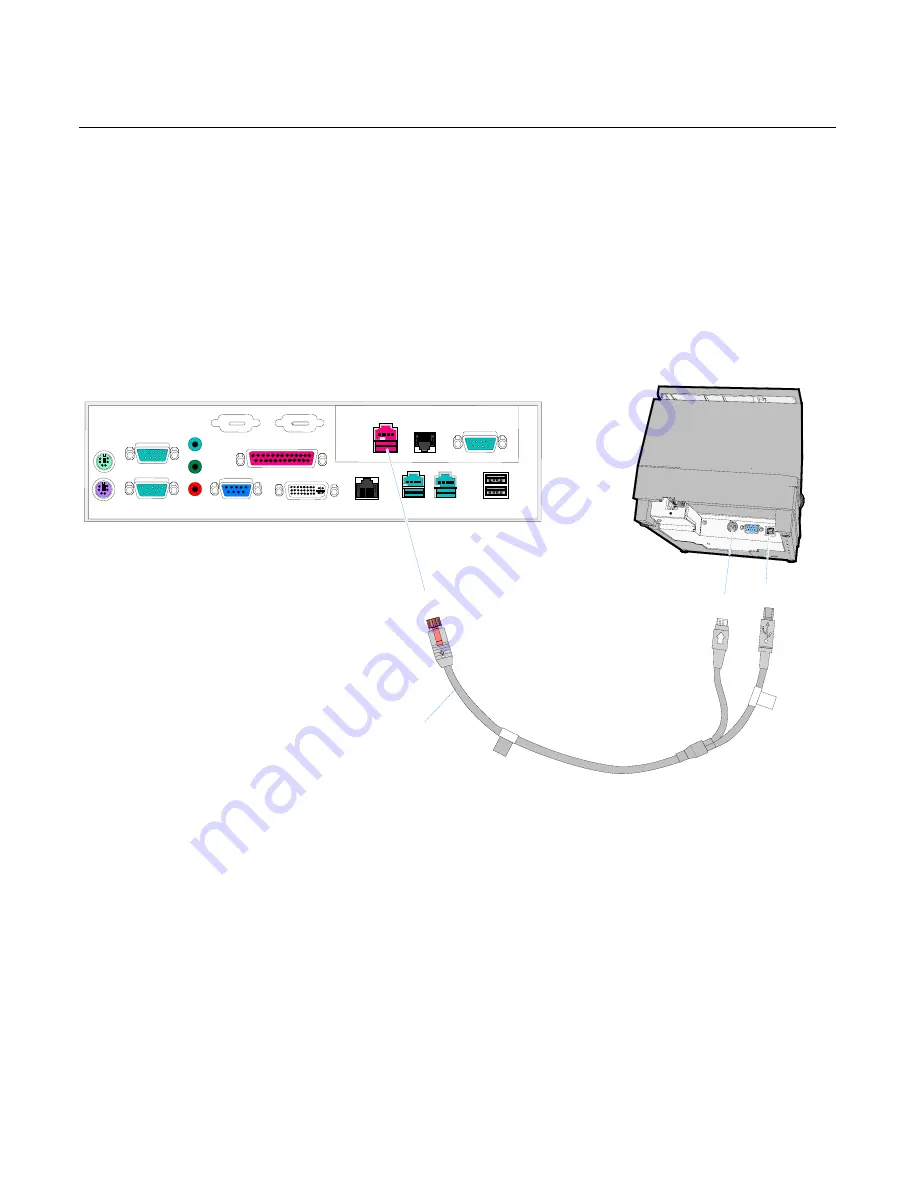
Chapter 8: Installing Peripheral Options
8-3
Installing the Transaction Printer
The
printers
can
connect
through
a
USB
connector
or
an
RS
‐
232
connector.
It
receives
power
through
a
Powered
USB
power
cable.
USB Installation
Connect
the
Powered
USB
Printer
Interface
Cable
to
the
USB
Connector
and
Power
Connector
on
the
printer
and
to
the
24
V
Powered
USB
Connector
on
the
terminal.
RS232/A
RS232/B
CRT
DVI
Parallel
LAN
Mouse
24V USB
Mic
Line Out
12V USB
Cash Drawer
Kybd
Line In
RS232/D
USB
USB
12V USB
RS232/E
RS232/F
21032
Power
USB
24V USB
497-0441177 - 1 m
(1432-C088-0010)
497-0441178 - 4 m
(1432-C088-0040)
Summary of Contents for RealPOS 70
Page 1: ...NCR RealPOS 70 7402 Release 1 4 User Guide B005 0000 1463 Issue N ...
Page 18: ...xvi ...
Page 96: ...3 34 Chapter 3 Touch Screen Calibration Windows MT 7 12 ...
Page 103: ...Chapter 4 Touch Screen Calibration Windows MT 5 64 SR4 4 7 8 Select Finish 9 Select Calibrate ...
Page 119: ...Chapter 4 Touch Screen Calibration Windows MT 5 64 SR4 4 23 2 Select the Advanced button ...
Page 124: ......
Page 148: ...5 24 Chapter 5 Touch Screen Calibration Windows MT 5 64 SR6 ...
Page 152: ...6 4 Chapter 6 Touch Screen Calibration DOS ...
Page 218: ...9 18 Chapter 9 Installing the Terminal in an Integrated Configuration ...
Page 223: ...Chapter 10 2x20 Customer Display Interface 10 5 CP437 ...
Page 224: ...10 6 Chapter 10 2x20 Customer Display Interface CP858 ...
Page 225: ...Chapter 10 2x20 Customer Display Interface 10 7 CP866 ...
Page 226: ...10 8 Chapter 10 2x20 Customer Display Interface CP932 ...
Page 238: ...11 12 Chapter 11 APA Customer Display Interface 5X7 Character Table ...
Page 239: ...Chapter 11 APA Customer Display Interface 11 13 10x14 Character Table ...
Page 268: ......
Page 280: ...14 6 Chapter 14 Maintenance ...
Page 288: ...16 4 Chapter 16 BIOS Updating Procedures ...
Page 302: ...B 4 Appendix B Feature Kits ...
















































