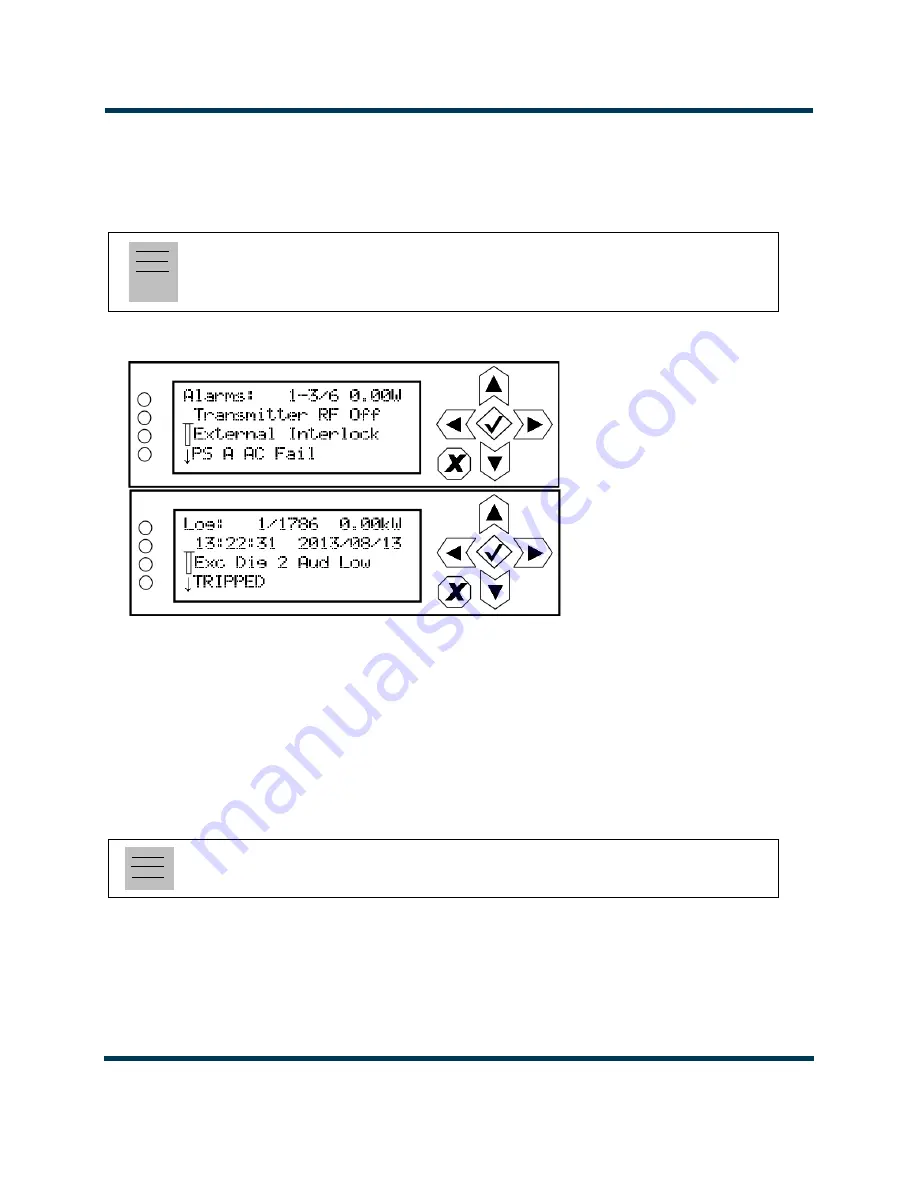
VS300 Operations and Maintenance Manual
Operating the transmitter
Page 2-28
Issue 8.0 2016-03-01
Transmitter Log - Using the front panel
When you select
View Status -> Alarms
or
View Status -> View Log
from the
Main Menu
(see
), you can view various active or logged events, respectively, of the VS300. These
parameters are displayed on multiple pages of
Meters
screens.
Figure 2.15: View Alarms and View Logs Screens
View Alarms.
The
View Alarms
screen displays only alarms that are currently active. Older alarms
that have cleared may still be present in the
View Events
screen.
Use the up and down buttons to scroll through the list of alarms or events.
Refer to the
VS300 Troubleshooting Manual
to cross-reference the alarm name to possible causes and
troubleshooting tips.
Clear Log.
When you select
Clear Log
from the
View Status
menu, you will delete all logged events.
Reset Alarms.
Use the
Reset Alarms
command in the front panel UI’s
Main Menu -> Reset
Alarms
screen to attempt to clear any latching alarms that are holding the transmitter in an “off-air”
state. If the offending alarm has cleared, the transmitter should resume operation. See
Note:
This screen is for viewing purposes only and does not offer the same level of analytical features as
the AUI’s
Log
page (see
).
Note:
Clearing the front panel UI’s logs does not clear the logs displayed in the remote AUI.
Summary of Contents for VS300
Page 2: ......
Page 4: ......
Page 8: ...VS300 Operations and Maintenance Manual Page viii Issue 8 0 2016 03 01...
Page 14: ...VS300 Operations and Maintenance Manual Description Page 1 6 Issue 8 0 2016 03 01...
Page 228: ......






























