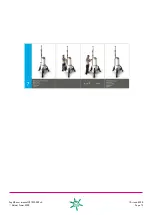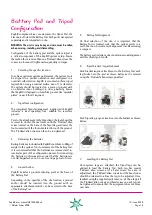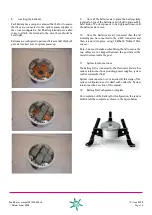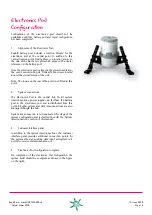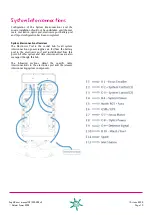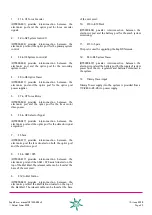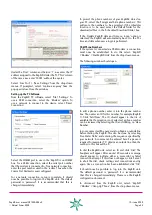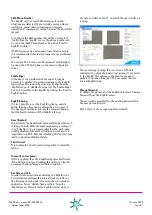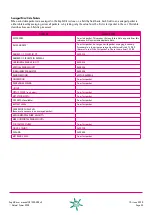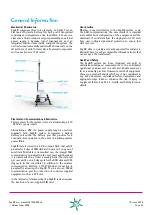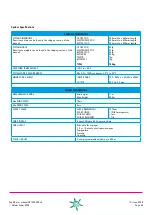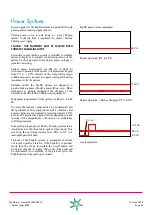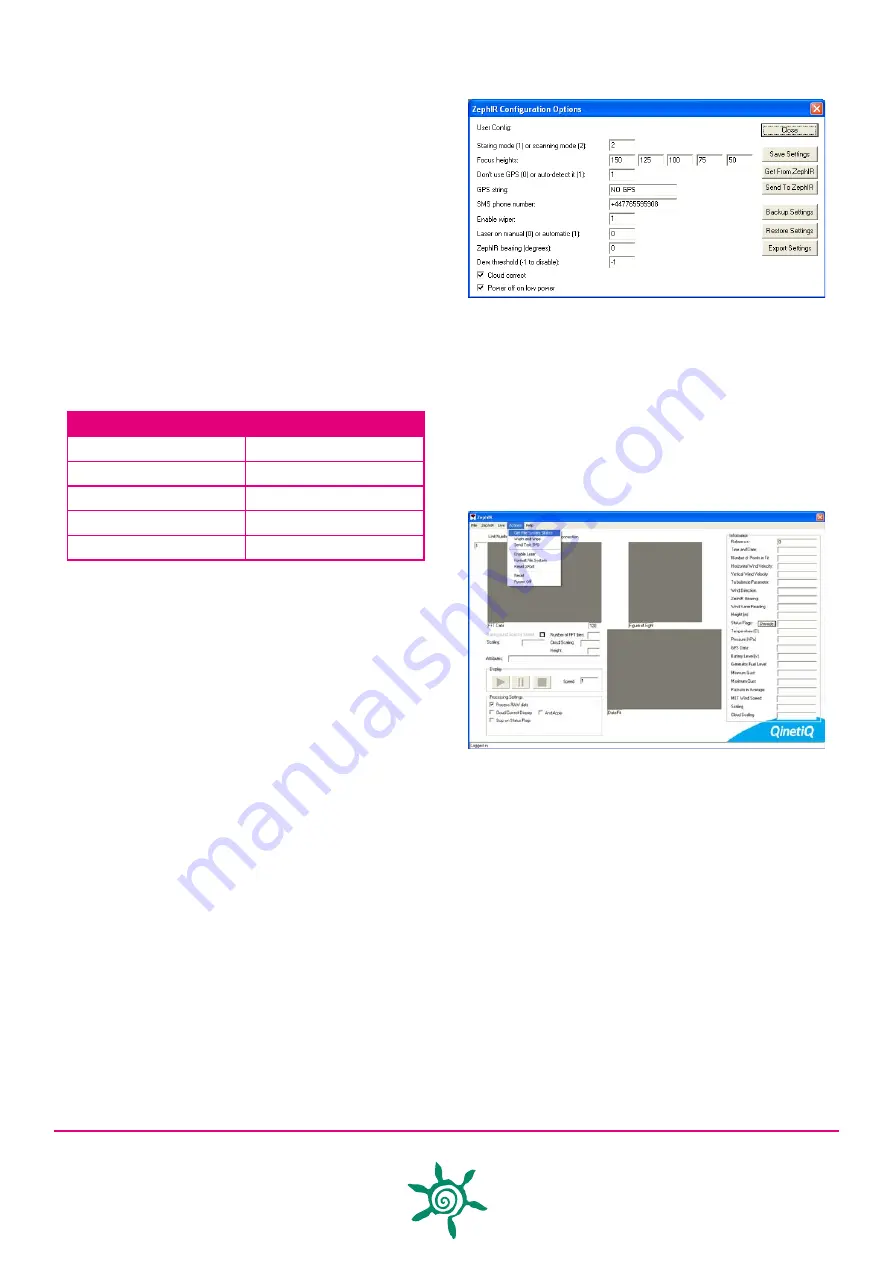
ZephIR user manual QP1009-582 v2
© Natural Power 2008
10
th
June 2008
Page 26
Configuration
Field deployed ZephIR systems can be configured via the
integrated GSM modem or locally through the ethernet
connection. Access to the system in both cases is provided
by the ZephIR dial-up application. Configuration of the unit
will require a valid login. If the connection is GSM then
a dial up connection must first be established. Please see
page 42 of this manual for information on configuring this.
System Condition monitoring
Several system functions are monitored within the ZephIR
system, all these functions can be reviewed within the
application software.
Items included in the system monitoring log include:
SYSTEM MONITOR
NORMAL STATUS
INTERLOCK ACTIVE
0
WEDGE SPINNING
1
TILT SWITCH
0
LASER ON
1
COMPACT FLASH OK
1
These flags can be reviewed by playing back downloaded
wind data and clicking on the ‘decode’ button.
Height Configuration
ZephIR is capable of indexing through five configurable
height settings (1m steps) for the purpose of data acquisition.
The minimum height available for data acquisition is 11m,
whilst the maximum height available for data acquisition
is 200m.
To configure the height settings required for a particular site,
the user must select the ‘Config’ option from the ‘ZephIR’
menu and enter the appropriate heights for data collection
into the five locations. In the event that less than five
settings are required, 0 (zero in the numerical form) should
be entered. The settings should then be sent to the ZephIR
by clicking the ‘Send to ZephIR’ button. The settings are
saved by powering off the unit properly or by clicking ‘Save
Settings’.
Note: system will sequence through data acquisition
points in the order in which they are entered. For
maximum efficiency they should be ordered from highest
to lowest.
Set Laser Power
During normal operations, there should be no requirement
to adjust laser power settings. In the event of a laser
system failure the laser can be re-enabled by selecting
‘enable laser’ from the ‘Actions’ menu,
Enable GPS
The ZephIR unit will normally auto-detect the connection
to the auxiliary port of a Garmin GPS unit with the text
output protocol enabled at 9600 baud. If this port is to
be used to log external data then it is recommended
that this facility is disabled. This is done by selecting the
‘Config’ option from the ‘ZephIR’ menu and setting ‘don’t
use GPS’ to zero. This settings should then be sent to the
ZephIR by clicking the ‘Send to ZephIR’ button.
The current GPS location can be reviewed and changed
by using the GPS String box on the same configuration
screen.