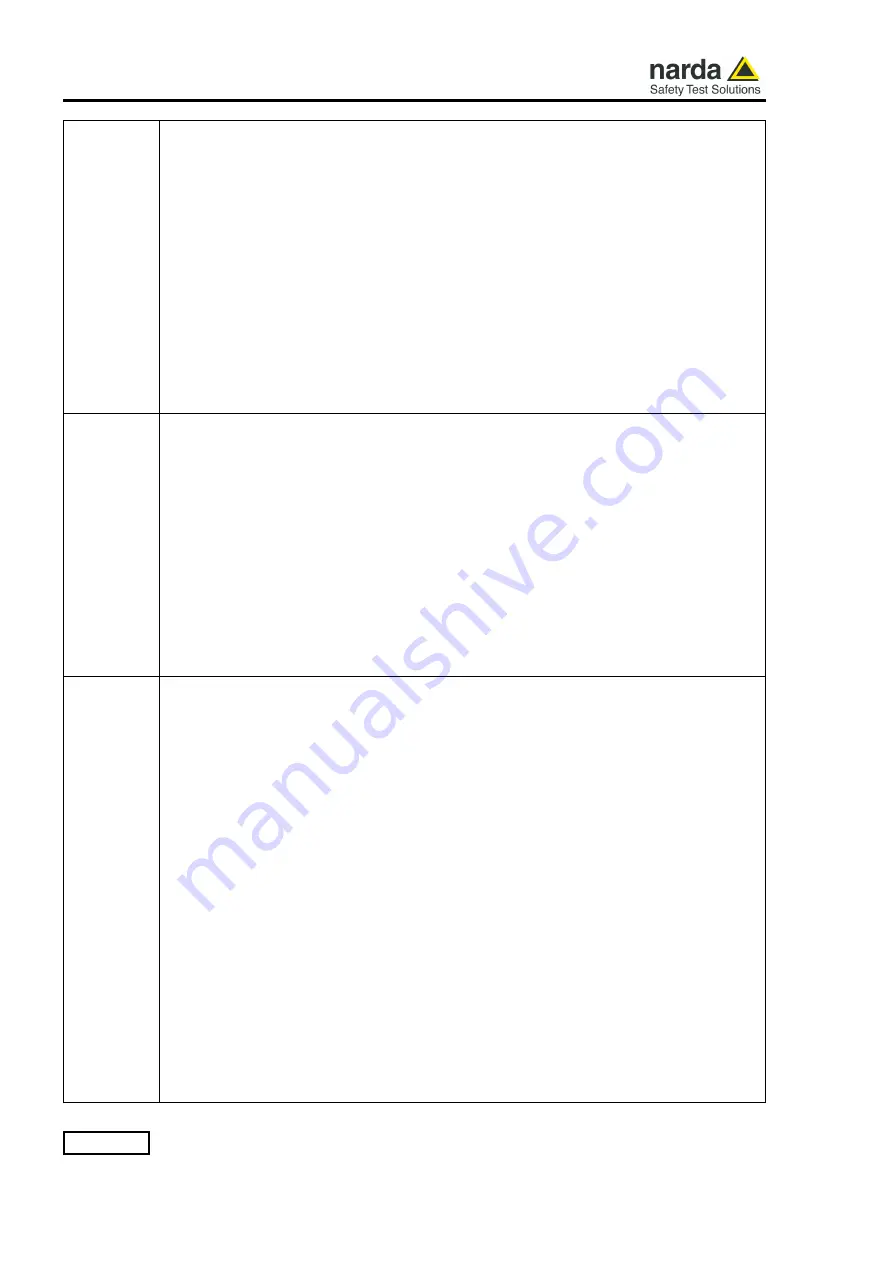
9-28
Command protocol
SKFR
f
This setting command sets the frequency for flatness correction.
Argument f represents the frequency in Hz at which the correction is to be applied, or 0
whenever it is desired to disable the correction.
In the case of an Electric and Magnetic probe, both correction frequencies are set to the
indicated value. These values will then be adapted according to the frequency limits of the
probe itself and therefore may differ.
Each time a probe is inserted, the frequency correction is automatically disabled.
The reply is:
KFR=OK in case the correction in frequency was set successfully
KFR=NA in case the correction in frequency was not available
Example:
#LRSKFR 1000000*
which enables the correction factor associated to the
frequency of 1 MHz.
SLPF
f
This setting command sets the Low Pass Filter for the passive probes.
The argument f must be between 0 and 3 and represents the index of the following list of
available filters:
•
0: 10 Hz
•
1: 20 Hz
•
2: 40 Hz (default)
•
3: 80 Hz
The reply is:
LPF=OK if the command has been granted
LPF=ERR if the command has been refused
Example:
#LRSLPF 2*
sets the filter to 40Hz, which is the fastest filter able to cut the
disturbances coming from the mains network.
SLST
l
This setting command activates or stops the Logger immediately.
The argument l must be:
•
0: stops the Log immediately
•
1: starts the Log immediately
Note: starting the Logger (l=1) causes the immediate deletion of the Log previously saved
in memory. SLST 1 is equivalent to a prolonged pressure (longer than 5s) of the button.
The Logger parameters must be set via the SAQ_ command before sending this starting
command.
Example:
#LRSLST 1*
starts the Logger, deleting the previous saved one.
The reply is:
LST=OK
if the SLST 1 command has been granted
Example:
#LRSLST 0*
stop the Logger.
The reply is:
LST=OK\r\nLog Ended – SLST 0
if the SLST 0 command has been granted
The reply is:
LST=SERR
when issuing a SLST 0 command while the unit was not running in Logger
mode.
Summary of Contents for LR-01
Page 72: ...2 12 Installation and use This page has been left blank intentionally...
Page 76: ...3 4 Probes Manager software installation Click Next to proceed installing...
Page 116: ...5 4 Firmware Update This page has been intentionally left blank...
Page 168: ...9 40 Command protocol This page has been left blank intentionally...
Page 192: ...11 4 Service This page has been left blank intentionally...
Page 194: ...Suggerimenti Commenti Note Suggestions Comments Note...
















































