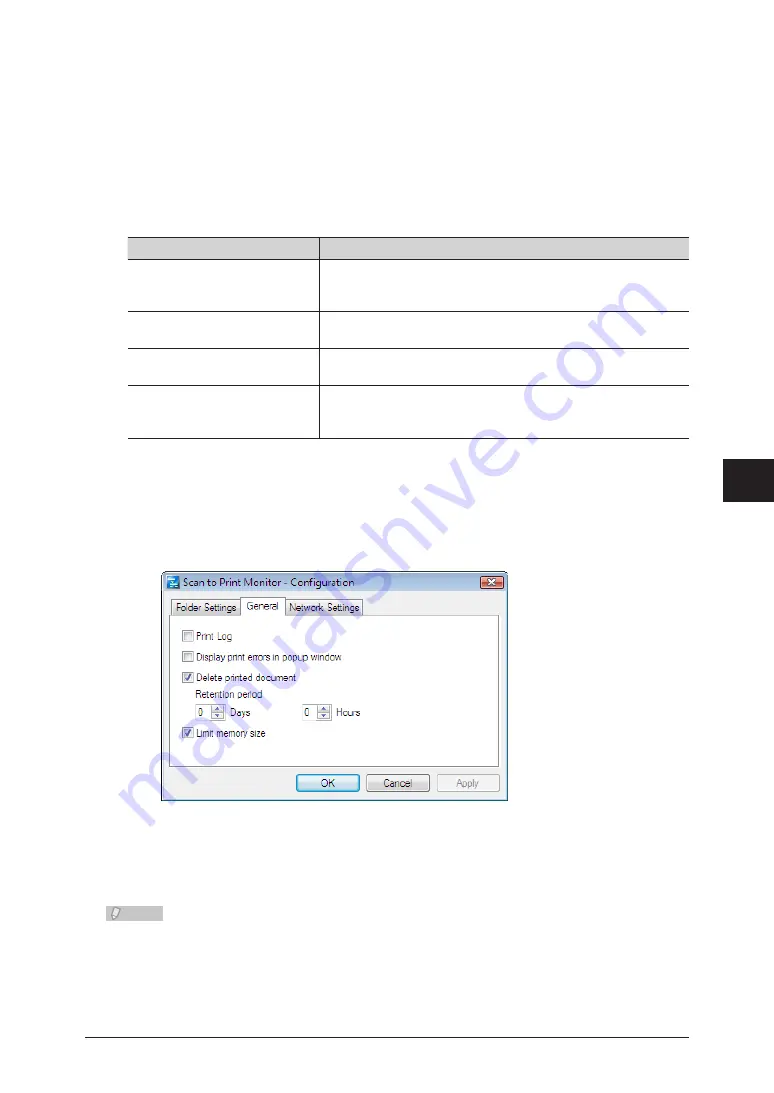
1
2
3
4
5
6
7
Device Settings
Registering Destinations 7-29
Change the password, as necessary.
11
Click [OK].
12
Registering Other Settings
You can register the following items.
Item
Description
Print Log
Outputs the print log (record) to the folder in which the
executable file for the Scan to Print Monitor is located (the “Scan
to PM” folder).
Display print errors in popup
window
Displays a popup message when a print error occurs.
Delete printed document
Automatically deletes files after they are printed.
Also set the retention period for the files.
Limit memory size
May enable you to perform printing when printing cannot be
performed correctly due to the document size or resolution
settings.
Right-click the task tray icon of the Scan to Print Monitor, and select
1
“Configuration”.
Press the [General] tab.
2
Select the required items.
3
Click [OK].
4
Note
If “Delete printed document” is not selected, printed image files will remain in the
program installation folder (normally “C:\Program Files\Muratec\OfficeBridge\
ScantoPrintMonitor\Temp”). In this case, delete the images in the above folder
periodically to prevent the disc space of the computer from becoming full.
Print files saved in the shared folder specified in “Folder Settings” are automatically
deleted after printing, regardless of this setting.






























