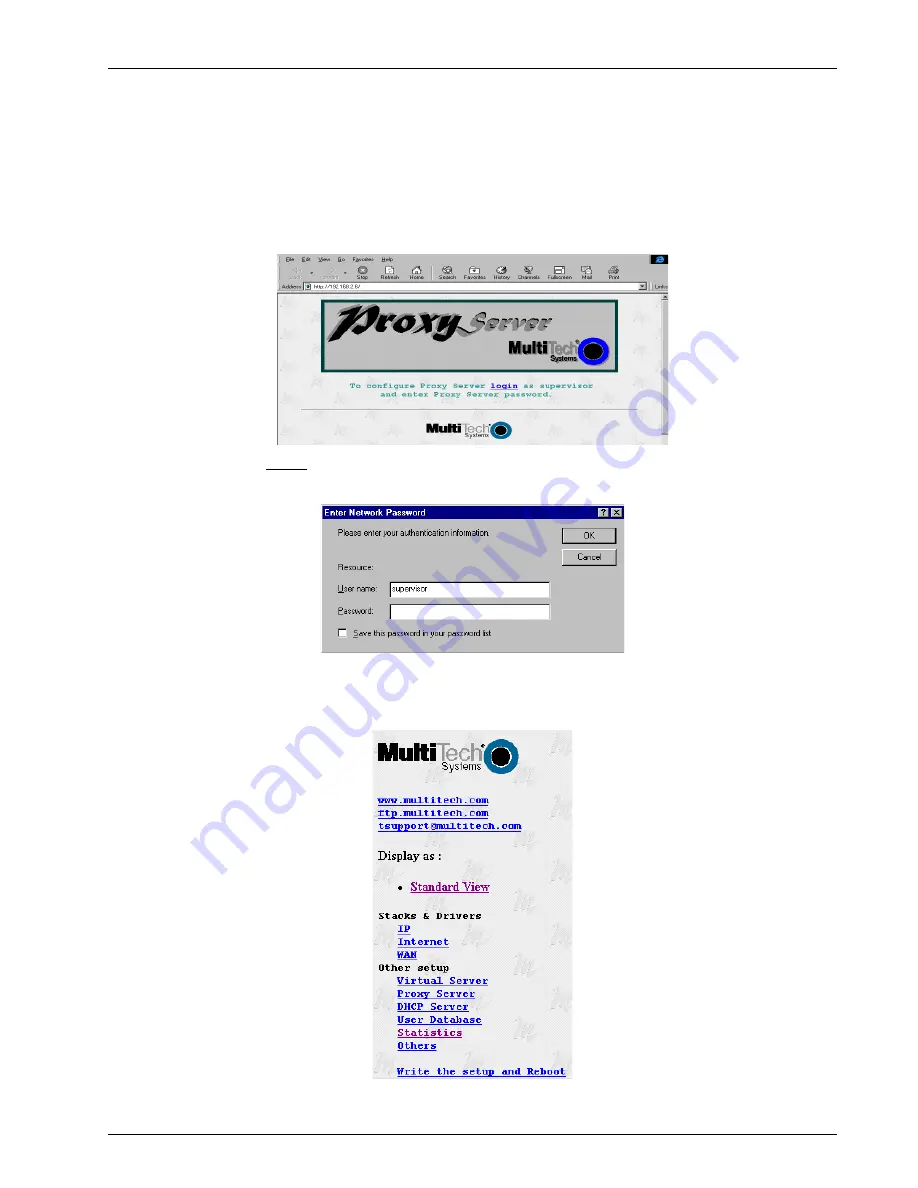
Chapter 8 - ProxyServer Management
85
MTPSR1-202ST
WEB Management
The ProxyServer can be accessed, via a standard web browser, from anywhere on the connected
Internet. To provide this support, the WEB Server option has to be enabled in the Applications Setup
dialog box (see Chapter 4 - ProxyServer Configuration, Applications).
Once the Web Server is enabled, users can access the ProxyServer by entering its IP address in the
Destination (or Location) field of their web browser, at which time the following screen will be
displayed.
Click the word “Login” to log in to the ProxyServer configuration utility. The Enter Network Password
screen is displayed.
Type supervisor in the User Name field and click OK to continue; no password is required.The next
screen displayed is the “Frame View” of the ProxyServer Configuration screen, with two basic
selections: Stacks & Drivers, and Other setup.
Summary of Contents for ProxyServer MTPSR1-202ST
Page 1: ...ISDN ProxyServer Model MTPSR1 202ST User Guide ...
Page 5: ...Chapter 1 Introduction and Description ...
Page 11: ...Chapter 2 Installation ...
Page 15: ...Chapter 3 Software Loading and Configuration ...
Page 26: ...ProxyServer User Guide 26 MTPSR1 202ST ...
Page 27: ...Chapter 4 ProxyServer Software ...
Page 49: ...Chapter 5 Client Setup ...
Page 66: ...ProxyServer User Guide 66 MTPSR1 202ST ...
Page 67: ...Chapter 6 RAS Dial Out Redirector ...
Page 77: ...Chapter 7 Remote Configuration ...
Page 80: ...ProxyServer User Guide 80 MTPSR1 202ST ...
Page 81: ...Chapter 8 ProxyServer Management ...
Page 87: ...Chapter 9 Service Warranty and Tech Support ...
Page 94: ...ProxyServer User Guide 94 MTPSR1 202ST ...
Page 95: ...Appendixes ...
Page 125: ...Glossary of Terms ...






























