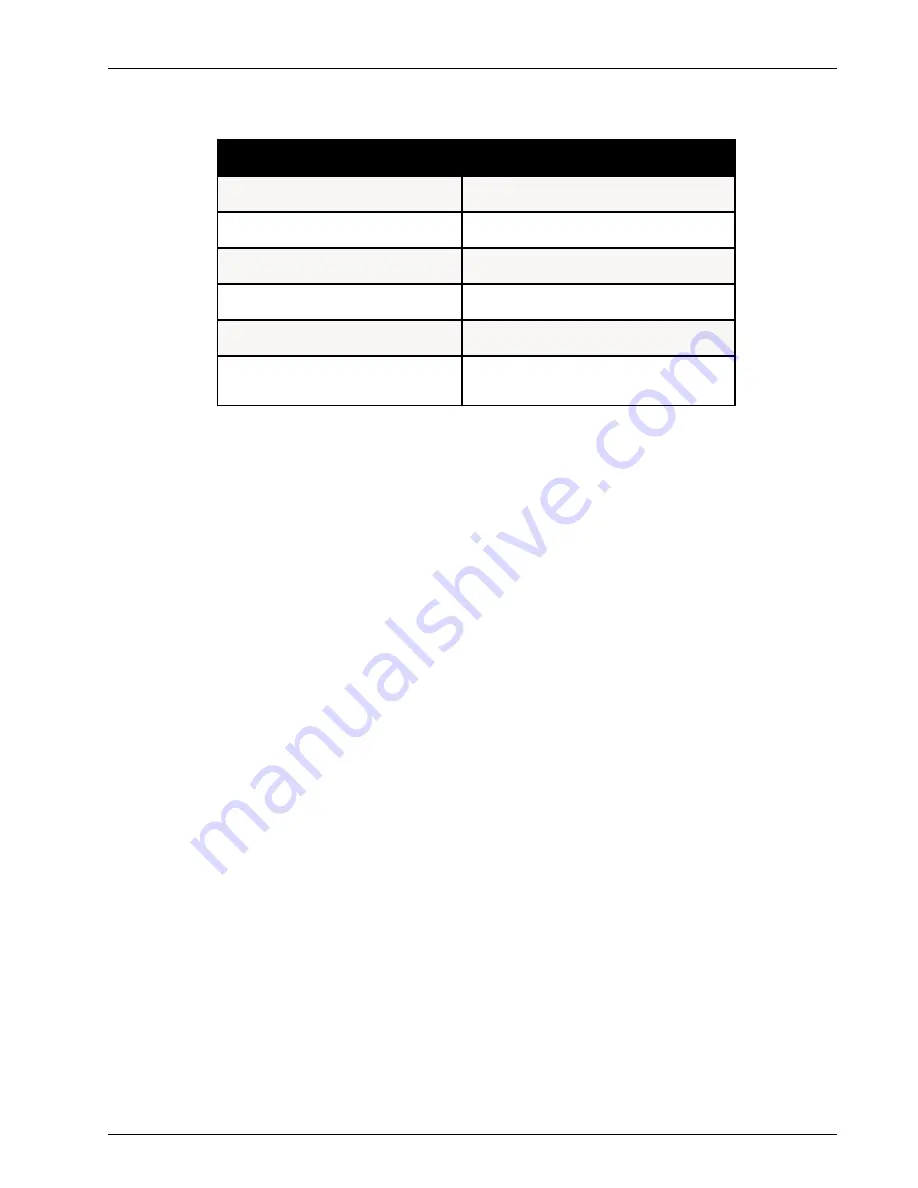
Chapter 5 - Client Setup
57
MTPSR1-202ST
16. In the Network dialog, Click OK. You are returned to the Control Panel.
Use the following checklist to record all the configuration settings for future use:
IP Address (PC)
IP Address (ProxyServer)
Host (User Name)
Domain
DNS Server Address
Network Adapter
(Manufacturer/Model Number)
Configuration Checklist
. . .
. . .
. . .
17. Reboot the PC for changes to take effect.
At this point your client setup is complete. Test your setup by following steps 18 and 19. If you
encounter problems, contact your administrator.
18. Initiate an Internet session by double-clicking on your browser icon, or try to FTP a file.
Note: The ProxyServer operates transparently, so there should not be a need for any special
proxy settings on your IP applications (i.e., browser, Telnet, or FTP). Set up each application as
“No Proxy” or equivalent; or, connect to the Internet over the LAN.
19. To further validate your connection to the ProxyServer, “Ping” the IP address of the ProxyServer.
Summary of Contents for ProxyServer MTPSR1-202ST
Page 1: ...ISDN ProxyServer Model MTPSR1 202ST User Guide ...
Page 5: ...Chapter 1 Introduction and Description ...
Page 11: ...Chapter 2 Installation ...
Page 15: ...Chapter 3 Software Loading and Configuration ...
Page 26: ...ProxyServer User Guide 26 MTPSR1 202ST ...
Page 27: ...Chapter 4 ProxyServer Software ...
Page 49: ...Chapter 5 Client Setup ...
Page 66: ...ProxyServer User Guide 66 MTPSR1 202ST ...
Page 67: ...Chapter 6 RAS Dial Out Redirector ...
Page 77: ...Chapter 7 Remote Configuration ...
Page 80: ...ProxyServer User Guide 80 MTPSR1 202ST ...
Page 81: ...Chapter 8 ProxyServer Management ...
Page 87: ...Chapter 9 Service Warranty and Tech Support ...
Page 94: ...ProxyServer User Guide 94 MTPSR1 202ST ...
Page 95: ...Appendixes ...
Page 125: ...Glossary of Terms ...






























