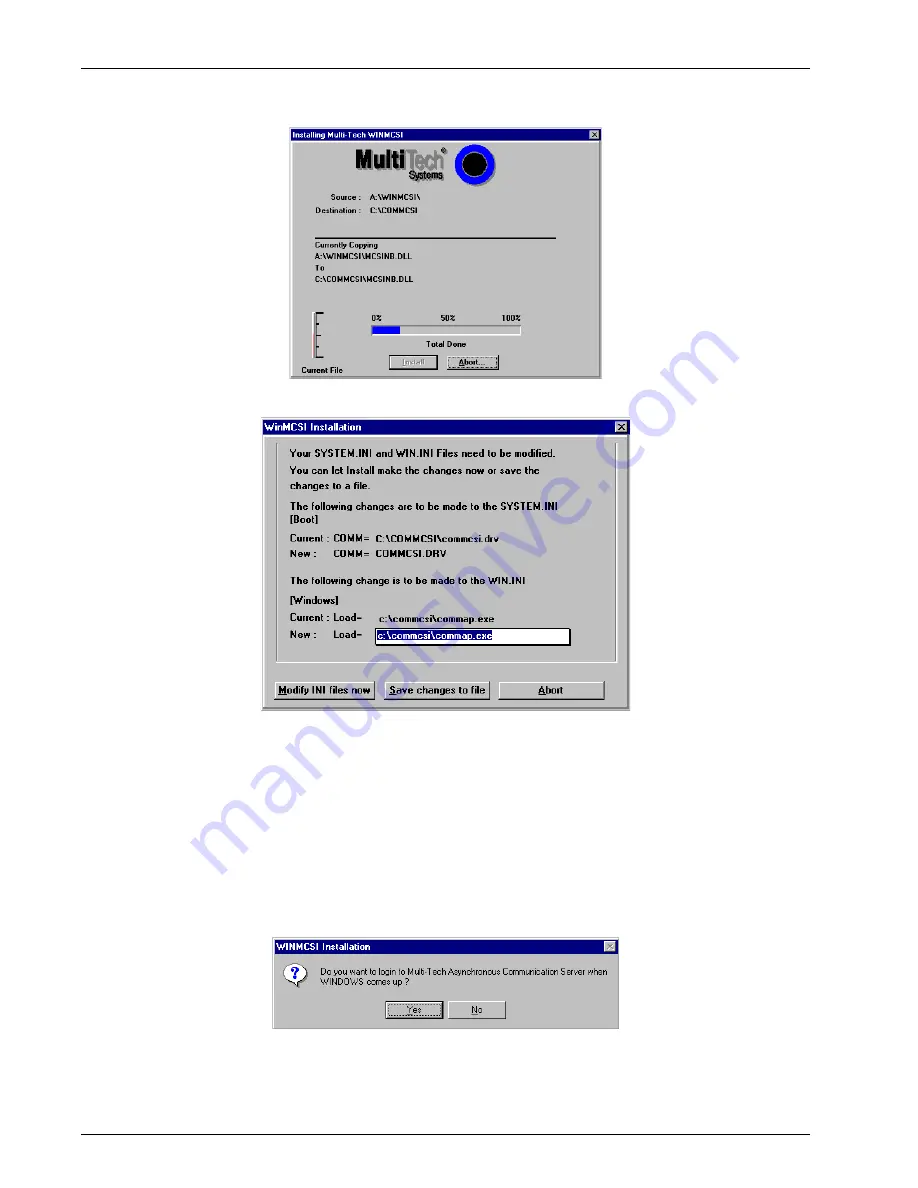
ProxyServer User Guide
70
MTPSR1-202ST
8.
When the Installing Multi-Tech WINMCSI window is displayed, click the Install button to begin
the installation. Click Abort at any time to cancel the installation
9.
When the installation is complete, the WinMCSI Installation window is displayed.
Click Modify INI files now to have WINMCSI automatically make changes to your SYSTEM.INI
and WIN.INI files.
Click the Save changes to file button to have WINMCSI make a copy of the changes to be
made and store them in a file.
Note: Because you must make the changes before you can run WINMCSI, it is recommended
that you choose Modify INI files now.
A screen is displayed telling you that your installation is complete and where your WIN.INI and
SYSTEM.INI files are backed up.
10. The following message is displayed:
Click Yes or No, as appropriate.
Summary of Contents for ProxyServer MTPSR1-202ST
Page 1: ...ISDN ProxyServer Model MTPSR1 202ST User Guide ...
Page 5: ...Chapter 1 Introduction and Description ...
Page 11: ...Chapter 2 Installation ...
Page 15: ...Chapter 3 Software Loading and Configuration ...
Page 26: ...ProxyServer User Guide 26 MTPSR1 202ST ...
Page 27: ...Chapter 4 ProxyServer Software ...
Page 49: ...Chapter 5 Client Setup ...
Page 66: ...ProxyServer User Guide 66 MTPSR1 202ST ...
Page 67: ...Chapter 6 RAS Dial Out Redirector ...
Page 77: ...Chapter 7 Remote Configuration ...
Page 80: ...ProxyServer User Guide 80 MTPSR1 202ST ...
Page 81: ...Chapter 8 ProxyServer Management ...
Page 87: ...Chapter 9 Service Warranty and Tech Support ...
Page 94: ...ProxyServer User Guide 94 MTPSR1 202ST ...
Page 95: ...Appendixes ...
Page 125: ...Glossary of Terms ...






























