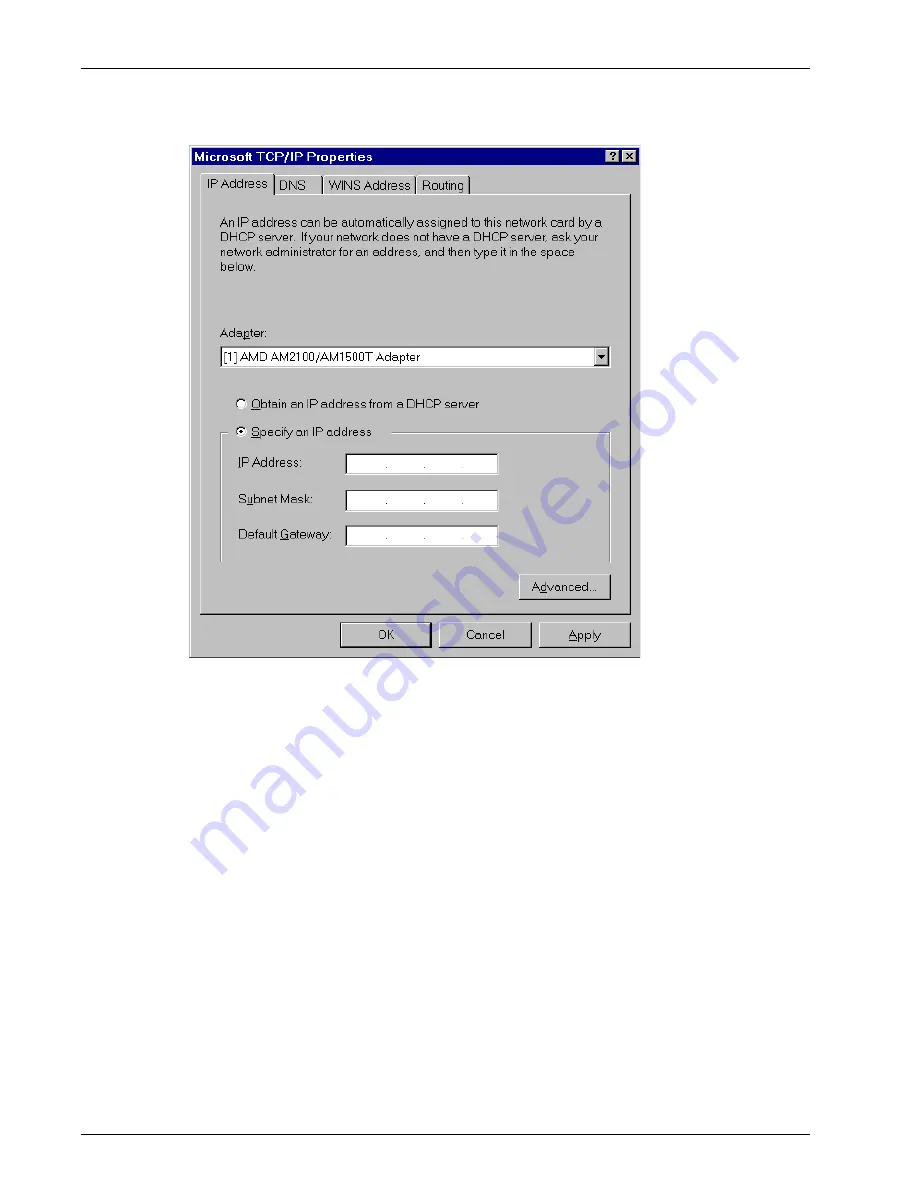
ProxyServer User Guide
62
MTPSR1-202ST
10. If DHCP Services are NOT active on the ProxyServer, you will have to manually enter your IP
address. Select manual addressing by clicking the Specify An IP Address option. The IP
Address and Subnet Mask fields become active.
11. In the IP Address field, type the IP address assigned to your PC.
Remove the default IP address (if any), and begin typing the new address. This address is
entered in dotted decimal notation and is comprised of four groups (octets) separated by periods
or “dots.” If a group has fewer than 3 digits, type the necessary digits and press the space bar to
move to the next group. When you are finished, verify that the IP address is identical to the IP
address you were given for your PC.
12. In the Subnet Mask field, type the subnetwork mask assigned by your administrator. When you
are finished, verify the new mask.
13. In the Default Gateway field, type the IP address of the gateway assigned to your LAN. When
you are finished, verify the new gateway.
Summary of Contents for ProxyServer MTPSR1-202ST
Page 1: ...ISDN ProxyServer Model MTPSR1 202ST User Guide ...
Page 5: ...Chapter 1 Introduction and Description ...
Page 11: ...Chapter 2 Installation ...
Page 15: ...Chapter 3 Software Loading and Configuration ...
Page 26: ...ProxyServer User Guide 26 MTPSR1 202ST ...
Page 27: ...Chapter 4 ProxyServer Software ...
Page 49: ...Chapter 5 Client Setup ...
Page 66: ...ProxyServer User Guide 66 MTPSR1 202ST ...
Page 67: ...Chapter 6 RAS Dial Out Redirector ...
Page 77: ...Chapter 7 Remote Configuration ...
Page 80: ...ProxyServer User Guide 80 MTPSR1 202ST ...
Page 81: ...Chapter 8 ProxyServer Management ...
Page 87: ...Chapter 9 Service Warranty and Tech Support ...
Page 94: ...ProxyServer User Guide 94 MTPSR1 202ST ...
Page 95: ...Appendixes ...
Page 125: ...Glossary of Terms ...






























