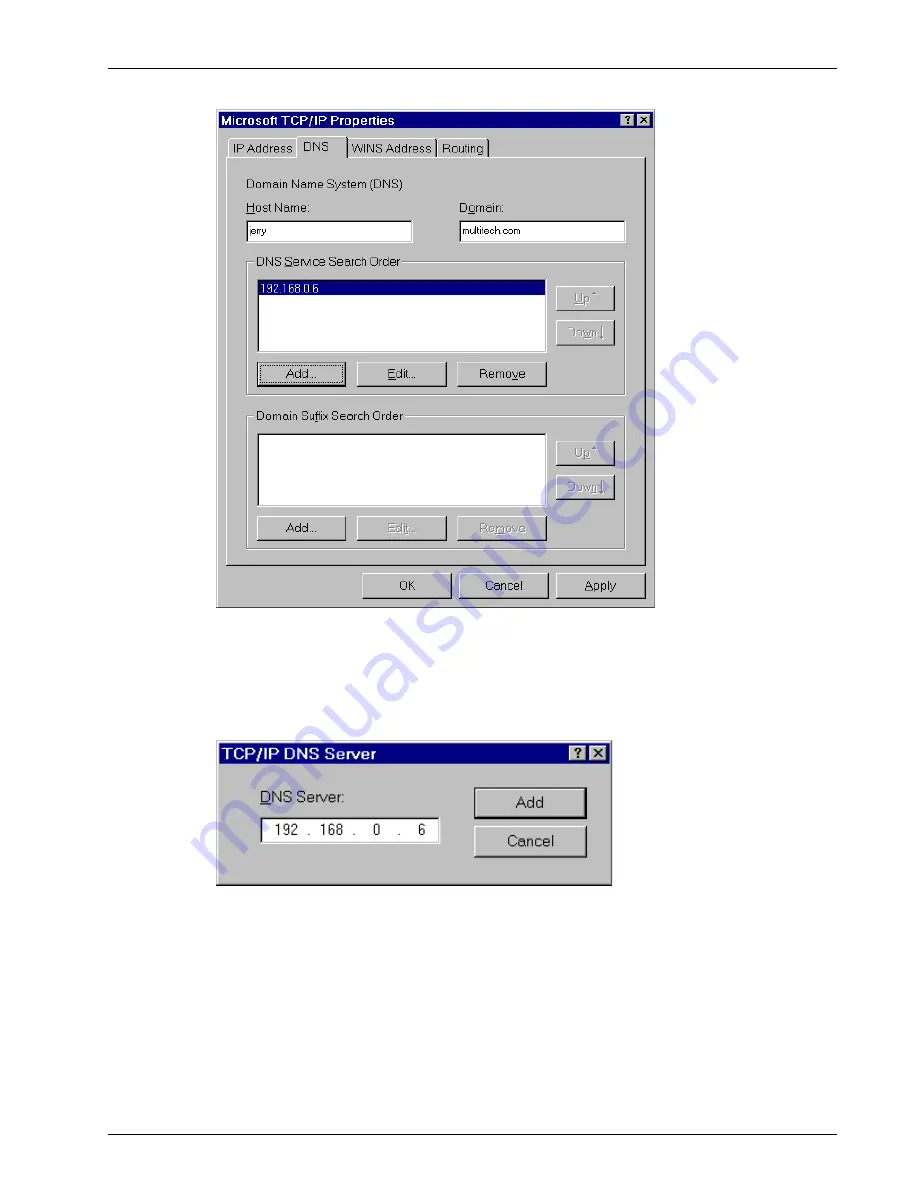
Chapter 5 - Client Setup
63
MTPSR1-202ST
14. Click the DNS tab. The Domain Name System (DNS) properties are displayed.
15. In the Host Name field, type your user name (i.e., jerry).
16. In the Domain field, enter your company’s domain name (usually the company name followed by
one of the following extensions: .com, .edu, .gov, .org, .mil, or .net. For example, multitech.com).
17. In the DNS Server Search Order group, click Add. The TCP/IP DNS Server dialog box is
displayed.
18. In the DNS Server field, place the cursor in the first group and type the IP address of your LAN’s
DNS server (provided by your network administrator).
Summary of Contents for ProxyServer MTPSR1-202ST
Page 1: ...ISDN ProxyServer Model MTPSR1 202ST User Guide ...
Page 5: ...Chapter 1 Introduction and Description ...
Page 11: ...Chapter 2 Installation ...
Page 15: ...Chapter 3 Software Loading and Configuration ...
Page 26: ...ProxyServer User Guide 26 MTPSR1 202ST ...
Page 27: ...Chapter 4 ProxyServer Software ...
Page 49: ...Chapter 5 Client Setup ...
Page 66: ...ProxyServer User Guide 66 MTPSR1 202ST ...
Page 67: ...Chapter 6 RAS Dial Out Redirector ...
Page 77: ...Chapter 7 Remote Configuration ...
Page 80: ...ProxyServer User Guide 80 MTPSR1 202ST ...
Page 81: ...Chapter 8 ProxyServer Management ...
Page 87: ...Chapter 9 Service Warranty and Tech Support ...
Page 94: ...ProxyServer User Guide 94 MTPSR1 202ST ...
Page 95: ...Appendixes ...
Page 125: ...Glossary of Terms ...






























