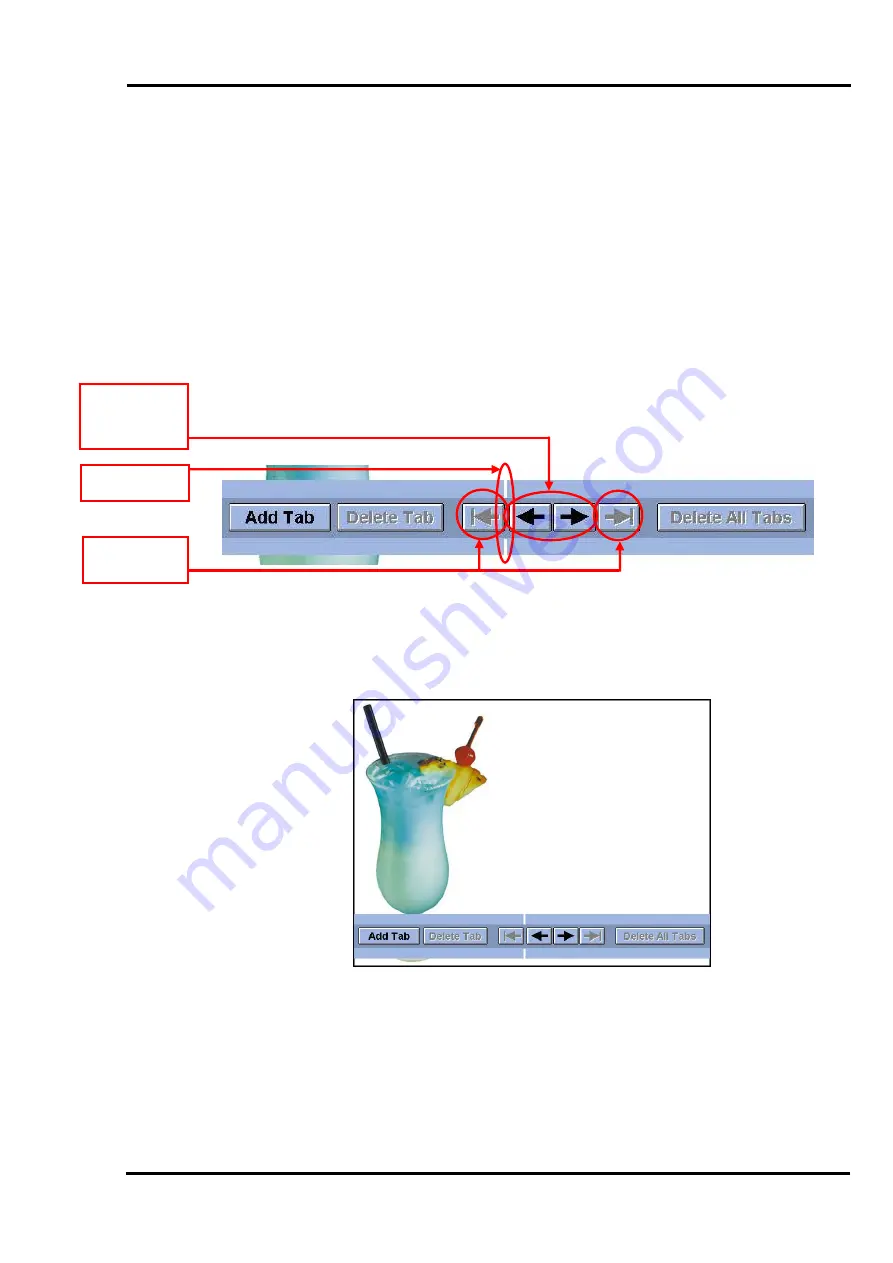
MultiScree
∂
Channel
Tab Stops
Tab stops can be used to format text into columns for the purpose of menus or
timetables. To add tab stops to a screen use the following procedure :-
Adding Tab Stops
[a]
[b]
In the Text Editor, make sure that the text alignment is set to
Left Aligned
.
Right-click and select
Tab Stops
or else press
Ctrl + Tab
. The following
bar will appear :-
[c]
The bar can be moved up and down the screen by dragging with the left
mouse button to enable tab stop points to be set using other items on the
screen as reference points.
[d]
[e]
In the picture above the first tab stop point would need to be to the right of
the cherry stick at the top.
To move the bar, left click on the blue area around the buttons then, without
letting go of the mouse button, drag the bar up (or down) the screen until it
is positioned below (or above) the reference point.
Tab Cursor
Tab Cursor
Positioning
Arrows
Tab Stop
Selectors
43
















































