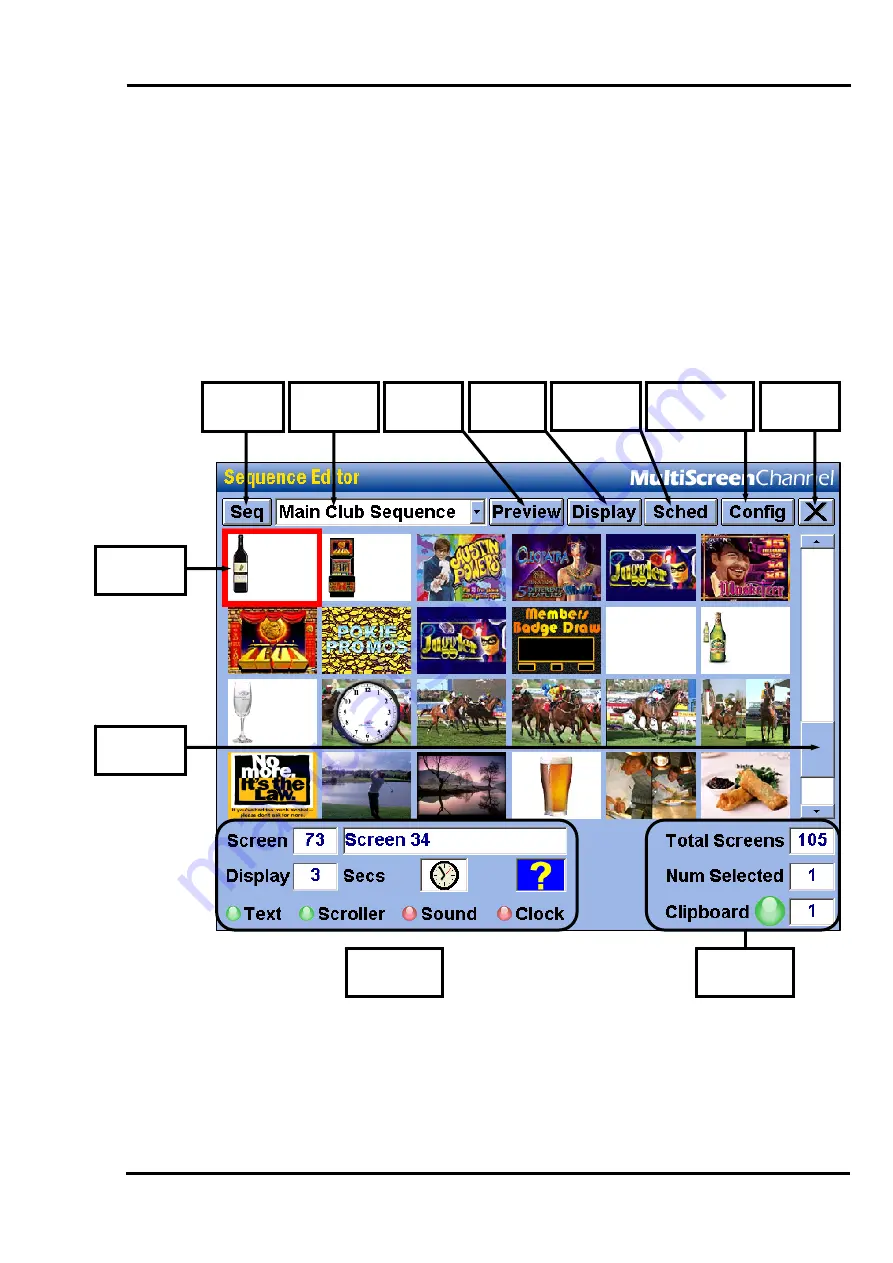
MultiScree
∂
Channel
Using the Sequence Editor
The Sequence Editor is the TV Production Unit’s main hub of operation. From
here you can create and alter sequences and their constituent screens. You can
also perform other functions such as previewing sequences or shutting down the
Production Unit. To access the Sequence Editor when the Production Unit is
running in Display Mode, either press
Esc+Pause/Break
, or
both mouse
buttons.
Selected
Screen
Screen
Information
Scroll
Bar
Shutdown
System
Configuration
Editor
Sequence
Scheduling
Preview
Mode
Display
Mode
Sequence
Selector
Sequence
Menu
Clipboard
Information
A
Screen
can contain a graphic, text, scroller, clock, sound, or a combination of
these elements. Screens are grouped together as part of a
Sequence
. Whilst a
sequence is active, it will show each screen in order from the first screen to the
last. When the sequence is finished, it will restart from the beginning, continu-
ously looping. You can create numerous different sequences to use at different
22






























