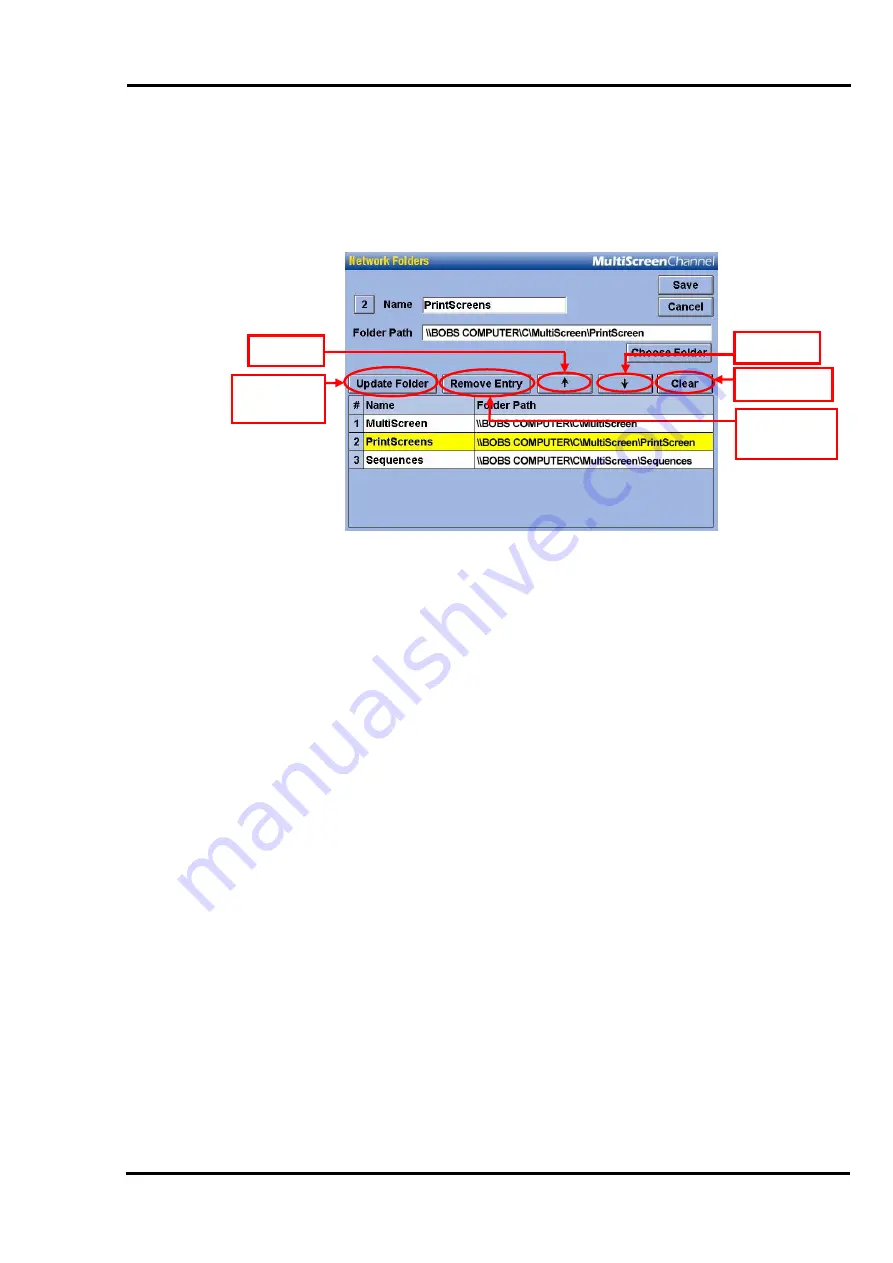
MultiScree
∂
Channel
Changing Network Folders
Once the Network Folders have been created you may wish to make a changes to
the folders or change the order in which they appear.
1. Up
4. Clear
5. Remove
Entry
2. Update
Folder
3. Down
[a]
To make changes select the desired folder so that it is highlighted, as
“PrintScreens” is above.
[b]
To move the folder up in the list click on the
Up
(
1
) button.
[c]
To move the folder down in the list click on the
Down
(
3
) button.
[d]
To change the name of the folder, put the cursor in the Folder Name box,
change name and then click on the
Update Folder
(
2
) button.
Removing Network Folders
The following information instructs how to remove folders from the Network
Folders.
Please note that this only makes them unavailable from the
MultiScreen Channel system and does not remove them from your network
accessible computer.
[a]
To remove the folder from the available Network Folders, click on the
button
Remove Entry
(
5
). A warning message similar to below will appear.
99






























