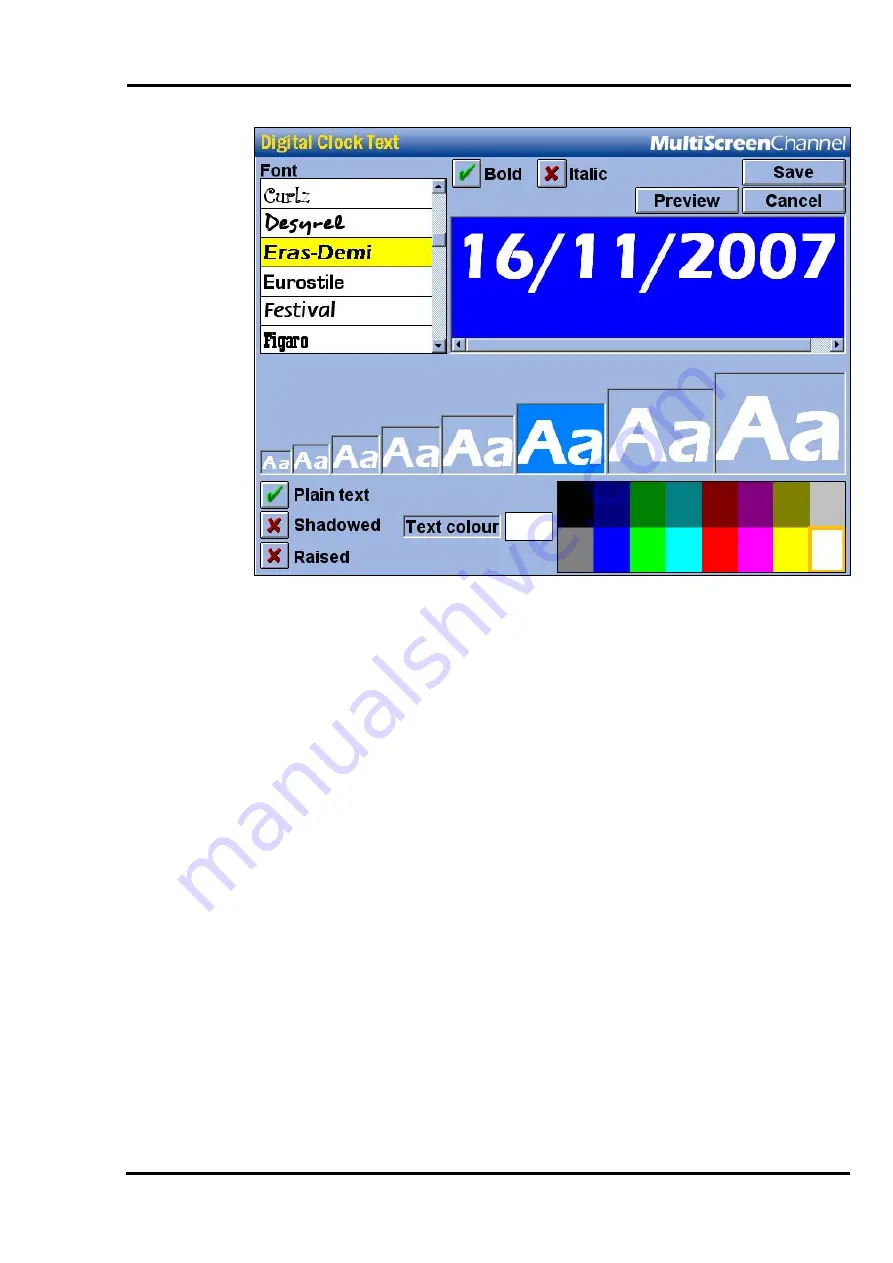
MultiScree
∂
Channel
[d]
[e]
[f]
[g]
[h]
Choose a font from the list of fonts in the top left-hand corner of the screen.
Click the name of the font you wish to use. Click and drag the scroll bar to
move up and down the list of fonts.
You can choose to make the text
Bold
and/or
Italic
by clicking the
appropriate boxes at the top of the screen. A green arrow indicates the
effect has been selected, whilst a red cross indicates the effect is turned off.
Select the Text Size you want by clicking on the letters
"Aa"
in the size
required.
The clock text colour can be changed. To change the colour, Click
Text
Colour
and select the colour you want at the bottom right of the screen.
The text can be displayed three styles: It can be plain, flat text; it can drop a
shadow; or it can have a highlight along the top and left. Simply click the
name of the display style you want. You can preview what the style will
look like in the box in the top right hand corner of the screen.
Once you are satisfied with the clock settings, click the button marked
Save
at
the bottom of the screen. If you do not wish to save the clock, click
Cancel
.
55






























