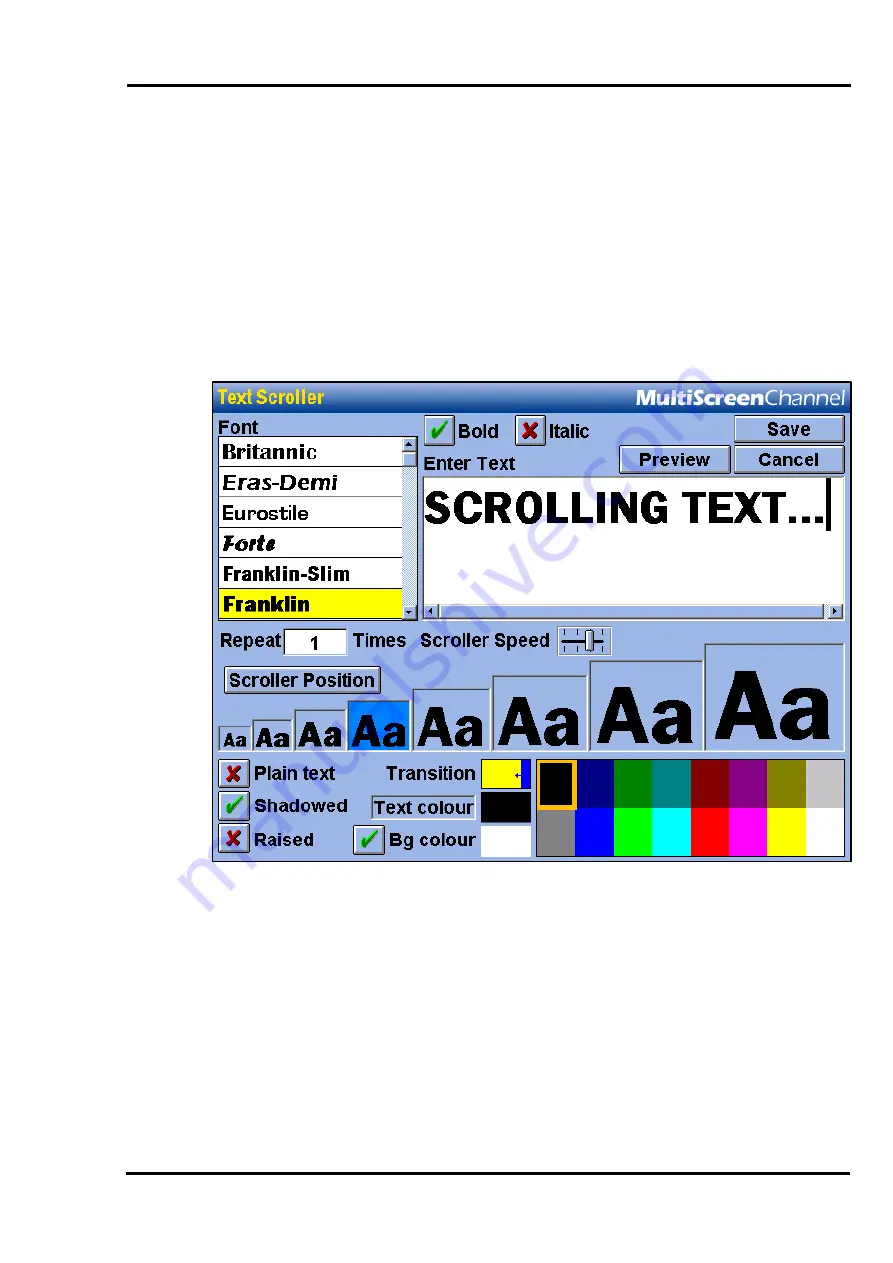
MultiScree
∂
Channel
Adding a Scroller to a Screen
A scrolling text message may be placed on any screen. Known as a
scroller
, this
will appear as a single line of text from the right side of the screen and move
along towards the left. To add a scroller to a screen, follow these steps:
[a]
In the
Sequence Editor
, first double-click the screen you wish to add the
scroller to. Next, click on
Add
under the header
Scroller
.
This will bring up
the Scroller Editor, pictured below.
[b]
Click the text entry box in the top right part of the screen. Use the keyboard
to enter the text you wish to appear on the scroller.
[c]
You can choose a font from the list of fonts in the top left-hand corner of
the screen. Simply click the name of the font you wish to use. Click and
drag the scroll bar to move up and down the list of fonts.
[d]
You can choose to make the text
Bold
and/or
Italic
by clicking the
appropriate boxes at the top of the screen. A green arrow indicates the
effect has been selected, whilst a red cross indicates the effect is turned off.
49






























