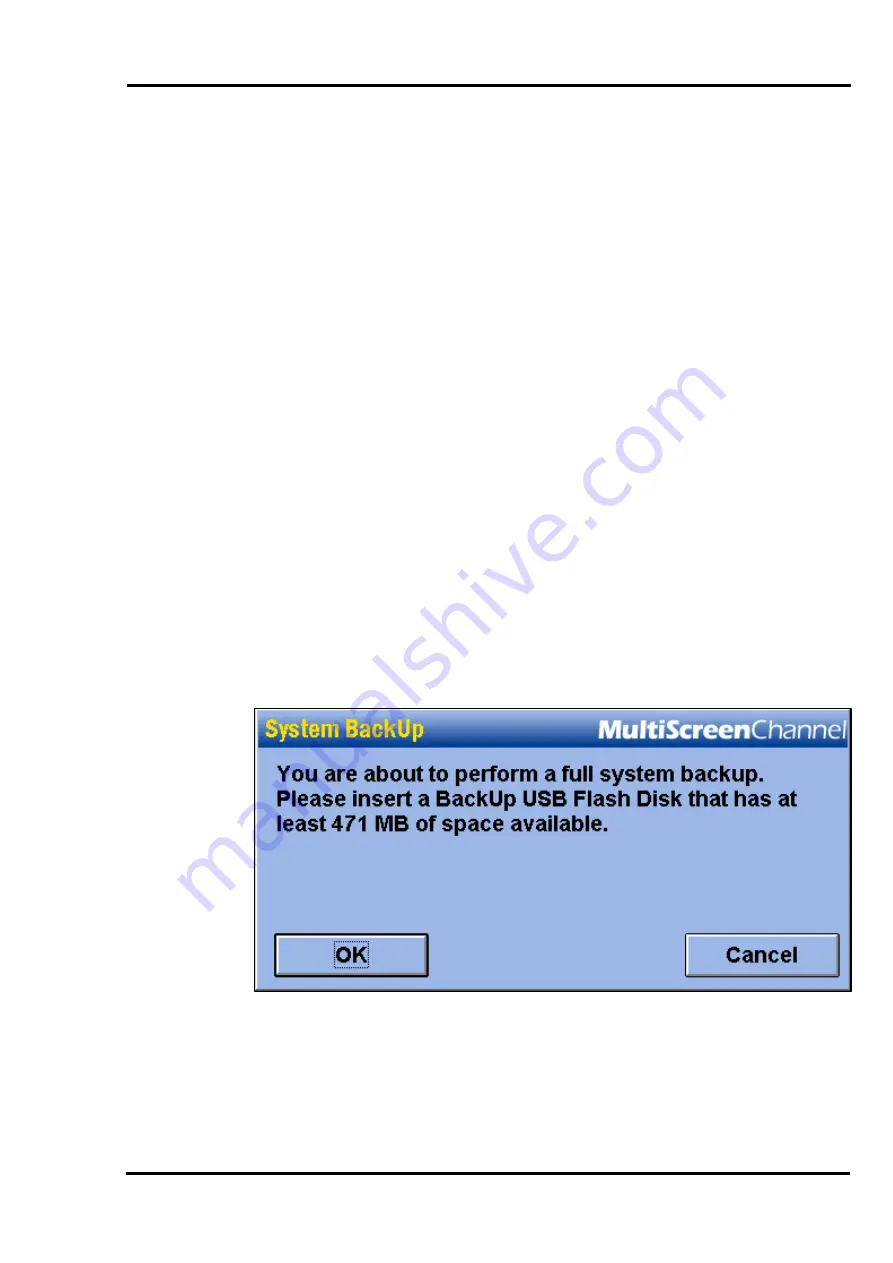
MultiScree
∂
Channel
Manual Backup
You may perform a Manual Backup whenever you need to. This may be to take a
separate offsite backup of your data, or because your last automatic backup failed
for some reason, or simply because you do not use automatic backups.
To perform a manual backup:
[a]
(Optional)
If you perform automatic backups, and wish to perform a
manual backup to a different USB Flash Disk, remove the old Flash Disk
before you begin the Manual Backup process. Otherwise, the Manual
Backup will be performed to the automatic backup Flash Disk.
[b]
From the Sequence Editor click on the
Config
button to open the
Configuration Editor.
[c]
Click the button labelled
Backup & Restore
. The Backup & Restore
screen will appear, with a number of options.
[d]
Click the button labelled
Manual BackUp
.
[e]
The Production Unit will then scan your data to see what size Flash Disk is
required. Once it has determined the amount of space required, a prompt
similar to the following will be displayed:
[f]
Insert a Flash Disk large enough to hold the backup into any USB port, and
click
OK
. You may need to purchase a Flash Disk large enough to hold all
your data. In general, a 256 Mb Flash Disk should be large enough for most
units, but you should check the required space (as described above) first. If
you do not have a large enough Flash Disk available, click
Cancel
.
104






























