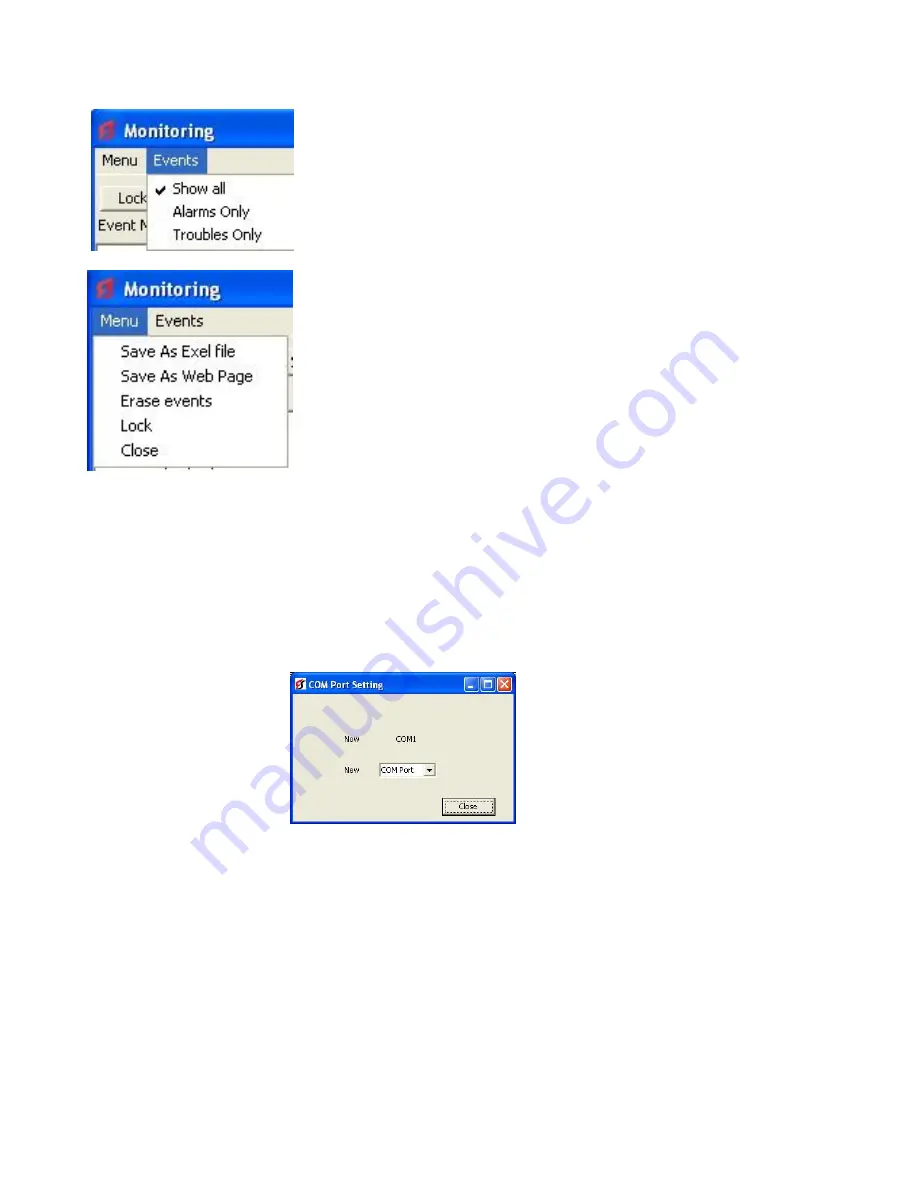
95
2.2.17 Sending Configuration data to the Panel
To send a configuration data to the panel, follow the steps below: -
1.
Open the panel file, if not already open.
2.
Connect the computer to the MA-1000 fire panel as previously described in Figure 3.
3.
Go to the
Setting
menu and choose
Com Port
. A screen like the one shown below will be displayed:
FIGURE
- Communications Port Window
4.
Select PC from the menu choices displayed on the panel and then select ENTER.
5.
This must be done BEFORE the next step; otherwise communications will not be possible.
6.
Select the
Check Connection
button on the PC software (see FIGURE 2).
7.
Select the
Write to Panel
button on the PC software.
8.
The information configured in the PC software will then be transmitted.
9.
Select
End Communications
button to reset panel.
10.
e
. Events can be filtered by: Alarms or Troubles.
f
. Save or erase the events.
Summary of Contents for MA-1000
Page 2: ...1 ...
Page 3: ...2 ...
Page 15: ...14 MA 1000 ...
Page 17: ...16 Peripheral Devices ...
Page 62: ...61 Appendix 4 9 MA 1000 Site Installer User Manual ...
Page 63: ...62 ...
Page 71: ...70 ...
Page 76: ...75 FIGURE 12 Allocated devices list ...
Page 80: ...79 FIGURE 14 Allocated List ...
Page 84: ...83 6 Select Delete Device button FIGURE 19 Select Device ...
Page 88: ...87 Save as TXT format ...
Page 89: ...88 Panel outputs Save as EXEL format ...
Page 91: ...90 FIGURE 21 View Event 2 History will display automatically in the default browser ...
Page 93: ...92 4 Select Add panel or Delete panel 5 Select Close to apply ...
Page 98: ...97 ...
Page 103: ...102 Fig 1 ...
Page 105: ...104 Appendix 4 12 Detectors UL Certifications ...
Page 106: ...105 ...
Page 107: ...107 ...












































