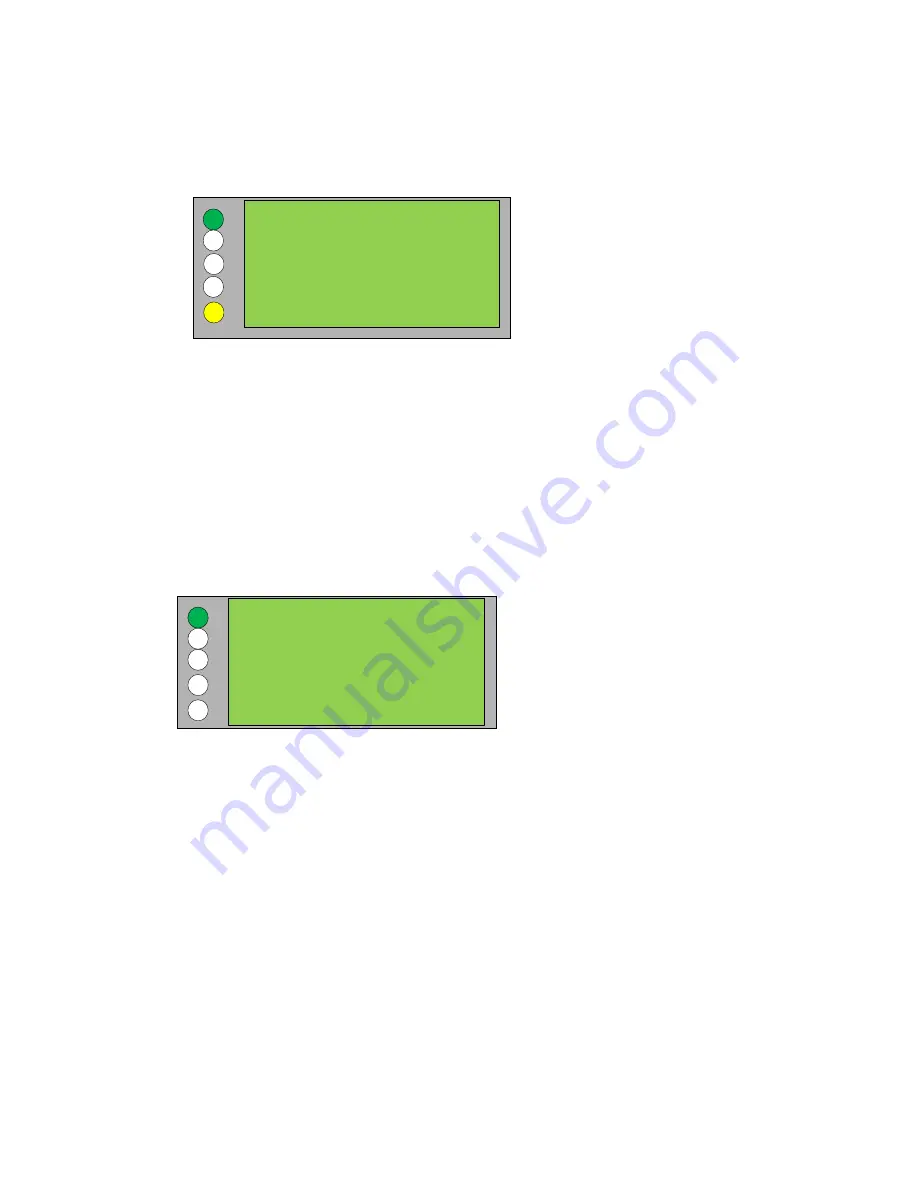
25
3.1.5 Supervisory Screen
You can program each input device as a supervisory by the PC program. When a
supervisory alarm is detected, you will see the following screen.
Supervisory 2
Description Line 1
Description Line 2
P64L2a200s123z96
The first row indicates the alarm type SUPERVISORY and its number of devices.
The second row
shows the panel no’, loop no’, point no’, sub-address no’ (if exist) and
zone
no’. Third & Forth rows indicate the point descriptions.
3.1.6 Login screen
The login screen is activated whenever the user presses the Enter key while system is
in idle mode Following the pressing of 4 numeric keys, the system will search for the
password and enter with appropriate access level.
ENTER PASSWORD:
****
If password is not found, the message "ACCESS DENIED" will be displayed for 2 seconds and
the system will go back to idle mode. The default password code is 1967, enter the code may
be changed by entering the USER screen.
To log out of the system, press Esc, the system will time if not used after 30 minutes.
The MA-1000 can remember up to 16 separate user codes. Each user code can be
assigned one of two access levels:
Installer
Manager / User
Only installers may change the system setup.
Summary of Contents for MA-1000
Page 2: ...1 ...
Page 3: ...2 ...
Page 15: ...14 MA 1000 ...
Page 17: ...16 Peripheral Devices ...
Page 62: ...61 Appendix 4 9 MA 1000 Site Installer User Manual ...
Page 63: ...62 ...
Page 71: ...70 ...
Page 76: ...75 FIGURE 12 Allocated devices list ...
Page 80: ...79 FIGURE 14 Allocated List ...
Page 84: ...83 6 Select Delete Device button FIGURE 19 Select Device ...
Page 88: ...87 Save as TXT format ...
Page 89: ...88 Panel outputs Save as EXEL format ...
Page 91: ...90 FIGURE 21 View Event 2 History will display automatically in the default browser ...
Page 93: ...92 4 Select Add panel or Delete panel 5 Select Close to apply ...
Page 98: ...97 ...
Page 103: ...102 Fig 1 ...
Page 105: ...104 Appendix 4 12 Detectors UL Certifications ...
Page 106: ...105 ...
Page 107: ...107 ...
















































