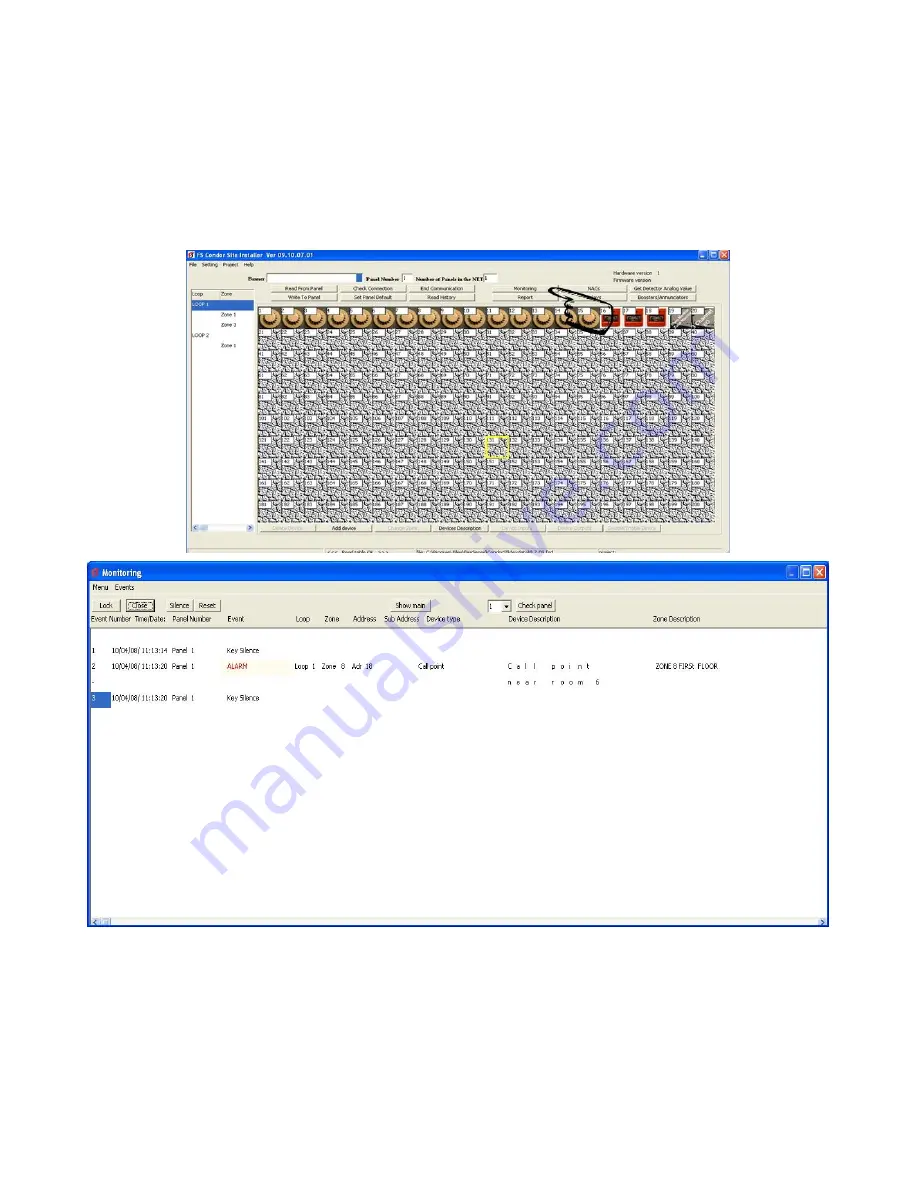
94
2.2.16 Monitoring
Monitoring - this is an events in real time.
1.
Connect the computer to the MA-1000 fire panel as previously described in Figure 3.
2.
Go to the Setting menu and choose Com Port.
3.
Select Monitoring button.
FIGURE – Monitoring window
a
. Select "Silence" or "Reset" button, to send same commands to the MA-1000 Panel.
b
. Switch between main and monitoring window.
c
. Check connections of the panels in the network
d
. Options to lock or unlock the monitoring window. (To unlock, use the password for user 1 in current
project).
Summary of Contents for MA-1000
Page 2: ...1 ...
Page 3: ...2 ...
Page 15: ...14 MA 1000 ...
Page 17: ...16 Peripheral Devices ...
Page 62: ...61 Appendix 4 9 MA 1000 Site Installer User Manual ...
Page 63: ...62 ...
Page 71: ...70 ...
Page 76: ...75 FIGURE 12 Allocated devices list ...
Page 80: ...79 FIGURE 14 Allocated List ...
Page 84: ...83 6 Select Delete Device button FIGURE 19 Select Device ...
Page 88: ...87 Save as TXT format ...
Page 89: ...88 Panel outputs Save as EXEL format ...
Page 91: ...90 FIGURE 21 View Event 2 History will display automatically in the default browser ...
Page 93: ...92 4 Select Add panel or Delete panel 5 Select Close to apply ...
Page 98: ...97 ...
Page 103: ...102 Fig 1 ...
Page 105: ...104 Appendix 4 12 Detectors UL Certifications ...
Page 106: ...105 ...
Page 107: ...107 ...



























