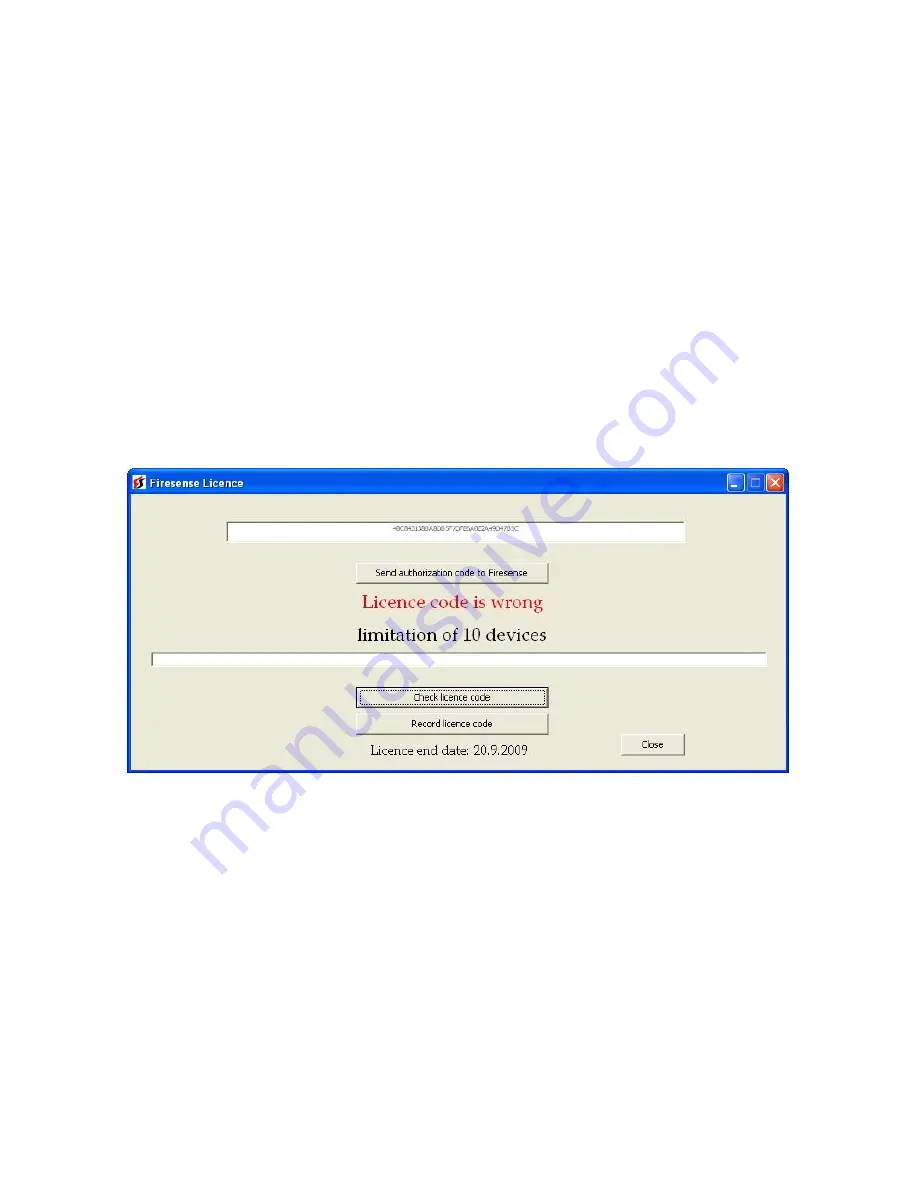
64
2
Using Site Installer
2.1 Starting the Application
The software can either be launched from the desktop, via the
MA-1000
shortcut or by opening the
Start Menu |
Programs |
folder and selecting
MA-1000
.
2.1.1 Software License Key
The first time the software is started and at specific intervals (usually every 12 months), a screen similar to the
one shown in Figure 1 will be displayed.
FIGURE 1 - License Key Dialog
When this appears, it will be necessary to contact
, quote the code displayed and a license key will be provided,
which will unlock the functionality of the software.
The purpose of licensing the software is to prevent unauthorized use of the software and to ensure that it is
updated at regular intervals.
Summary of Contents for MA-1000
Page 2: ...1 ...
Page 3: ...2 ...
Page 15: ...14 MA 1000 ...
Page 17: ...16 Peripheral Devices ...
Page 62: ...61 Appendix 4 9 MA 1000 Site Installer User Manual ...
Page 63: ...62 ...
Page 71: ...70 ...
Page 76: ...75 FIGURE 12 Allocated devices list ...
Page 80: ...79 FIGURE 14 Allocated List ...
Page 84: ...83 6 Select Delete Device button FIGURE 19 Select Device ...
Page 88: ...87 Save as TXT format ...
Page 89: ...88 Panel outputs Save as EXEL format ...
Page 91: ...90 FIGURE 21 View Event 2 History will display automatically in the default browser ...
Page 93: ...92 4 Select Add panel or Delete panel 5 Select Close to apply ...
Page 98: ...97 ...
Page 103: ...102 Fig 1 ...
Page 105: ...104 Appendix 4 12 Detectors UL Certifications ...
Page 106: ...105 ...
Page 107: ...107 ...






























