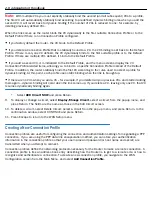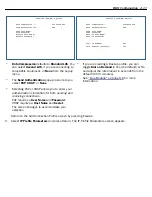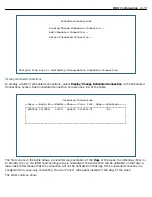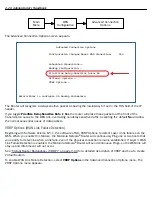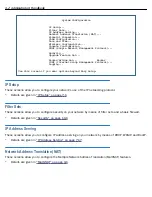WAN Configuration 2-21
Note:
You must enter the time in the format H:M, where H is a one- or two-digit number representing the
hour and M is a one- or two-digit number representing the minutes. The colon is mandator y. For example,
the entr y 1:3 (or 1:03) would be accepted as 3 minutes after one o’clock. The entr y 7:0 (or 7:00) would be
accepted as seven o’clock, exactly. The entries 44, :5, and 2: would be rejected.
•
Select
AM or PM
and choose
AM
or
PM
.
•
Select
Scheduled Window Duration
and enter the maximum duration allowed for this scheduled
connection. Use the same format restrictions noted above.
You are finished configuring the once-only options. Return to the Add Scheduled Connection screen to continue.
•
In the Add Scheduled Connection screen, select
Use Connection Profile
and choose from the list of
connection profiles you have already created. A scheduled connection must be associated with a
connection profile to be useful. The connection profile becomes active during the times specified in the
associated scheduled connection, if any exists.
•
Select
ADD SCHEDULED CONNECTION
to save the current scheduled connection. Select
CANCEL
to exit
the Add Scheduled Connection screen without saving the new scheduled connection.
Modifying a scheduled connection
To modify a scheduled connection, select
Display/Change Scheduled Connection
in the Scheduled
Connections screen to display a table of scheduled connections.
Select a scheduled connection from the table and press Return. The Change Scheduled Connection screen
appears. The parameters in this screen are the same as the ones in the Add Scheduled Connection screen
(except that
ADD SCHEDULED CONNECTION
and
CANCEL
do not appear). To find out how to set them, see
“Adding a scheduled connection” on page 2-18
.
Deleting a scheduled connection
To delete a scheduled connection, select
Delete
Scheduled Connection
in the Scheduled Connections screen
to display a table of scheduled connections.
Select a scheduled connection from the table and press the Return key to delete it. To exit the table without
deleting the selected scheduled connection, press the Escape key.
Backup Configuration
See
“Line Backup” on page 8-1
.
Summary of Contents for Netopia Embedded Software
Page 10: ...x Administrator s Handbook ...
Page 16: ...1 6 Administrator s Handbook ...
Page 44: ...2 28 Administrator s Handbook ...
Page 108: ...3 64 Administrator s Handbook ...
Page 176: ...5 34 Administrator s Handbook ...
Page 202: ...6 26 Administrator s Handbook ...
Page 244: ...7 42 Administrator s Handbook ...
Page 340: ...Index 6 ...