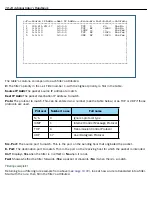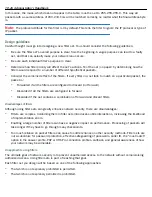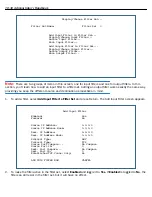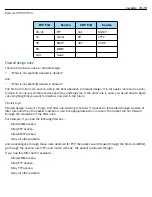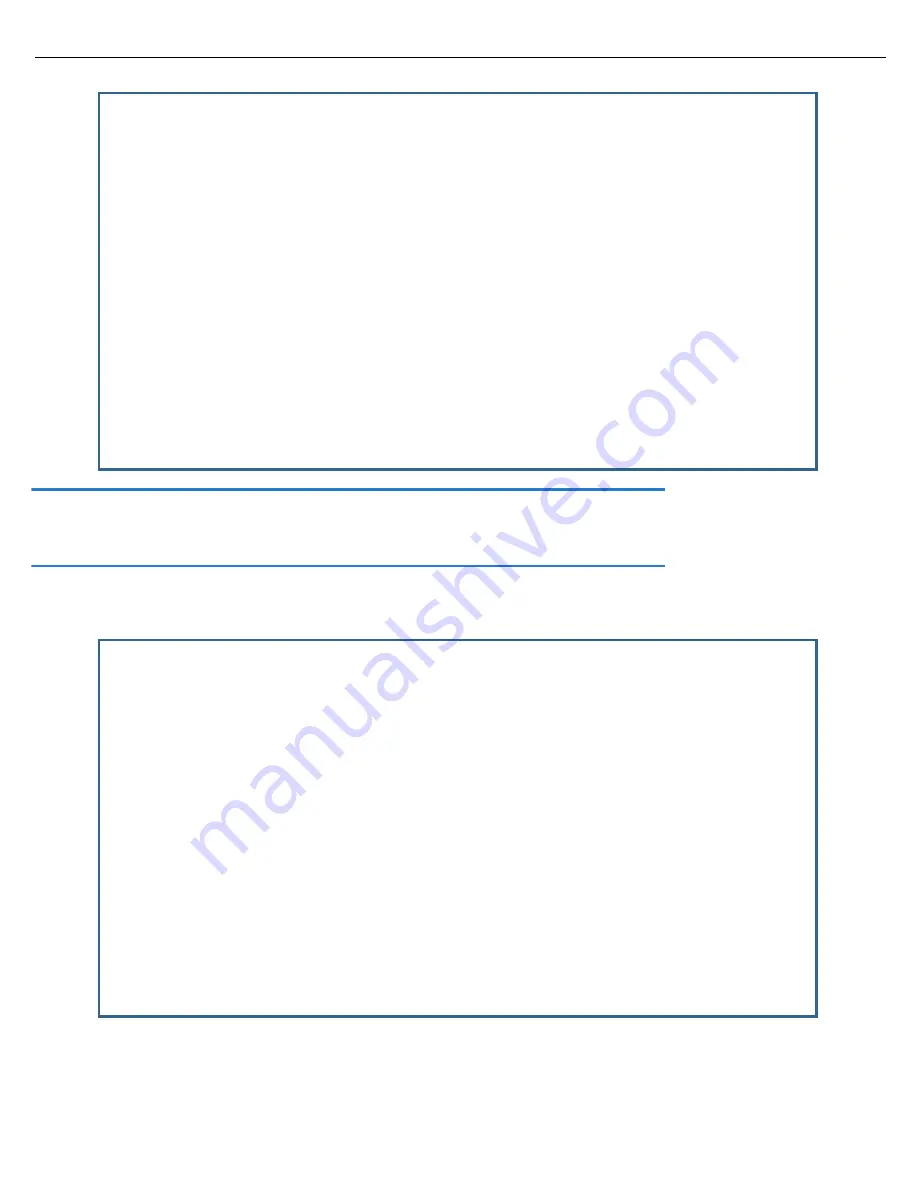
10-30 Administrator’s Handbook
Note:
There are two groups of items in this screen, one for input filters and one for output filters. In this
section, you’ll learn how to add an input filter to a filter set. Adding an output filter works exactly the same way,
providing you keep the different source and destination perspectives in mind.
1.
To add a filter, select
Add Input Filter to Filter Set
and press Return. The Add Input Filter screen appears.
2.
To make the filter active in the filter set, select
Enabled
and toggle it to
Yes
. If
Enabled
is toggled to
No
, the
filter can still exist in the filter set, but it will have no effect.
Display/Change Filter Set...
Filter Set Name: Filter Set 3
Add Input Filter to Filter Set...
Display/Change Input Filter...
Delete Input Filter...
Move Input Filter...
Add Output Filter to Filter Set...
Display/Change Output Filter...
Delete Output Filter...
Move Output Filter...
Add Input Filter
Enabled: Yes
Forward: No
Source IP Address: 0.0.0.0
Source IP Address Mask: 0.0.0.0
Dest. IP Address: 0.0.0.0
Dest. IP Address Mask: 0.0.0.0
Protocol Type: ANY
Protocol Type: TCP
Source Port Compare... No Compare
Source Port ID: 0
Dest. Port Compare... No Compare
Dest. Port ID: 0
Established TCP Conns. Only: No
ADD THIS FILTER NOW CANCEL
Summary of Contents for Netopia Embedded Software
Page 10: ...x Administrator s Handbook ...
Page 16: ...1 6 Administrator s Handbook ...
Page 44: ...2 28 Administrator s Handbook ...
Page 108: ...3 64 Administrator s Handbook ...
Page 176: ...5 34 Administrator s Handbook ...
Page 202: ...6 26 Administrator s Handbook ...
Page 244: ...7 42 Administrator s Handbook ...
Page 340: ...Index 6 ...