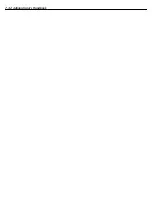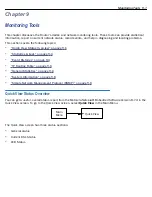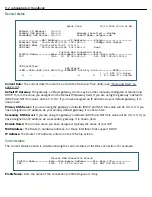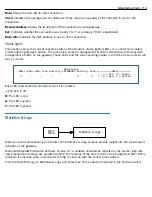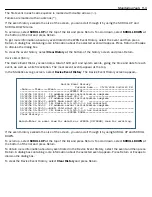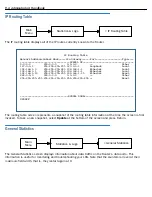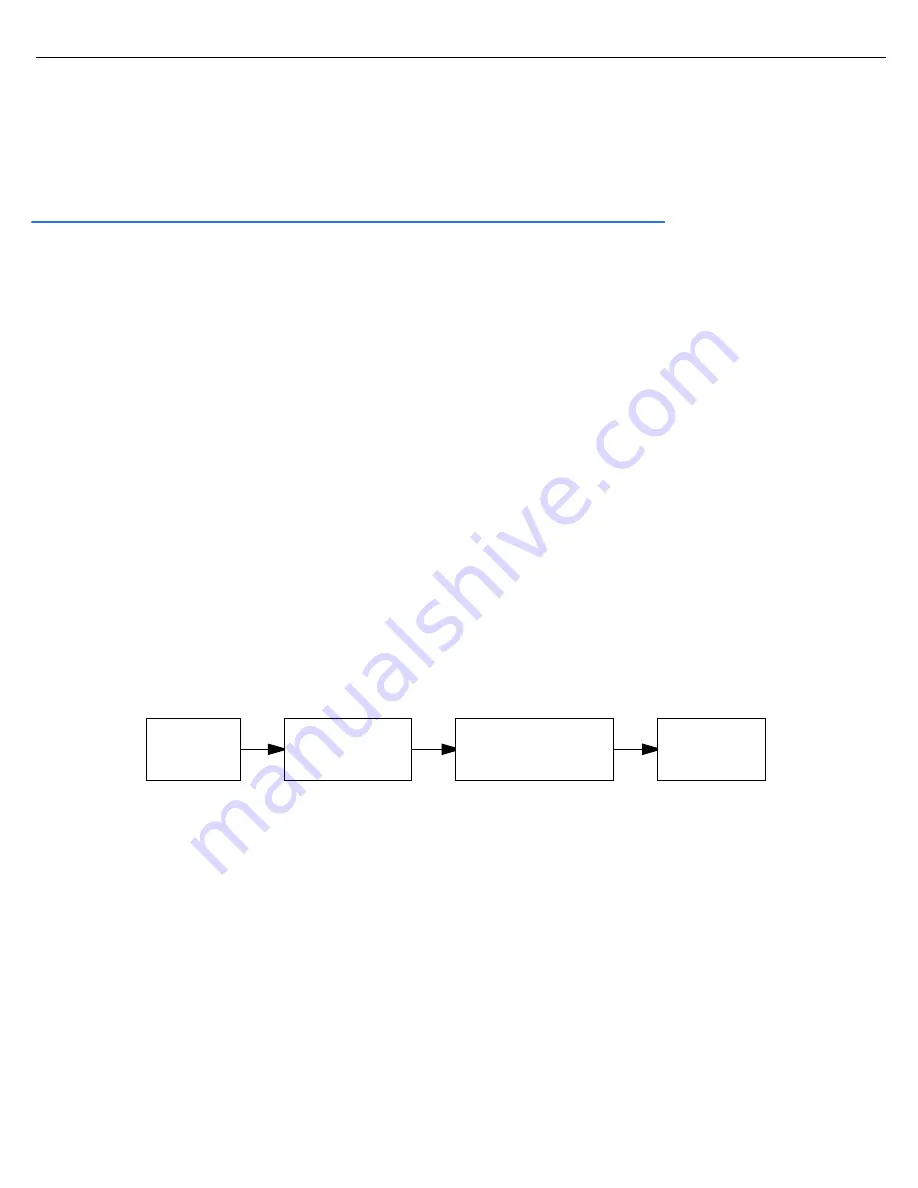
8-14 Administrator’s Handbook
•
Select
Use Connection Profile
, and press Return. A screen displays all of your Connection Profiles. Select
the one you want to apply this scheduled connection to and press Return. Your selection becomes
effective.
Now, if your primar y WAN link fails, the backup link will become active and remain active until the primar y link
recovers.
Backup Default Gateway
If your Motorola Netopia
®
equipment does not have an internal modem, or if you do not want to use the internal
modem for backup, the Motorola Netopia® Embedded Software Version 8.7.4 offers backup functionality to an
alternate gateway typically connected to a LAN por t.
A typical application would be to have a LAN connection from your ENT Enterprise-Series Router to another
gateway that has, for example, an ISDN or analog modem connection to the Internet, and designating the
second gateway as the backup gateway. Should the primar y WAN connection fail, traffic would be automatically
redirected through your alternate gateway device to maintain Internet connectivity.
Two menus control the backup gateway feature:
•
the
Backup Configuration
screen in the
WAN Configuration
menu
Here, you enable the backup feature and set some parameters.
•
the
IP Setup
screen in the
System Configuration
menu
Here, you set the IP address of the alternate gateway device.
Backup Configuration screen
To enable the backup feature, from the Main Menu select
WAN Configuration
,
Advanced Connection Options
,
and then
Backup Configuration
.
The Backup Configuration screen appears.
Main
Menu
WAN
Configuration
Advanced
Connection Options
Backup
Configuration
Summary of Contents for Netopia Embedded Software
Page 10: ...x Administrator s Handbook ...
Page 16: ...1 6 Administrator s Handbook ...
Page 44: ...2 28 Administrator s Handbook ...
Page 108: ...3 64 Administrator s Handbook ...
Page 176: ...5 34 Administrator s Handbook ...
Page 202: ...6 26 Administrator s Handbook ...
Page 244: ...7 42 Administrator s Handbook ...
Page 340: ...Index 6 ...