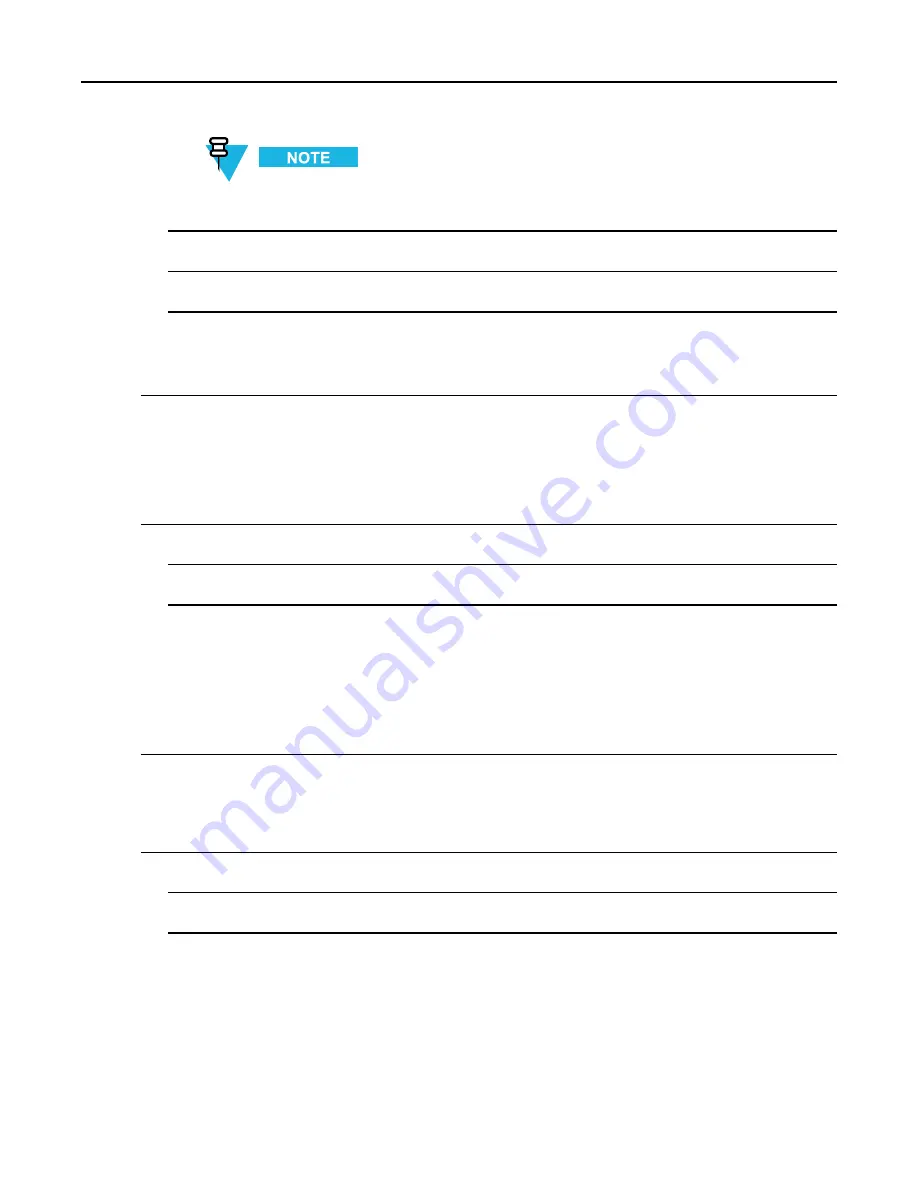
5.8.1.3 Setting Scan Lists
2
Select
More . . . → Group Setup → Scan → Active List
.
If
Scanning is Off
is displayed, go to
More . . . → Group Setup → Scan → Scanning → On
to
enable scanning.
3
Select
View
and highlight the required talkgroup.
4
Press MENU.
5
Select one of the following:
•
Delete
— Erases this group from the active scan list.
•
Priority
and select new priority to
Low
,
Medium
or
High
.
5.8.1.3 Setting Scan Lists
When and where to use:
If you want to set up any scan list.
Procedure Steps
1
From the home screen, press MENU key.
2
Select
More . . . → Group Setup → Scan → Scan Lists
.
3
Highlight required scan list and press MENU to see additional settings:
•
Rename
— Enter new name for that scan list.
•
Capacity
— Displays the number of assigned and unassigned talkgroups for the scan list.
•
Clear
— Deletes all the talkgroup assigned to that scan list.
•
Add Group
— Adds a talkgroup to the scan list. Select one talkgroup from your talkgroup folders and
assign appropriate priority.
•
Edit
— Changes the priority of the required talkgroup or deletes it.
5.8.1.4 Editing Scan Lists
Procedure Steps
1
From the home screen, press MENU
→ More . . . → Group Setup → Scan → Scan Lists
2
Highlight a required scan list name.
-
5-37






























