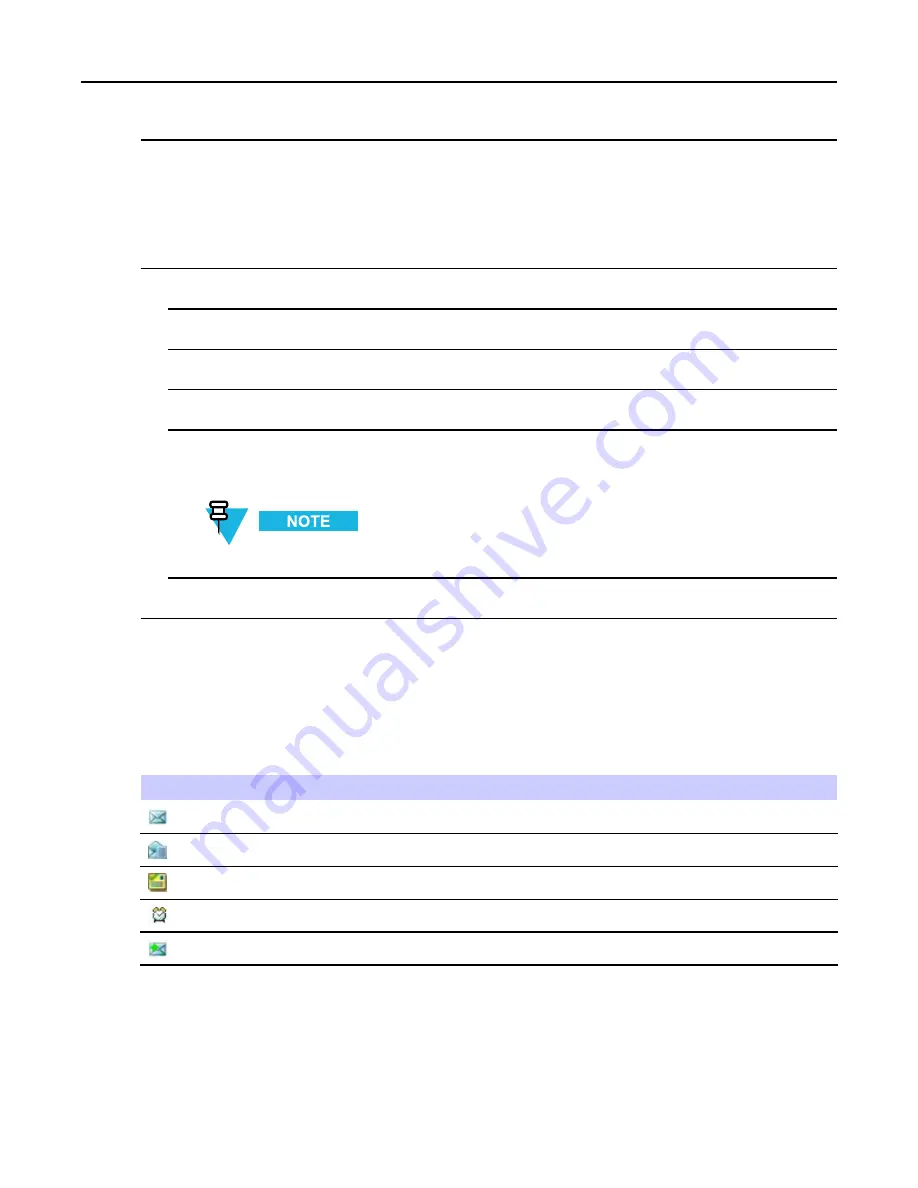
5.4.1.3 Sending a Store and Forward Message
5
Select a group to send the message.
5.4.1.3 Sending a Store and Forward Message
Prerequisites:
Your service provider enables the Store and Forward feature.
Procedure Steps
1
From the home screen, press MENU key.
2
Select
Messages → New Message
.
3
Press MENU key and select
Message Setup → On/Offline users
.
4
Enter your message and press
Send
.
5
If asked for the
Target selection
, select one of the following:
•
Private
— enter the private number or press
abc
to choose the destination number from the contact list.
•
Phone
— enter the phone number or press
abc
to choose the destination number from the contact list.
Your service provider can enable to send a Store and Forward message to a talkgroup.
6
Press
Send
,
Select
, SEND key, or the PTT button.
5.4.2 Inbox
It contains up to 100 new or old incoming messages.
Table 5-3
Inbox Icons
Icon
Description
Unread (New) Message
Read (Old) Message
Sender Information in Message View — name or number
Time and Date Stamp in Message View — arrival time and date
Delivery Status Received — delivery status for Store & Forward messages
Messages
sub-menu indicates the number of the messages. If the indication is for example 2/4, it means that
two unread and four read messages are in the
Inbox
.
-
5-7
















































